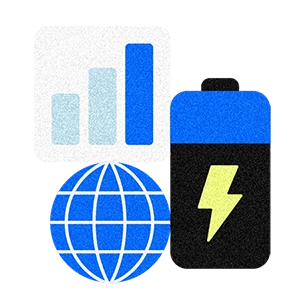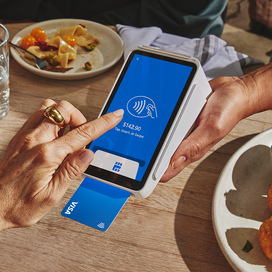Table of contents
If you’re a small business owner, you need to know how to create an invoice. An invoice is far more than a bill; it’s a fundamental pillar of your business’s financial health and reputation. A clear, accurate, and timely invoice not only ensures you get paid by clients and customers but also demonstrates your professionalism and streamlines your accounting processes.
But what’s the best way to make an invoice? When it comes to creating a business invoice, you have a lot of options. If you’re new to invoicing, there are plenty of services that provide free basic invoice templates. If you’ve been invoicing for a while and are looking to upgrade your process, there are also invoicing software programs, like Square Invoices, that can make invoicing your customers simple and seamless, so you can get paid faster.
This guide will help you write an invoice that collects revenue while reinforcing your brand.
What is an invoice used for?
An invoice is a fundamental business document that serves as a formal request for payment from your clients or customers. It provides a detailed record of a transaction between you, as seller, and your customer. An invoice outlines the products you’ve delivered or services you’ve rendered. Essentially, it is a bill that specifies what your customer owes, for what purpose, and by when.
You create an invoice for a lot of reasons, but here are the biggest ones:
- To request payment for completed work or goods sold
- To maintain accurate records for accounting and tax purposes
- To track inventory, sales, and business revenue
- To formalize an agreement and provide legal protection for both parties
Different types of invoices and when to use them
You may be wondering how to make an invoice for all your different billing purposes. Not all business scenarios call for the same type of invoice. Knowing what invoice format to use will help ensure clarity, accelerate payment, and protect your business.
Here are the key types of invoices and when to use them:
- Standard invoice: The most common type of invoice, a standard invoice requests payment for a completed transaction where goods or services are delivered all at once and asks for payment upon receipt or within a certain period of time, say net 30 days.
- Pro forma invoice: A preliminary bill or estimated invoice provides a customer with a detailed cost estimate before you begin work or ship goods. International shippers often use pro forma invoices for customs purposes.
- Interim invoice: Used to bill for a portion of a large, long-term project, an interim invoice breaks down a large contract into multiple payment milestones to improve cash flow throughout the project’s duration.
- Final invoice: Submitted upon full completion of a project or contract, a final invoice requests the remaining balance due, often after payment of all interim invoices.
- Recurring invoice: For ongoing services with a fixed amount and schedule, such as subscriptions, retainers, or monthly maintenance fees, a recurring invoice allows you to automate billing for the same amount at regular intervals.
- Credit invoice: Also called a credit memo, a credit invoice issues a refund, provides a credit for returned goods, or corrects an error on a previous invoice, reducing the amount a customer owes.
- Debit invoice: The opposite of a credit invoice, a debit invoice, or memo, increases the amount a customer owes, typically due to additional work, unforeseen expenses, or an undercharge on a previous invoice.
- Commercial invoice: A mandatory document for international shipments, a commercial invoice declares the value of goods for customs purposes to calculate tariffs and taxes.
- Timesheet invoice: Used by professionals who bill by the hour, a timesheet invoice details work performed, hours logged, and hourly rates. Freelancers, consultants, and legal firms often use timesheet invoices.
Businesses typically submit the above invoices as electronic invoices (or e-invoices), meaning they send the invoice and the customer receives it in a structured digital format through accounting and project management systems. However, some businesses and customers still prefer paper invoices sent through the mail.
How do I create an invoice?
Creating a clear and professional invoice is essential for ensuring you get paid accurately and on time. While invoice templates vary, every effective invoice must contain specific, key pieces of information to avoid confusion and delays. By including the following components, you can create an invoice that is both a formal payment request and a record for business accounting.
Key components of an invoice
At its most basic, any invoice you create should include the following key components:
- Header: Clearly label the document as an “Invoice” and assign a unique, sequential invoice number for tracking.
- Your business information: Your invoice should include your company name, logo, physical address, phone number, and email address.
- Client’s information: Be sure to provide the accurate name, address, and contact person of the company or individual you are invoicing.
- Invoice date: Provide the date you are sending the invoice.
- Due date: Include the specific date by which you are requesting payment.
- Description of services or products: A detailed line-item list of what is being billed, including quantities, rates, and a clear description for each.
- Total amount due: Your invoice should show a subtotal, any applicable taxes or discounts, and the final total owed by your customer or client.
- Payment terms: Note the methods of payment you will accept, such as a bank transfer, credit card, or check, and explain any late payment fees or early payment discounts.
- Thank you note: Include a brief, polite thank you to foster positive client relationships.
Invoicing best practices
A well-crafted invoice not only communicates what your client or customer owes for goods or services but also reinforces your brand’s professionalism and seamlessly integrates into your financial workflows. Adopting invoicing best practices ensures customers pay your invoices promptly, helps save you time, and reduces errors.
Here are some best practices for creating an invoice or filling in an invoice template:
- Standardize your process by using a consistent numbering system and template for all invoices to create a predictable, auditable trail and maintain a cohesive brand identity.
- Leverage automation by employing invoicing software to auto-generate recurring invoices, send polite payment reminders, and automatically match payments to outstanding invoices. This will drastically reduce manual data entry as well as the potential for errors.
- Maintain a central record like a master log or use a system that provides a real-time dashboard of all invoices—sent, viewed, due, and paid—to have instant clarity on your accounts receivable status.
- Use client-specific notes. If your client requires it, add a field for purchase order (PO) numbers. This will facilitate easier integration into their accounts payable processes and prevent payment delays.
- Offer digital payment links. For example, embed a secure “Pay Now” button that directs clients to a payment portal. This will reduce the payment cycle and automate the reconciliation process in your accounting software.
- Export invoices in system-friendly formats. Ensure your invoicing tool can export data or sync directly with accounting software to allow for clean data transfer and accurate financial reporting.
How can I create my own invoice?
Ready to create your first invoice but unsure where to begin? You don’t need to start from a blank page. The easiest way to create a professional invoice is by using a free online invoice generator or a dedicated service like Square Invoices, which handles the formatting, calculations, and secure delivery for you, allowing you to get back to running your business.
How to create an invoice with a free invoice generator
Square and a handful of accounting software services, like QuickBooks, offer professional invoice samples. To use a free invoice template from Square, follow these steps:
- On the Square invoice template page, select the color and file format for the invoice you want to create.
- Enter your email address in the pop-up, and the template will open in a new tab. If you don’t see the template pop up immediately, check your pop-up blocker settings for the Square website.
- Add the entry fields for your business name, customer name, sent and due dates, the goods or services, and the amounts.
- Download your invoice and send it to your customer as an attachment.
How to create and send an invoice with Square
Square Invoices has professional, ready-to-go invoice templates that you can use to stay organized and save time. All the invoices are organized in one place (your Square Dashboard), so it’s easy to keep track of what’s been paid and what’s outstanding. Square invoices are customizable, which means you can do things like apply discounts (without having to do the math on your end) and add a custom tip field, in case customers are inclined to leave you a little bonus. You can even enable invoice scheduling or recurring payments to give yourself greater flexibility when it comes to sending invoices.
Square Invoices has clear pricing.It’s only 3.3 percent plus 30 cents per paid invoice. If your client pays with a credit or debit card stored on file, it’s 3.5 percent plus 15 cents. And invoices are easy to send — you can shoot them out directly from your mobile device or your Square Dashboard.
How to make an invoice with Square on desktop:
- Sign up for your free account here.
- Go to Invoices in your online Square Dashboard.
- Click Create Invoice.
- Select a customer from your Customer Directory, or enter a new name and email address. You can enter up to nine recipients.
- Add the invoice details and any applicable discounts.
- Click Send.
- When your clients receive the invoice in their email, they can pay you securely online. The money usually transfers to your bank account in one or two business days.
How to make an invoice using Square invoices:
- Download the Square Point of Sale on your iOS or Android device.
- Create your free Square account or sign in with your existing Square account.
- Tap the + sign on the navigation bar and select Invoice.
- Tap Add Customer and either select an existing customer from your Directory, or tap Create Customer to enter your customer’s name and email address.
- Tap Add Item to add an item from your Item Library or add a custom amount.
- Add a custom message, set automatic reminders, or request a deposit if needed.
- Tap Send.
- When your clients receive the invoice in their email, they can pay you securely online. The money usually transfers to your bank account in one or two business days.
Invoicing FAQs
How do I create an invoice?
Start by using an invoice template that includes all essential components like your details, the client’s information, an invoice number, and a clear breakdown of services. Then clearly state the total amount due, payment terms, and preferred payment methods to ensure prompt payment.
What is an invoice used for?
An invoice is a formal document used to request payment for goods or services you’ve provided. It also serves as a critical record for accounting, tracking sales, and simplifying tax reporting for both you, as sender, and the receiver.
Which invoice format should I use?
A digital format like a PDF is standard, as it preserves your layout and is universally accessible. For seamless accounting, use software that can also generate data-rich formats, like .xls or integrated XML, for easy record-keeping.
How can I make my own invoice?
You can create your own invoice easily by using a template or free online invoice generator. Simply fill in your business and client details, list the products or services provided, and calculate the total amount due.
How do you make invoices for beginners?
Beginners can start by using a free online invoice generator, l or a simple template, which guides you step-by-step to fill in all necessary details like your information, services provided, and payment terms. Ensure it includes a unique invoice number, the date, a clear description of charges, and the total amount due.
![]()