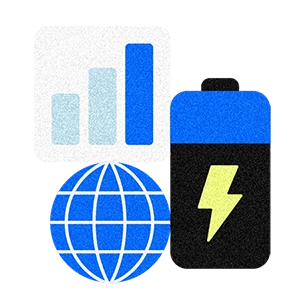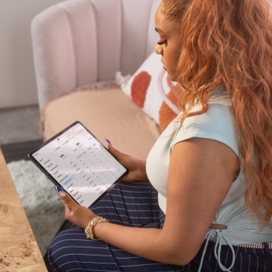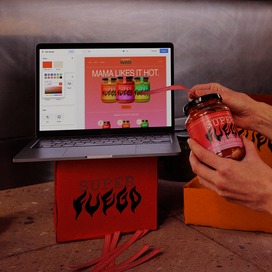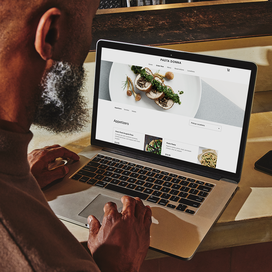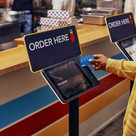Table of contents
A booking website is an essential tool for any business that relies on appointments or reservations — from salons and spas to fitness studios, tattoo shops, and professional services. With a well-designed booking website, you can attract new customers, streamline scheduling, and save valuable time while delivering a seamless experience for your clients.
This guide covers how to make a booking website in eight steps, along with answers to common questions and tips for making your site stand out.
What is a booking website?
A booking website is an online platform that allows customers to schedule appointments, classes, or services directly through your site. These sites streamline scheduling, send automated appointment reminders, accept payments, and even manage waitlists and staff schedules. For many businesses, an online booking website is the backbone of efficient operations and a key driver of customer growth.
How to create a booking website: 8 steps
Follow these eight steps to build a booking website that fits your business needs and appeals to your clients. These are the universal best practices for building a booking website, whether you’re using Square or another platform.
1. Pick a domain name
Your domain name is your online address and a key part of your brand. Choose a domain name that’s short, memorable, and clearly connected to your business. Avoid symbols, numbers, or confusing spellings. If your first choice isn’t available, try alternatives or local extensions (e.g., .nyc, .salon).
2. Select a website platform and theme
Choose a website platform that allows you to build and customize your booking website with ease — no coding required. Look for platforms that integrate well with your scheduling tools, accept multiple payment methods, and offer responsive, mobile-friendly designs. Explore different website platforms and website themes to find a look that reflects your brand.
3. Design and personalize your booking site
Your website is often the first impression clients have of your business. Use high-quality images, clear calls to action, and a color palette that matches your brand. Consider adding:
- A homepage with a clear value proposition
- Service pages with descriptions and photos
- Staff bios or artist portfolios (if applicable)
- Customer testimonials and reviews
- Social media feeds or links
- A simple, prominent “Book Now” button
Pro Tip:
For inspiration, look at booking websites that showcase services with engaging images and easy-to-navigate layouts. Many platforms, like Square Websites, allow you to personalize layouts, banners, and even booking widgets to match your brand.4. Add your services, pricing, and availability
List every service you offer, along with clear pricing, service descriptions, and any relevant details (like duration or staff member). Allow clients to select specific services, staff, or locations. Use a booking system that syncs with your calendar across multiple locations and can send automated reminders.
5. Set your availability and schedule
Configure your business hours, staff schedules, and any special availability (like holidays or events). Offer flexible options such as recurring appointments, waitlists, or last-minute openings to maximize bookings. Make sure your calendar stays up to date as appointments come in.
6. Add a services page and necessary legal pages
A dedicated services page makes it easy for clients to browse and book. Don’t forget to include legal pages like your privacy policy, terms and conditions, and any required disclaimers. This builds trust and helps protect your business.
7. Connect to a payment provider
Enable secure, flexible payment options for your clients. Your booking website should accept credit cards, digital wallets (such as Apple Pay or Google Pay), and buy now, pay later solutions. Integrate directly with a provider like Square Payments to streamline checkout for both you and your customers.
8. Market your booking website
Once your booking site is live, it’s time to promote it. Use a mix of organic and paid strategies to reach more customers:
- Share your booking link on social media, Google Business, and email signatures
- Create posts and ads that highlight your services and make it easy to book
- Optimize your website for search engines (include relevant keywords, update content regularly)
- Use email marketing to let existing clients know about your new online booking options
- Encourage happy customers to share your site with reviews and referrals
For more ideas, explore Square marketing tools.
Selecting a platform to build your appointment-booking website
When you’re ready to launch your booking website, you have three main setup options:
Option 1: Create a simple booking site
Platforms like Square Appointments allow you to create a basic booking page in just a few clicks, which is often ideal for new or independent businesses. Your site can list business hours, allow clients to book online 24/7, and sync bookings to your calendar.
Option 2: Build a custom, full-service site
A full website gives you design freedom and more features. You can sell retail items, manage multiple locations, and offer a branded experience. Platforms like Square Websites let you customize everything from colors to layouts and connect appointments, orders, and payments in one place.
Option 3: Add booking to an existing website
Already have a website? Simply add a booking widget or button. Many booking systems provide code snippets or links to embed scheduling tools directly, so your customers can book appointments without leaving your site.
Why use a booking website for appointment scheduling?
A strong booking website does more than just manage appointments. Benefits include:
- Attracting new leads and clients by making booking easy and accessible
- Reducing time spent on phone calls and manual scheduling
- Sending automated reminders to minimize no-shows
- Enabling 24/7 online booking, leading to increased revenue
- Making your business more discoverable via search engines and online directories
Booking websites are also valuable for retail, food, and event businesses, who use them to manage fittings, pickups, tastings, or private events.
What businesses benefit from having a booking website?
If your business accepts appointments or reservations, you can benefit from a booking website. This includes:
- Spas and salons (hair, nails, skin care)
- Barbershops and med spas
- Fitness studios and gyms
- Tattoo and piercing studios
- Retailers and food businesses offering pickups or consultations
- Professional services (accountants, lawyers, tutors, web designers)
- Services and trades (contractors, field service teams, auto shops)
- Pet groomers, escape rooms, and custom-fit retailers (bridal, suit shops, etc.)
A well-built booking website can help grow your business, improve customer satisfaction, and streamline your operations. With the right tools and a bit of creativity, you’ll create a site that turns visitors into loyal customers.
Booking website FAQs
Which booking site is free?
Many platforms offer free basic booking sites, including Square Appointments. The Square Appointments free plan comes with a free online booking site, calendar and scheduling tools, automated reminders and confirmations, integrated payments, client profiles and notes, and Google integration.
How easy is it to make a booking website?
Modern website builders make it simple to create a booking website — often with no coding required. Platforms like Square offer step-by-step guides, templates, and drag-and-drop tools.
How do I accept payments on my booking website?
You’ll need to connect your booking website to a payment provider. Look for all-in-one booking websites with integrated payments already built in, like Square Appointments, which supports credit and debit cards, mobile wallets, and buy now, pay later, and more.
How much does it cost to create a booking website?
Costs vary depending on the platform and features you select. Basic booking sites can be free, while more advanced, custom websites may require a monthly subscription or one-time setup fees. Look for a platform that offers transparent pricing and flat-rate fees, without contracts or add-ons.
![]()