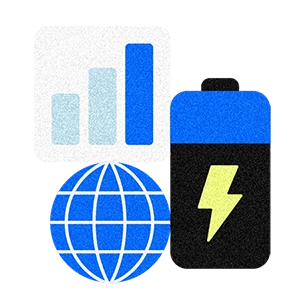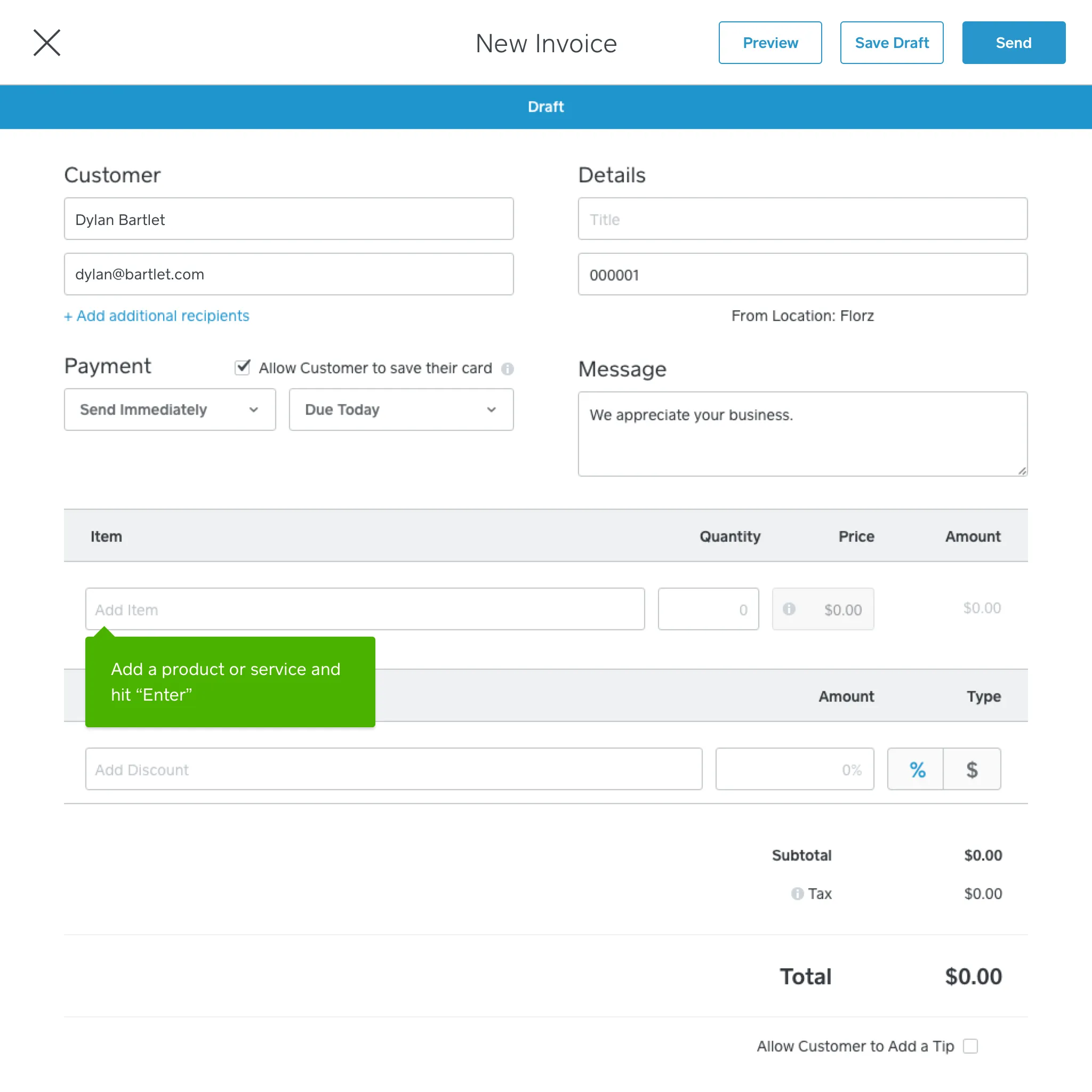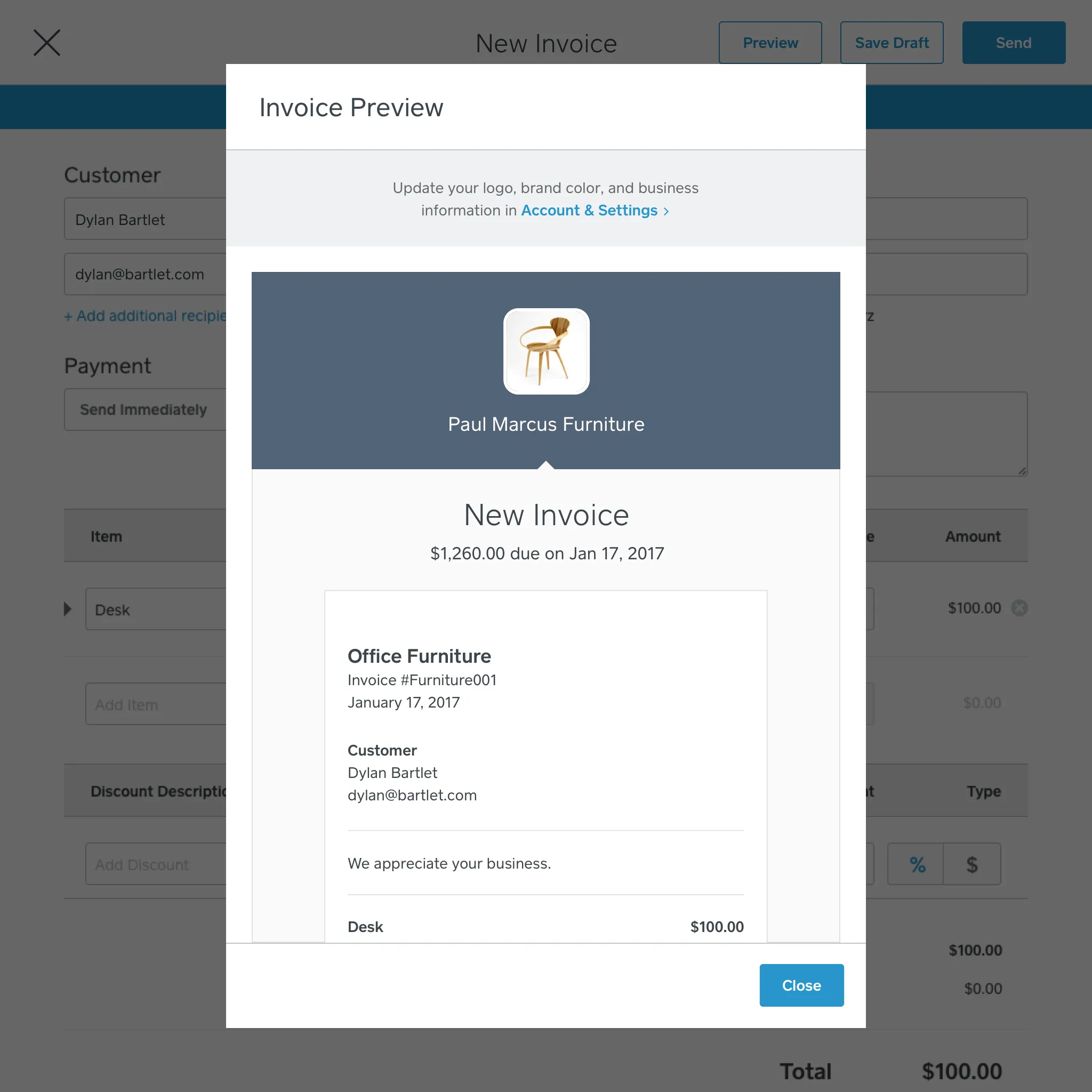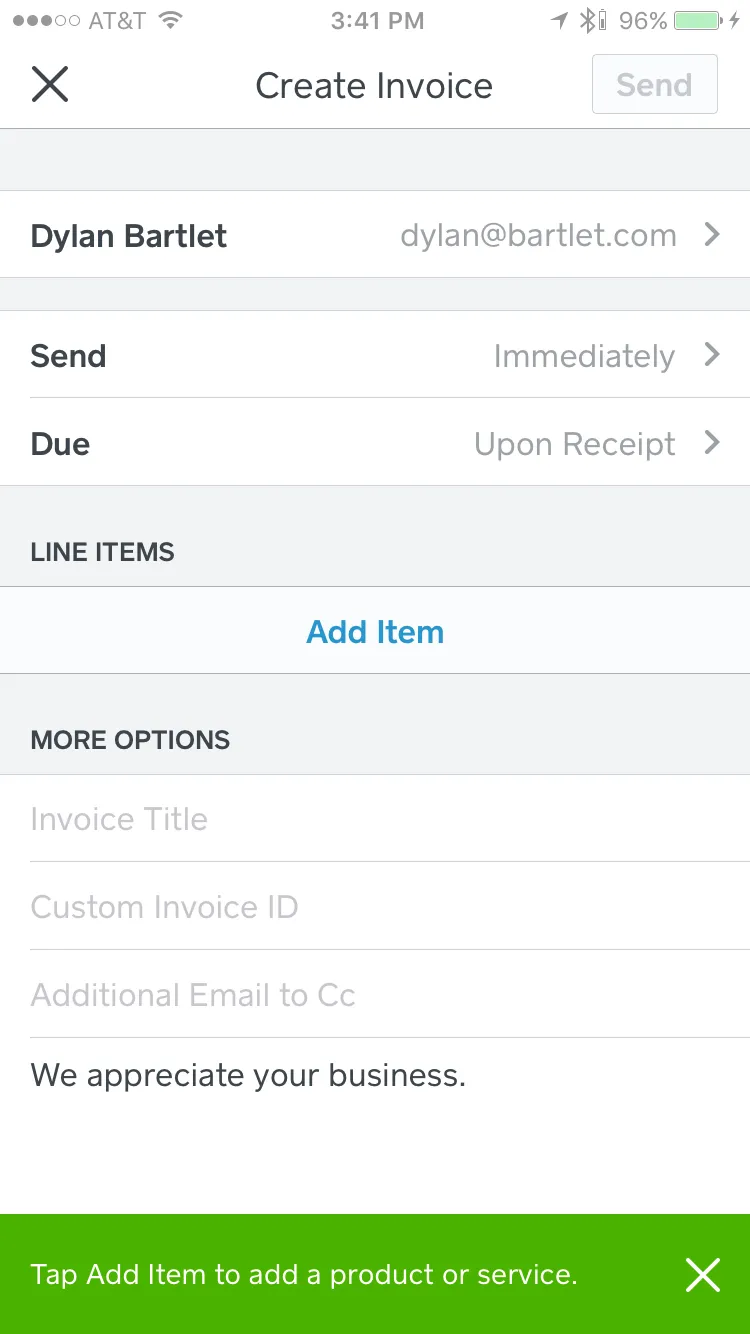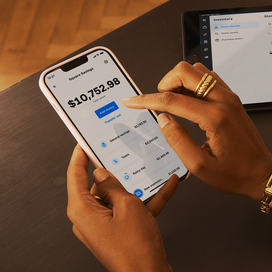Table of contents
You’ve done the work, now it’s time to get paid. Many professional-services businesses invoice for services rendered as their method of payment. Web designers, law firms, freelancers, contractors, physicians, and photographers are just some of the professionals who invoice for services or goods sold. In this article we cover helpful invoicing tips to help you create an invoice, how to invoice for services, and tips for getting paid faster.
How to invoice
Square Invoices is a simple and easy way for professional-services businesses to send invoices to clients and get paid fast. Here’s how to invoice using our free-to-send online invoicing software.
How to invoice on desktop
- Log in to your online Dashboard with your free Square account and go to Invoices. Sign up for a free account here.
- Click Create Invoice.
- Choose a customer from your Customer Directory, or type in a new name and email address. (You can enter up to nine recipients, which can be useful if your contact is different from the person who will settle the bill. More about this later.)
- Add items or services from your item library, or type in new ones along with the price. You can select taxes for each item or service if appropriate — the amount is calculated automatically.
- Fill out the other fields, including any discounts if relevant.
- Under Payment, choose when you want to send the invoice (immediately or on a certain date) and select when the invoice for services rendered is due.
How to invoice on a mobile device
Square Point of Sale, our free POS app, also includes a mobile invoicing feature — so you’ll never need to download a separate invoicing app. This means you send invoices right from your device.
- Sign up for your free Square Point of Sale account.
- Download our Point of Sale app for Android or iOS.
- Navigate to Invoices in the main menu.
- Tap Create Invoice.
- Enter the recipient’s name and email address, then save by tapping Add to Invoice.
- Tap Add Item to manually add and itemize items. Or add saved items from your item library.
- If you’d like to preview the invoice, tap the Preview button. When you’re satisfied, tap Send, and you’re done!
Pro tip: Want to send the invoice at a later date? Choose a different send date before tapping Send.
Invoices are free to send and you pay just 2.9 percent plus 30 cents for each invoice paid securely online with a credit or debit card. If you have clients whom you regularly invoice, you can give them the option of saving their card on file. The next time you invoice them, the system charges them automatically so they don’t have to enter their credit card information each time. Card on File invoices are charged at 3.5 percent plus 15 cents. Once paid, Square transfers funds directly into your bank account in one to two business days.
Jeromy Murphy, at architectural consulting firm American Construction Investigations, Ltd., out of Houston, Texas, has been using Square Invoices for almost two years. He says, “Invoicing is a ‘lifesaver’ and has greatly improved our collection for payments.”
Invoicing tips for professional services
When invoicing for services rendered, it’s important for your invoices to be clear and professional, with certain key pieces of information.
- Pick a strong hourly rate: Before you bid for a job or quote a prospective client, calculate your expenses and how long the job is likely to take. If you’re self-employed or an independent contractor, remember to include your own taxes when setting an hourly rate.
- Consider a transfer: For sizable projects, it can be a good idea to ask for a transfer. For example, an interior designer might send an invoice before starting a project to help cover the upfront cost of materials. Similarly, a wedding photographer could invoice for a nonrefundable transfer to lock in her schedule for the big day.
Here are a few things to remember when you sit down to invoice for services rendered:
- Itemize costs: Correctly calculate your hourly rate, or state your flat rate if that’s how you’ve agreed to bill, and give an itemized list of services performed.
- Calculate sales tax if applicable: Some states have started taxing services, so be sure you know the laws where you live. Also, if your business offers a mix of goods and services, don’t forget to calculate sales tax on the goods sold. Online invoicing software like Square Invoices can help you make these calculations.
Invoicing for Services Rendered vs. Invoicing for Goods Sold
Invoices can also be used to collect payment for goods purchased by your customers. Just as with invoicing for services rendered, you should include an itemized list of the goods purchased.
Depending on your location and what your product is, you most likely need to charge sales tax for those items. Sales tax can easily be added to an invoice , and should be visible to your customers so they’re aware of additional charges.
You can learn more about sales tax and taxable goods by location here.
Tips for getting your invoices paid faster
Getting paid faster is better for cash flow and means less time spent chasing delinquent clients. Here are some tips for how to invoice for services so you get your funds quicker.
- Be specific about what the invoice is for. When you invoice for services rendered, avoid any industry jargon and spell out exactly what’s being invoiced. Your clients might delay paying the invoice if they aren’t totally clear on what they’re paying for. For example, instead of writing “Repairs” on the invoice, you could be more specific and say, “Reshingled south-facing side of roof.”
- Send your invoice promptly. Best practice is to send out your invoice as soon as you’re finished with a project or deliverable. The faster you send your invoice, the faster your client can pay you. Keep in mind that this could take a little time if you’re invoicing a company where a number of people need to sign off. However, they often can’t start that process until they receive your invoice, so it’s a good idea to set the wheels in motion.
- Invoice the right person. Your contact during your project may not be the person who pays the bills. In a medium-size (or larger) company it might be someone in accounting. Even if you’re dealing with individuals, you might need to send the invoice to a person other than your main contact. For example, a caterer might be in communication with a couple for their wedding, but it might be their parents who foot the bill.
Now that you know how to invoice, you can easily bill your clients and get paid faster, so you can get on with running your business.
![]()