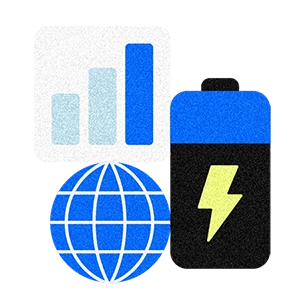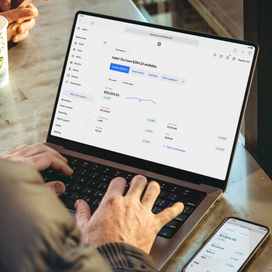If you own a business, it’s likely that you’ve had to spend some time navigating spreadsheets in programs such as Microsoft Excel or Google Sheets. This can be a time-consuming task, especially if you are new to these kinds of tools.
To help you save time and better organize your business spreadsheets, here are seven tips to consider implementing.
Color coding and borders
One of the simplest ways to make spreadsheets easier to follow for you and your team is to embrace color coding by using the “fill color” tool across different rows and columns. You can use the yellow highlight to call out specific items or use lighter, easier-to-read shades for different sections of your spreadsheets.
Looking for more ways to section off parts of your spreadsheet? Try the “borders” tools for additional demarcation.
Click-and-drag autofill
If you click on a cell or group of cells in a spreadsheet, a small square should appear in the bottom right corner. By clicking and dragging that square down or over, you will replicate the coding, pattern, or equation from the selected cell or cells to the new ones.
For example: Rather than manually inputting multiple dates across cells, you can input one date and then click-and-drag to autofill the rest of the dates across the cells you plan to use.
Auto-populate across tabs
Consider how using multiple tabs in the same spreadsheet can help you stay organized. And by using “=,” you can click and select across tabs to auto-populate from one tab to another. This can be helpful if you’re updating a column in one tab and want it to automatically update in another without having to manually input the information multiple times.
Paste values only
Are things looking funky when you try to paste from another program into your spreadsheet? Try using CTRL+SHIFT+V or right clicking and selecting “paste values only.” This will remove any extraneous formatting and only copy-paste the numbers or text you’ve selected.
Concatenate
By using the concatenate formula, you can string together values from multiple cells without having to type everything out yourself. For instance, if you have employees’ first names in one column and last names in another, but you want one column with full names, you could use “=CONCATENATE(First name cell,” “, Last name cell)” — separating each value with a comma and using quotes to create a space in between.
Format numbers
If numbers aren’t showing up in the format you want, you can change that. Highlight the cells you want and go to “numbers” under the format tab and look at your options. You can easily switch between currency, dates, percents, times, and standard numbers.
Filter data
Looking to order your data alphabetically or from smallest to largest? Click “create a filter” under the data tab and filters will be added across the top row (or a selected row) of your sheet. From there, you can click on the arrows inside the top cells to choose how you want to filter your data.
Looking for more ways to optimize your business operations? Here are some common ways business owners are embracing automation to save time and money, including Square Dashboard to organize all of their tools and data in one place.
![]()