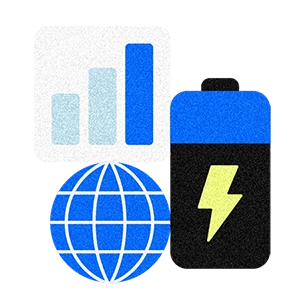Table of contents
This article is for educational purposes and does not constitute legal or tax advice. For specific advice applicable to your business, please contact a professional.
The Square Future of Commerce 2023 Report surveyed consumers and business owners in the retail, beauty, and food and beverage industries. Not only did consumers gravitate to mobile, social, and online commerce, but according to the data, 43% of respondents prefer contactless options such as mobile wallets and touchless card payments. Sixteen percent of consumers view local businesses not offering contactless payments as a dealbreaker.
“I do have a large clientele, but most of them are in the 50-and-above range,” said Kandice Harris, stylist at Bangadangs Hair & Salon in Corsicana, Texas. She adds that while most of her clientele is older, introducing new technologies has resonated with them nonetheless. Recently she began to use Tap to Pay on iPhone alongside her Square Point of Sale in order to accept contactless payments from clients. For the last two-and-a-half years, she’s served her clients out of Bangadangs, renting a booth in the salon.
“I do have a younger clientele, and they love Tap to Pay on iPhone. Growing a small business takes consistency and always learning new things. You can still incorporate new things for older generations if it’s done properly and in moderation. I am always buying products and using them with my clients, and they feel like they’re getting first-class service, even out in the middle of nowhere, and they love it.”
With Tap to Pay on iPhone, Square for Retail, and Square Point of Sale, you can accept all types of in-person, contactless payments right on your iPhone — no extra hardware needed. When customers are ready to pay, they can use a physical credit or debit card enabled for contactless payments; or they can use a digital wallet app such as Apple Pay and tap directly on their iPhones to complete the transaction.
Here are a few things to keep in mind as you get started with Tap to Pay on iPhone.
Tap to Pay on iPhone Requirements
In order to accept Tap to Pay on iPhone transactions with Square, you’ll need the following phone models and settings enabled:
- You must have an iPhone 11 or later.
- Update your software to the katest. You can check this by going to Settings > General > Software Update on your Apple device.
- Connect to Wi-Fi or cellular data.
Before you accept any Tap to Pay on iPhone transactions, head to your online Square Dashboard and make sure your business name is set the way you’d like it to show up for customers under the Accounts & Settings section.
Accepting Tap to Pay on iPhone With Square

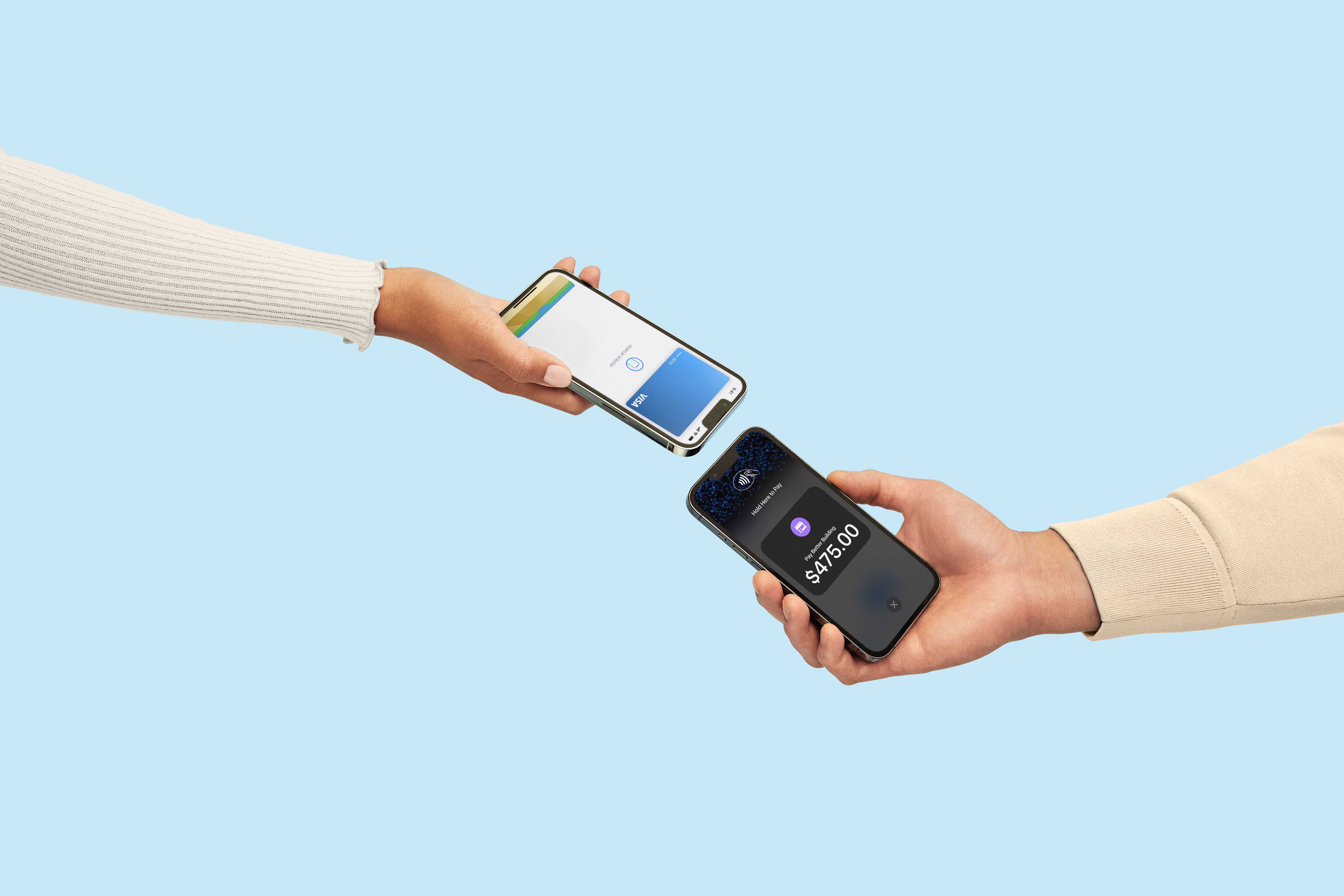

How to enable Tap to Pay on iPhone:
- Open the Square Point of Sale or Square for Retail app.
- Navigate to More > Settings > Account > Tap to Pay on iPhone > Enable Tap to Pay on iPhone.
- Enter your Apple ID and you’re ready to accept contactless payments with Tap to Pay on iPhone.
Once the account owner enables Tap to Pay on iPhone, all team members under the same account with an eligible device will be able to use Tap to Pay on iPhone.
How to take contactless payments:
- Key in an amount or add an item to your cart as usual, then select Tap to Pay.
- Ask your customer for a contactless card. You can check if a card is contactless by looking for the symbol on the card.
- Direct your customer to hold their device or to position their card horizontally at the top of your iPhone, over the contactless symbol.
- When you see the Done check mark, transaction is being processed.
How to use Apple Pay or other digital wallets:
1. Download and open the Square app on your iPhone.
2. Enable Tap to Pay on iPhone, then add an item or key in an amount.
3. Present your iPhone to the customer and ask them for a mobile wallet such as Apple Pay, Google Pay, or Samsung Pay.
3. Have your customer hold their device over the top of your iPhone at the front of your phone to pay.
4. When you see the check mark, the transaction is complete.
From your Square POS or Square for Retail POS app:
- Go to Checkout and add items from your Library, or use the Keypad to enter a custom amount.
- Tap Review Sale > Charge.
- Select Tap to Pay on iPhone and position your phone close to your customer. Have them hold their card horizontally over the contactless symbol or any NFC-type devices (Apple Pay, Google Pay, Apple Watch, etc.) to the front of the phone.
- Once the payment is complete, have your customer choose their desired receipt method.
If you are a Square seller, Tap to Pay on iPhone transactions cost 2.6% + 10 cents per tap, with the same security as any payment with Square. Rest assured that no customer card information will be stored on your iPhone. You can use this new payment method with your existing Square hardware, and, if you use Square Reader for magstripe, you can enable Tap to Pay on iPhone in order to accept contactless payments.
![]()