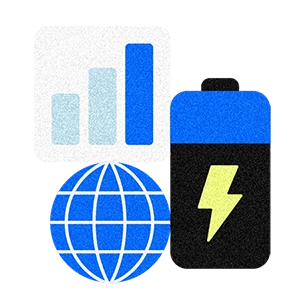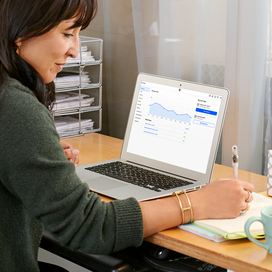If your business gets frenzied over the holidays, having a few more hands on deck is a huge help – but only if they know what they’re doing. Here’s a guide for getting seasonal employees up to speed and autonomous as quickly as possible.
Train them to use your POS.
Ringing people up is often how businesses put seasonal employees to work. So it’s crucial to have a system that’s as intuitive and user-friendly as possible. Square Reader for contactless and chip and Square Register are as simple as it gets, even for newbies. But before seasonal employees take the reins, make sure they know how to accept all forms of payment.
How to accept chip cards with Square Reader for contactless and chip
- Turn on Square Reader for contactless and chip by pressing the power button on its side.
- Open the Square app, add items to your current sale, and then tap Charge. (You can tap Charge either before or after customers insert their card.)
- Have customers insert their chip card into the wide port on the top of the reader.
- The chip side should go in first with the front of the card facing up.
- Leave the card in the reader for the whole transaction. Chip card transactions take around 4.2 seconds, faster than most chip card readers on the market.
How to accept chip cards with Square Register
- Turn on Square Register by pressing the power button until the Square logo appears on the screen.
- Ring up items and press Charge.
- Ask the customer to insert their EMV card into the chip card slot on the customer display and leave it in place until the sale is complete.
How to accept mobile payments (Apple Pay, Android Pay, etc.) on Square contactless and chip reader
- When your reader is turned on, add the items to the sale in the Square app, and then tap Charge.
- When you see one green light on the reader, it’s ready to take payment. (If you don’t see a green light, tap “Re-enable Apple Pay and Contactless” from the app.)
- Ask the customer to hold their mobile device over the reader to prompt the sale.
- When you see four green lights, hear a beep, and see a confirmation in the Square app, the payment is complete.
How to accept mobile payments (Apple Pay, Android Pay, etc.) on Square Register
- When your Register is turned on, ring up items and press Charge. The contactless logo will light up.
- The customer should hold a contactless device or card near the contactless logo to trigger the payment.
- The transaction is complete.
How to accept magstripe cards
Most people have chip cards, but if a customer happens to still have a magstripe-only card, do one of the following.
- Use the backup magstripe reader: Just insert the magstripe reader (which came with your Square Reader for contactless and chip) into the headset jack of your iOS or Android device and swipe the card.
- Accept magstripe on Square Stand: Swipe the customer’s card through the track slot at the front of your Square Stand.
- Accept magstripe on Square Register: Ask the customer to swipe the card on the customer display.
How to accept Square gift cards
- If a customer wants to purchase a Square gift card to your business, go to the library and tap Gift Cards.
- Tap the gift card item and select the amount to add to the gift card.
- Swipe or enter the gift card number to activate it.
- To accept Square gift cards with the Square app, just enter the gift card information when your customer is ready to pay.
Learn more about how to accept Square Gift Cards.
Organize your item library.
If your item library is a mess, it’s time to clean it up. To avoid slow lines (a huge pain point for customers), your seasonal hires need to be able to find items as fast as possible. With the Square app, you can quickly add, edit, or delete items straight from your mobile device.
Run a group training session.
Once you have all your seasonal hires set, schedule a time for everyone to get together to go through the ropes. All new employees should be trained on your POS, their day-to-day tasks, promotions, and any nuances or business policies (for example, the appropriate situations for refunds). This is also a time to brief them on your company’s brand and culture, which will inform how they interact with customers. It may be helpful to have a long-time employee manage this training.
Make cheat sheets.
It’s inevitable that things will be forgotten. So keep cheat sheets around your business — things employees can reference if they get stuck. This is especially important at the register or with any equipment. Include the contact details for the support centers of any products you use as well. You can contact the Square Support Center here.
Seasonal employees can be a huge help, but only when they get up and running quickly. A little bit of up-front work is worth it in spades when you get busy this season.
Related Articles
Hiring Extra Hands for Your Busy Season? Review This Checklist First
How to Find Seasonal Help Who Won’t Take a Ton of Training
How to Manage Employees’ Holiday Schedules Without Going Nuts
![]()