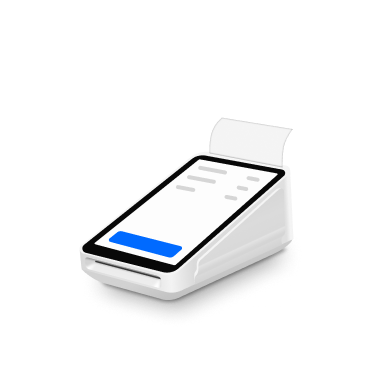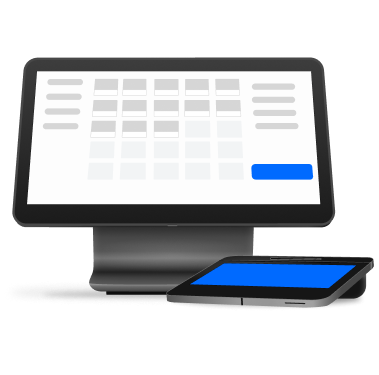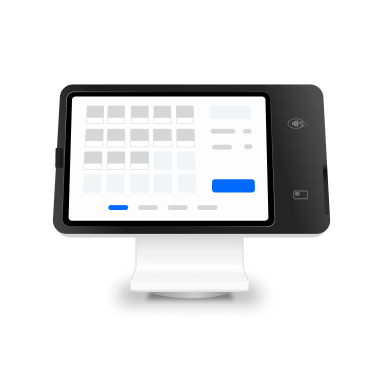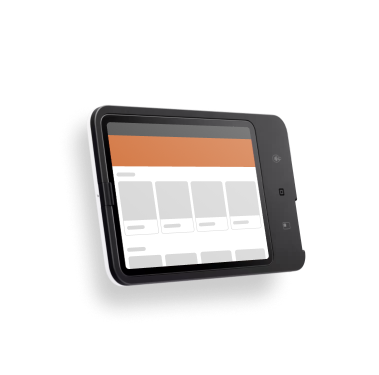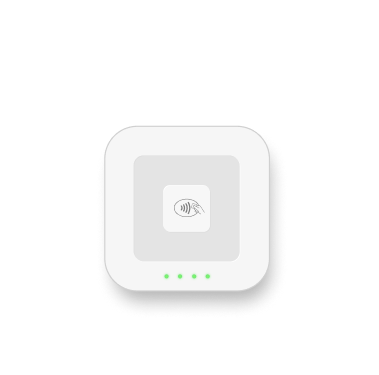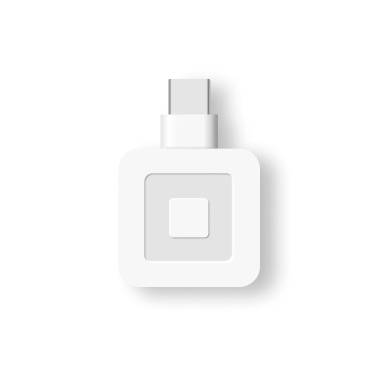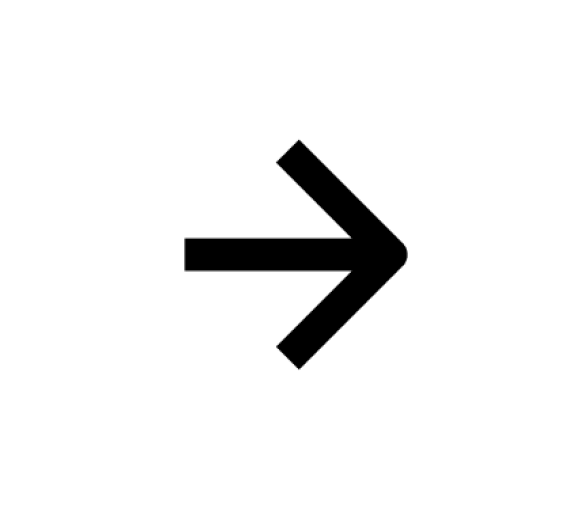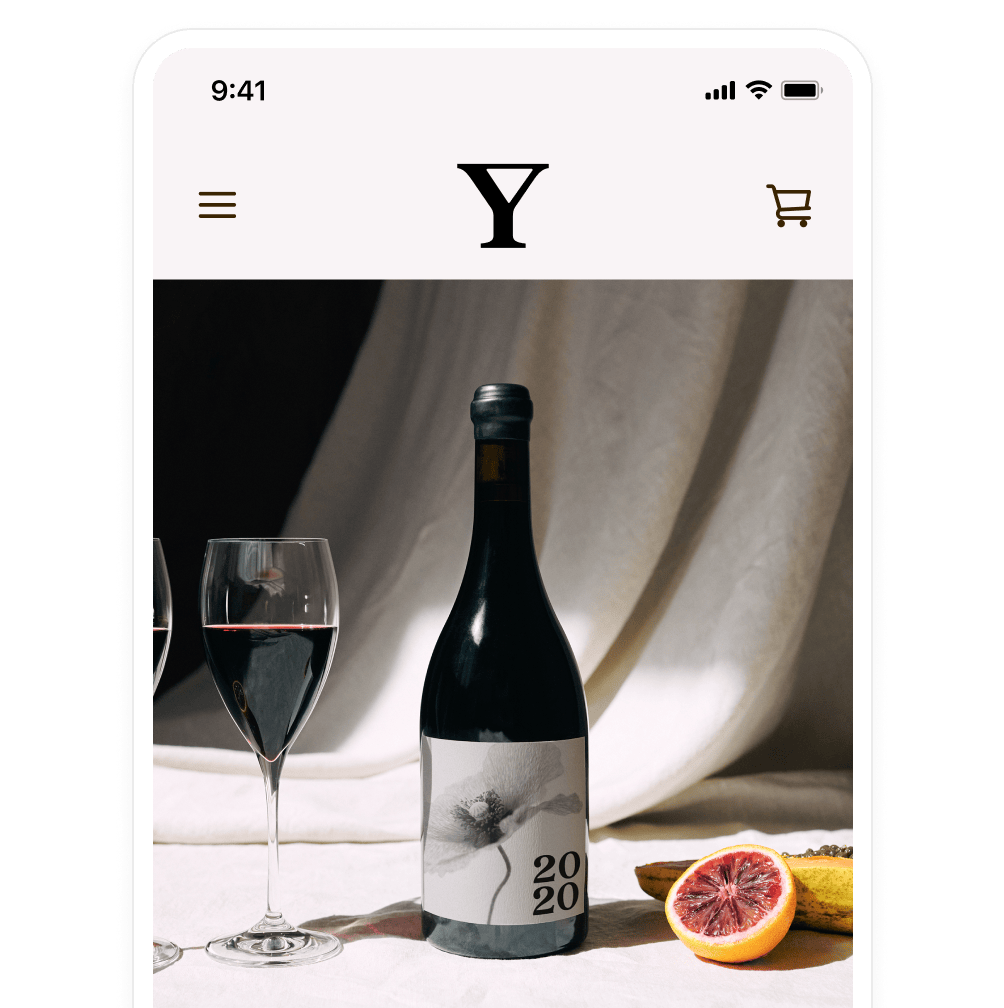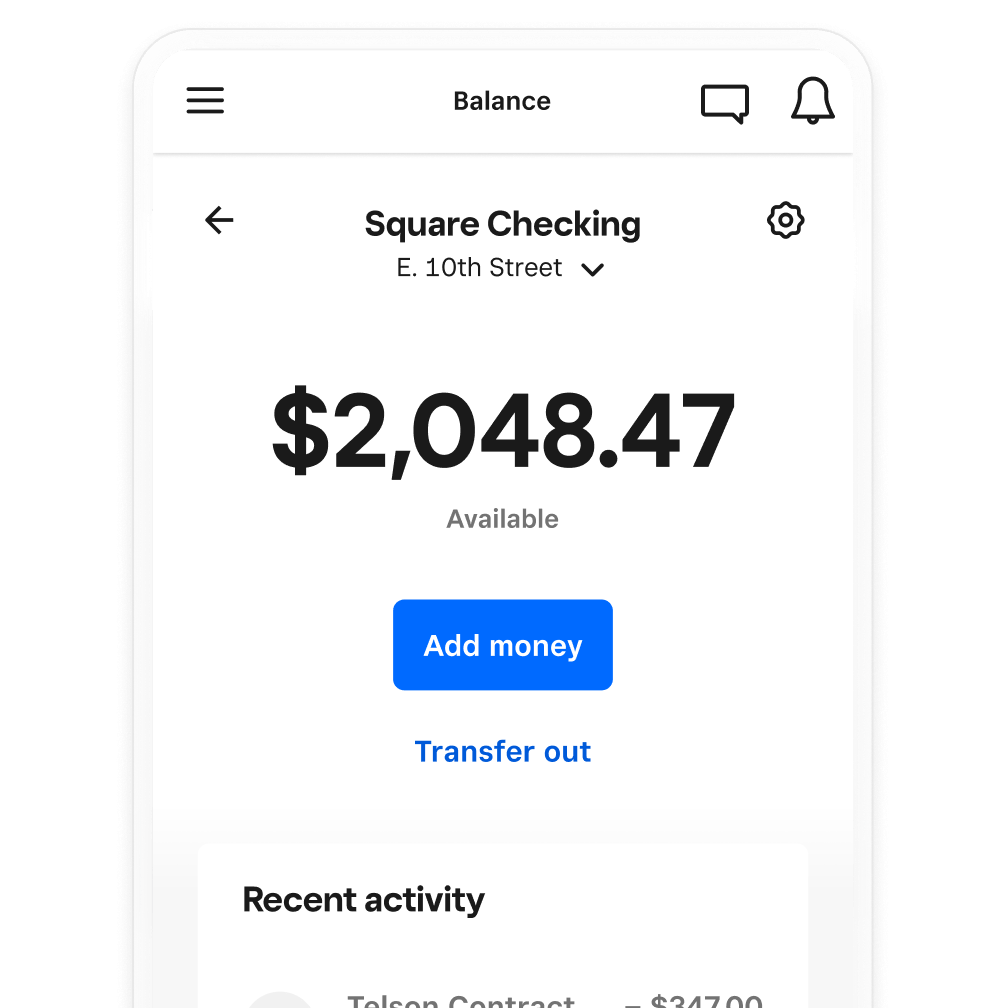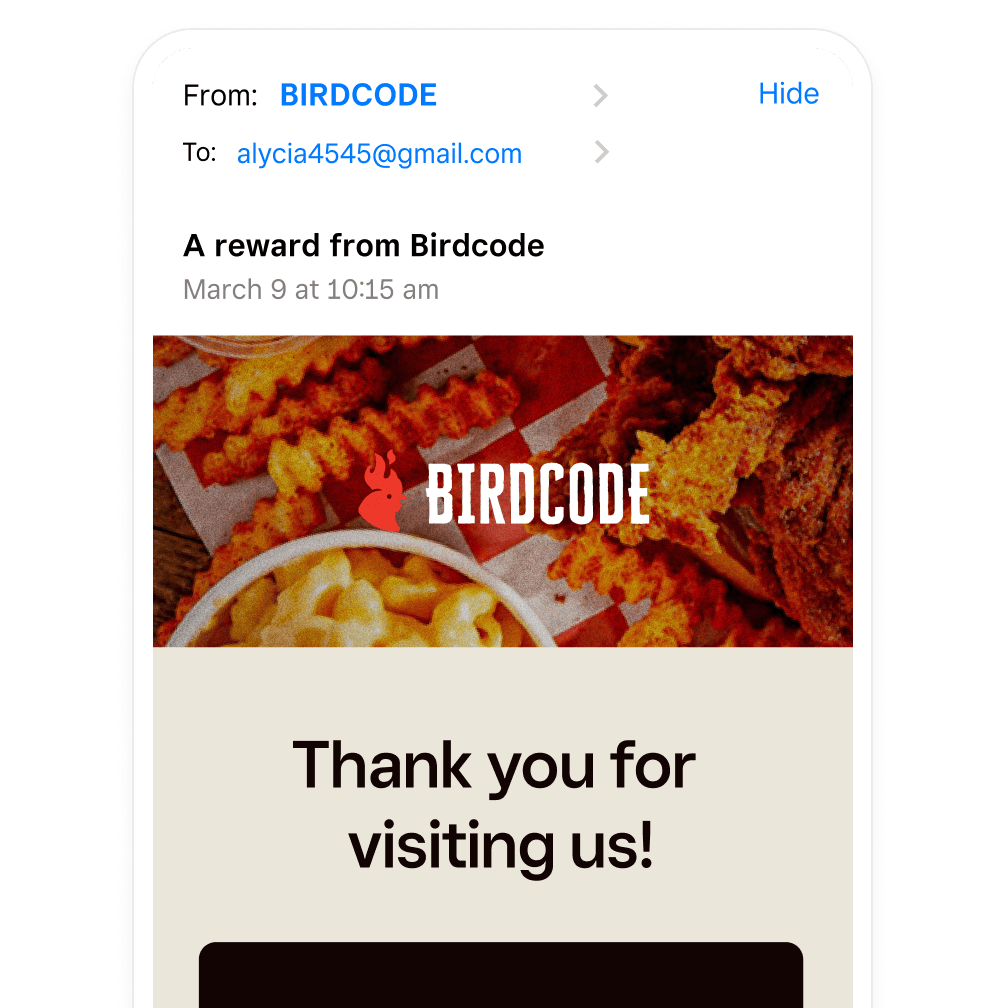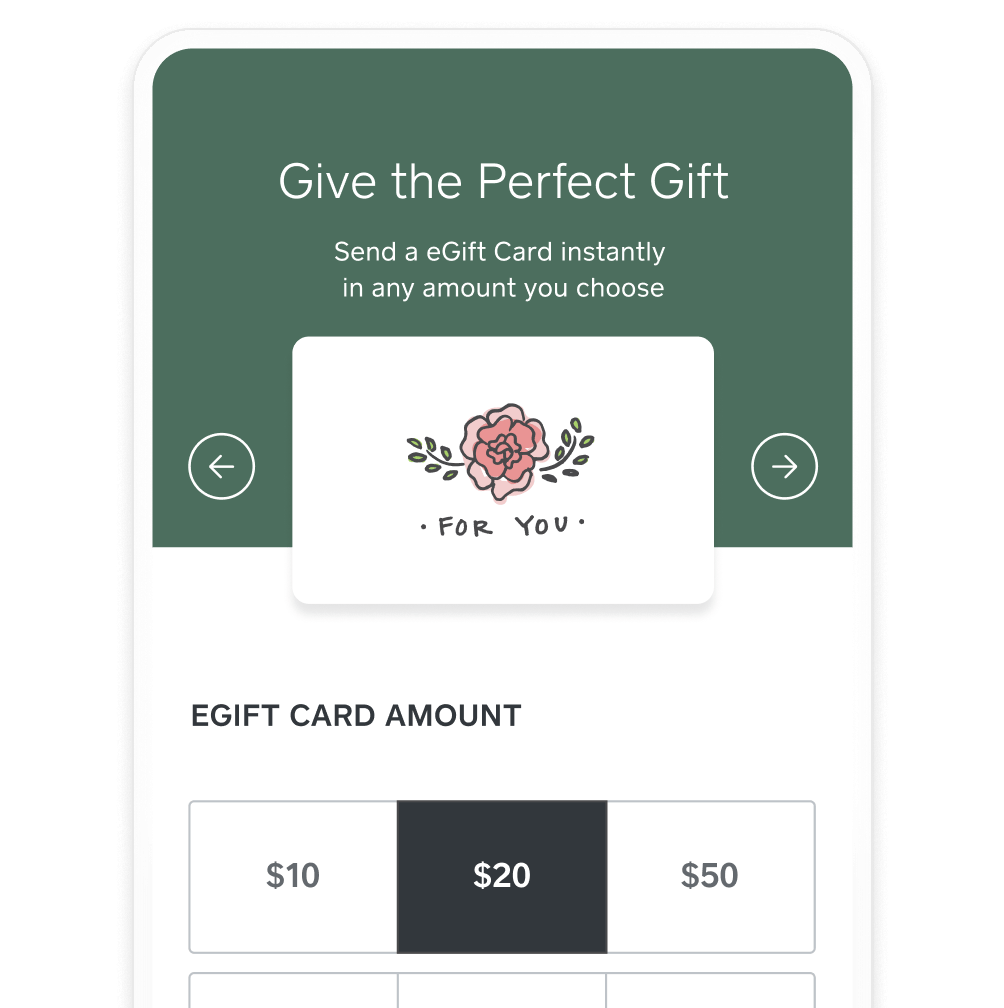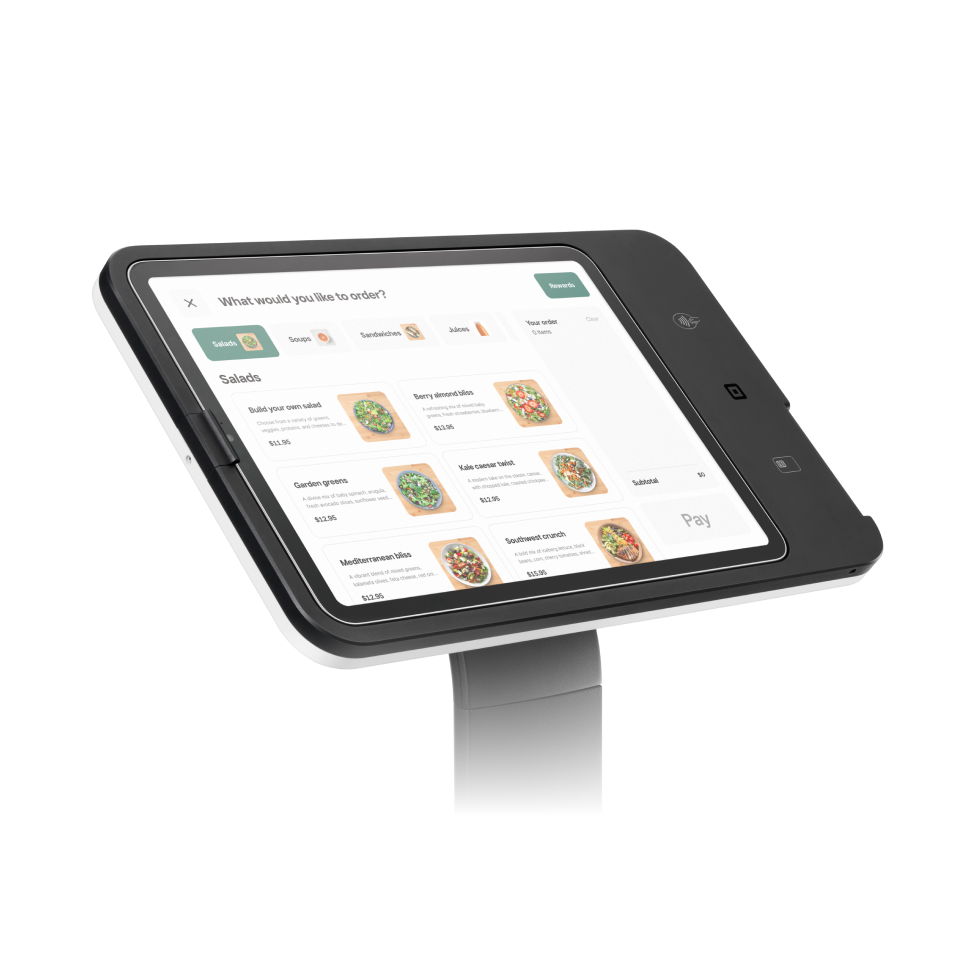Please update your browser.
Download the latest version of a supported browser below to get the most out of this website:
Food & Beverage A flexible restaurant POS, made for the rush

Run a quicker QSR, from order to pickup
Make the ordering process even faster and alert customers as soon as their order is ready.


Speed up order entry
Enter orders quickly with customizable displays, menu photos, and an intuitive interface designed for fast service.

Keep menus up to date
Auto 86 and item counts prevent overselling by automatically updating menu availability based on stock levels.

Notify customers instantly
Send automatic order-ready texts to keep customers informed and pickups running smoothly.

Let customers build their own orders
Speed up service and free up staff with a customizable Square Kiosk that lets customers submit their own orders in-store.

Make guests feel like regulars
Create personalized profiles with patrons’ contact details, purchase history, saved cards, and preferences — so you can offer a more personal touch.

Offer delivery with top apps
Keep orders flowing even beyond your doors by integrating your favorite delivery partners like Uber Eats and DoorDash.
Refine the full-service dining experience
Create a streamlined experience for your staff and guests — from order fulfillment to seating.


Serve every course at the perfect time
Organize orders, time dishes perfectly, and streamline communication with coursing features.

Seat guests faster and keep tables turning
Stay organized with table & seat management — track tables, manage orders, and maximize covers.

Customize your floor plan
Design your layout for smoother seating, faster service, and better table turns.

Split checks any way
Easily divide checks for any party size — by item, by seat, or in equal payments.

Never miss a ticket
With Square KDS, instantly send orders to the kitchen, customize tickets for faster fulfillment, and use prep insights to optimize your flow.
Move with speed across your bar or brewery
Keep the drinks flowing while making sure your business is secure.


Keep tabs running
Speed up order entry with fewer errors, quicker pours, and happier customers.

Close out faster
Offer quick, no-fuss checkouts with preauthorized bar tabs to protect your business.

Dim the lights
Change your display to a dark background to decrease brightness in low-light dining, bar, or other areas.

Add auto-gratuity
Put more money in your staff’s pockets by charging gratuity automatically for larger parties.

Gain insight from menu reporting
Zero in on your top-performing drinks and snacks with detailed reporting that helps your bar grow.
Cut the chaos with restaurant essentials
Have everything you need to serve up the best experience for guests — no matter the size or complexity.


Take payments any way
Accept all major payments through a swipe, dip, or tap — even when you’re offline.1

Sync your orders
Simplify your flow, cut down errors, and serve faster with orders that stay connected in-store, online, and across locations.

Make operational decisions on the fly
Get close-of-day and live sales reports on your POS to help with real-time staffing and operations decisions.

Take orders tableside
Speed up service by taking orders and payments at customers’ tables, in line, or on the go.

Make smart staffing decisions
Use sales vs. labor insights to fine-tune staffing and control costs.
Pick a plan for any stage
No locked-in contracts. Upgrade or cancel anytime.
Square Pro
Get custom pricing
If you process over $250,000 per year, talk to our team to see if you’re eligible for custom pricing and processing fees. You can also ask about hardware discounts, onboarding and implementation support, technical specialists, and account management.
Manage all sides of your restaurant
Add hardware that works how you do

“We have 70 employees to track across three restaurants. Square lets me see who clocks in and when they clock out for breaks, and it helps me organize everything. Food inventory, labor, that all helps me out. That's where Square is my partner.”

Quie Slobert, COO
Charles Pan-Fried Chicken
New York City

“Switching between locations on my phone is extremely easy. I click one button, and I can see all the analytics for Brooklyn. I click here, I’m in the West Village. And then the great part is that on the Dashboard, you’re able to compare and contrast. It’s very, very user-friendly.”

Massimo Laveglia, owner
L’Industrie Pizzeria
New York City

“We used to subscribe to multiple operating systems that do the same thing. They were expensive and took up staff time. In 13 years of business, Square is the most complete ecosystem we’ve used.”

Frankie DiCarlantonio, CEO
Scaffidi Restaurant Group
Steubenville, OH

“Square always gets better and more complex in a good way. I mean, you can see almost everything in the same platform — marketing and payroll and your POS, just so many different tools. That’s very smooth for us.”

Halil Gündogdu, co-founder
Little Rascal
New York City

“Square helps us plan the future of our business by — it’s going to sound weird — not really having to worry about it. I worry so little about our POS system. I have so many things going wrong all the time and not having it be our POS is amazing.”

Ryan Nosek, founder
Ghost Town Brewing
San Francisco, CA
FAQ
How does Square work for restaurants?
Square is more than just a cloud-based POS system — it’s a business technology solution built for single- and multi-location full-service restaurants, quick-service restaurants, fast-casual restaurants, bars, breweries, and multi-concept restaurants. It’s the point of sale that works with everything you need for day-to-day service, including Square Online Ordering (taking orders on your restaurant’s online ordering page for no monthly fees or commissions; setting up delivery and curbside pickup) and Square Team Management (the tool to track your team’s hours, overtime, and breaks while helping you save on labor costs), plus advanced features such as coursing, live sales reporting, and 24/7 support. You’ve got the option to add handheld devices to your POS to reduce your customers’ wait times and fulfill orders from anywhere in one place: your Square KDS. It’s easy to get started and even easier to train your staff with the intuitive tools that flow like your restaurant.
The biggest benefit of using a cloud-based POS system, rather than a traditional, on-premise system, is that it allows you to monitor and manage your operations from anywhere with an internet connection. You can manage your sales, inventory, menus, and other aspects of your business remotely, giving you greater flexibility and convenience. Cloud-based POS systems also eliminate the need for expensive upfront hardware purchases, like servers, and ongoing maintenance costs associated with traditional POS systems. And with Square, you can always count on continuous enhancements to the restaurant POS so you can operate with the latest features and security enhancements.
What’s involved in switching from my current restaurant POS solution to Square?
If you’re a restaurant owner or manager who already uses restaurant management software, such as Micros, Aloha, Harbortouch, POSitouch, Toast POS, Upserve, or other POS providers or POS software, Square can fit your needs. You’ll find Square is quicker, easier, and more user friendly. Menu updates take seconds rather than hours or days, which keeps the front and back of house in sync. You can rely on Square for transparent pricing and easy-to-understand processing rates.
Switching to Square is simple and fast. Start by creating an account and get access to the 30-day free trial of the Square Plus plan before you need to select which plan is right for you. When you sign up, you can add your menu from a PDF, an online restaurant site, or an online delivery platform partner like Uber Eats, DoorDash, or Grubhub. You can easily transfer your existing inventory with bulk intake importing. And if you need help, Square Support is here to help you with everything from migrating gift cards to onsite networking installation.
Hardware is not included with your subscription. You can buy the devices that best fit the needs of your concept by visiting the Square Shop. You may be able to repurpose existing devices, including iPads, industry kitchen printers, receipt printers, cash drawers, and routers. Once you’ve set up your hardware, configure your POS in minutes to fit your style of service. Verify your identity, connect a bank account, and get ready to take your first payment.
Can I upgrade my plan?
You can upgrade from the Square Free plan to the Square Plus plan by subscribing to it here. You’ll be able to utilize all existing features, and you’ll only have to set up the added functionality included with your upgrade. After your 30-day free trial, you’ll be given the option to pick your plan. If you don’t choose one, you’ll automatically be downgraded to the Free plan.
To upgrade to the custom Premium plan, contact our sales team.
Can I downgrade my plan?
You always have the option to downgrade your subscription from Square Plus to Square Free in your Dashboard. When you downgrade, you’ll see messaging in your Dashboard letting you know which features you’ll lose, like certain smart inventory management features, multi-location stock management, and barcode label printing. You can see and compare plan features on our pricing page.
You can also pause your subscription at any time from your Dashboard. When you pause a subscription, you will not be billed. You can unpause at any time and your account will be ready for you without losing your past data.
How long will it take to get started with Square?
Setup is simple, and you can get started on your own with the Square Free and Square Plus plans in minutes by creating a menu right away. But if you need help, we offer one-on-one implementation services and 24/7 customer support. To discuss a custom Square Premium plan, contact our sales team.
Does Square work without internet access?
Square POS requires both an internet connection and compatible hardware. Access the internet by connecting your device to Wi-Fi or a hotspot, or use cellular data. If internet access isn’t available, you can enable Square hardware to accommodate offline payments for up to 24 hours.
Offline payments are processed automatically when you reconnect your device to the internet and will be declined if you do not reconnect to the internet within 24 hours of taking your first offline payment. By enabling offline payments, you are responsible for any expired, declined, or disputed payments accepted while offline. Square is unable to provide customer contact information for payments declined while offline. Offline payments are not supported on older versions of Square Reader for contactless and chip (1st generation - v1 and v2). Click here for help identifying your contactless reader. Learn more about how to enable and use offline payments here.
What is a restaurant POS system?
A restaurant POS system is the hardware and software that helps you run every part of your business, including taking orders, processing payments, managing menus, tracking inventory and coordinating your team. It keeps your front and back of the house connected so orders flow smoothly and menu updates happen in real time.
Key features include:
Easy ordering taking at the counter, tableside or online
Menu and item management across locations
Real-time inventory tracking
Integrated payment processing
Reporting tools that help you spot trends and act with confidence
Team management for scheduling and time tracking
Cloud access so you can manage your business from anywhere
With Square, quick service, full service, cafés, bakeries, bars and breweries can run every workflow in one connected POS platform so staff stay in sync and guests get faster, more reliable service.
Sign up and start serving
Learn about new features and hear stories from other restaurants running on Square.
Nice to meet you.
We think businesses are as unique as the people who run them. Get individualized content on the topics you care about most by telling us a little more about yourself.
1 Offline payments are processed automatically when you reconnect your device to the internet and will be declined if you do not reconnect to the internet within 24 hours of taking your first offline payment. By enabling offline payments, you are responsible for any expired, declined, or disputed payments accepted while offline. Square is unable to provide customer contact information for payments declined while offline. Offline payments are not supported on Square Reader for contactless and chip (1st generation, v1 and v2). Learn more about how to enable and use offline payments here.
2Available on iPhone XS or above running the latest version of iOS. Android is a trademark of Google LLC. Tap to Pay on Android is available on compatible Android devices. The Contactless Symbol is a trademark owned by and used with permission of EMVCo, LLC.
3Square, the Square logo, Square Financial Services, Square Capital, and others are trademarks of Block, Inc. and/or its subsidiaries. Square Financial Services, Inc. is a wholly owned subsidiary of Square, Inc.
All loans and Savings accounts are issued by Square Financial Services, Inc., a Utah-Chartered Industrial Bank. Member FDIC. Actual fee depends upon payment card processing history, loan amount and other eligibility factors. A minimum payment of 1/18th of the initial loan balance is required every 60 days and full loan repayment is required within 18 months. Loan eligibility is not guaranteed. All loans are subject to credit approval.
Savings accounts are provided by Square Financial Services, Inc. Member FDIC. Accrue annual percentage yield (APY) of 1.00% per folder on folder balances over $10. APY subject to change, current as of 2/18/2025. No minimum deposit is required to open an account. Accounts will not be charged monthly fees. Accounts are FDIC-insured up to $2,500,000. Pending balances are not subject to FDIC insurance.
Square Checking is provided by Sutton Bank, Member FDIC. Square Debit Card is issued by Sutton Bank, Member FDIC, pursuant to a license from Mastercard International Incorporated, and may be used wherever Mastercard is accepted. Accounts are FDIC-insured up to $250,000. Funds generated through Square’s payment processing services are generally available in the Square checking account balance immediately after a payment is processed. Fund availability times may vary due to technical issues.