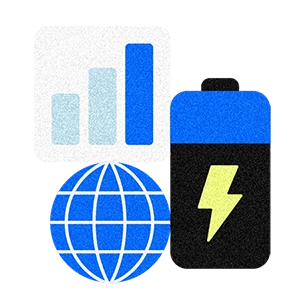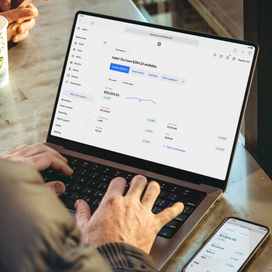Table of contents
Running a bar is no easy feat. Bartenders spend busy nights taking and making drink orders and juggling multiple customer requests at any given moment, all while managing checkout. Preauthorized bar tabs can help streamline this process, ensuring operations run smoothly and customers stay happy.
Here are some expert tips from our food and beverage product team on how to set up bar tabs on your Square POS to optimize workflows and enhance the customer experience.
1. Set a minimum preauthorization amount
Deciding on a preauthorization minimum is the first step to shaping your customers’ experience with bar tabs. These minimums can range from $1.01 to $250. We recommend setting an amount close to your average tab value to make sure your standard order amounts are covered. This helps balance customer convenience and cash flow management for your bar.
2. Educate your team and customers
Set up your team for success by teaching staff how to answer questions about how preauthorized transactions appear on customers’ bank statements. Depending on their bank, customers may see two to three pending transactions that will consolidate into a single charge once the transaction is settled. Review and share our detailed explanation of this process with your team and your customers.
3. Swipe or dip cards
When preauthorizing a card, you can swipe, dip, or tap it. Swiping and dipping may capture the customer’s name for the ticket, allowing orders to be sorted by “Last Name, First Name” in your Orders tab to help staff find orders faster. If you need to find a specific order, swiping or dipping the card again will show any open tickets associated with that card.
4. Save on paper and time with digital tipping
Relying on paper receipts and settling tips later can lead to complications if a tip is declined and customers are unreachable. Not to mention it takes up valuable time your team could use to focus on serving more guests. Enable digital receipts and tipping on your Square POS to mitigate the risk of declined payments. This setup allows customers to pay and tip directly at the Square Register, the Square Stand, or the Square Terminal. You’ll know immediately whether a card is declined and can promptly request an alternative payment method. To activate digital receipts, navigate to Settings > Device management > Device profiles > Settings > Checkout > Signature and receipt, and select “Sign on device.”
5. Implement a service charge
So your customer forgot to close their tab? It happens. To protect against unpaid tabs, consider setting up a service charge and posting clear signage that indicates this policy. Note that legally this cannot be entered as a tip. To add a service charge, go to Settings > Account & Settings > Payments > Service charges. This proactive measure can help cover costs associated with tabs that are left open at the end of the night.
These tips can help you create a more efficient bar tab system that frees up your staff’s time to focus on providing exceptional service. Cheers to smoother operations and happier guests!
![]()