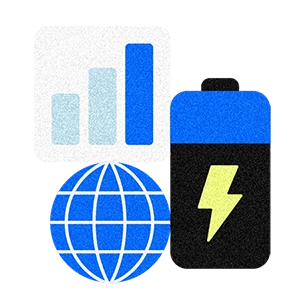This article is for educational purposes and does not constitute legal, financial, or tax advice. For specific advice applicable to your business, please contact a professional.
Business owners are finding new ways to accept payments from customers, making transactions secure and seamless. Some are exploring more contactless ways to pay. According to Square’s 2025 Future of Commerce report, 80% of retail leaders are investing in more ways to accept payments in order to boost their company’s performance, and 30% have added or improved their mobile app commerce capabilities over the past year. The research also shows that accepting contactless and mobile pay options is key to attracting a younger audience, as 73% of consumers ages 18-43 are likely to use a mobile app at a restaurant, retailer, beauty salon, or spa.
Of the restaurateurs surveyed for this report, 70% said they plan to increase their investment in a mobile app over the next 12 months. all of them offer contactless payment options that range from tableside devices (62%) to mobile wallet app payments (68%). As businesses and consumers drive to a more contactless shopping experience, Tap to Pay on AndroidTM might play a role for your business and allow you to accept contactless payments with no additional hardware other than your phone.
Tap to Pay on Android Requirements
You can use Tap to Pay on Android with most NFC-enabled devices, which means you can accept payments via mobile wallets, like CashApp and Google Pay, as well as contactless cards. Cards enabled for contactless payments will have a symbol to signify that they can do so. This symbol looks similar to a sideways Wi-Fi symbol.
In order to accept Tap to Pay on Android transactions with Square, you need the following phone models and settings enabled:
- A compatible Android device
- Android 9 software or later

If you use an Android device for Tap to Pay on Android transactions, you may also need to enable your mobile device to take NFC payments.
We operate a large fleet of technicians who are always on the move, responding to multiple calls a day. Time is money for us, literally. ”
Lena Furr → Overhead Door Company Executive Assistant
Accepting Tap to Pay on Android With Square
As you get started with Tap to Pay on Android, a best practice is to have your customer tap their phone near the back of the device. Note that this NFC spot is on the backside of Android devices, so be sure to turn your phone toward the customer with the screen facing you so that they may tap to pay with a card or phone.
How to enable tap to pay on Android:
- Open the Square Point of Sale app.
- Navigate to More > Settings > Account > Tap to Pay on Android > Enable Tap to Pay on Android.
- Enter your ID and you’re ready to accept contactless payments with tap to pay on Android.
- Once the account owner enables Tap to Pay on Android, all team members with an eligible device under the account will be able to use Tap to Pay on Android.
How to take contactless payments:
- Key in an amount or add an item to your cart as usual, then select tap to pay.
- Ask your customer for a contactless card. You can check whether a card is contactless by looking for the symbol on the card.
- Direct your customer to hold their device or to position their card horizontally at the top of your Android, over the contactless symbol.
- When you see the check mark, the transaction is complete.
If you are a Square seller, Tap to Pay on Android transactions cost 2.6% + 15 cents per tap, with the same security as any payment with Square. Rest assured that no customer card information will be stored on your Android. You can use this new payment method with your existing Square hardware, and, if you use Square Reader for magstripe, you can enable Tap to Pay on Android to accept contactless payments.
![]()