A purchase order (PO) is a critical document used in business transactions, serving as an official offer issued by a buyer to a seller. It outlines the types, quantities, and purposed prices for products or services. To create a purchase order, you typically need to include your company details, the vendor’s contact information, a description of the purchase, the quantity, the price, and the delivery date, among other things, depending on the products or services.
Is a purchase order a contract?
Once a purchase order is accepted by the seller, it generally becomes a legally binding contract. It obligates the seller to provide the specified goods or services at the agreed prices and terms. The acceptance can be formalized through a confirmation or an acknowledgement email, which serves as a receipt of the order and an agreement to the terms.
What’s the difference between an invoice and a purchase order?
Understanding the difference between an invoice and a purchase order is crucial for efficient business operations. In most but not all instances, a purchase order is often created by the buyer and sent to the seller, indicating the intention to buy and detailing the order’s specifics. An invoice, on the other hand, is issued by the seller to the buyer requesting payment for the goods or services provided as per the purchase order. Essentially, the purchase order initiates the transaction, and the invoice requests the financial fulfillment of the contract.
How to send a purchase order to a supplier
Sending a purchase order to a supplier usually follows these steps:
- Prepare the purchase order. Create a purchase order with the necessary details about the products or services you wish to order. We provide a template, but please ensure it fits your needs by consulting a professional.
- Review. Double-check the purchase order for any errors or missing information to ensure everything is correct.
- Send. Email the completed purchase order to your supplier. It’s advisable to include an acknowledgement email request to confirm they have received and accepted the order terms.
- Follow up If you do not receive an acknowledgement within a reasonable time, follow up with the supplier to ensure your order is processed on time.
Integrating Square Invoices
Integrating purchase orders with Square Invoices can streamline the payment process. Once your supplier fulfills the order and you’ve confirmed the receipt and satisfaction of the goods or services, you can easily generate an invoice through Square.
Here’s how to use Square to accept payments efficiently:
- Create an invoice. Log into your Square account and select the invoice feature. Input the details from the purchase order and any additional charges agreed upon.
- Send the invoice. Send invoices over email, text message, or with a shareable link from your phone or computer. You can let your customers pay by card, ACH bank transfer, Google Pay, Apple Pay, Cash App Pay, or Afterpay.
- Track. Square allows you to track the invoice status, send reminders, and receive notifications when the invoice is paid. You can also manage payments more easily by requesting deposits up front, setting up recurring billing schedules, and tracking payments from your laptop or phone.
Using this free, downloadable purchase order template paired with Square Invoices not only simplifies the procurement process but also ensures a more seamless payment experience and simpler cash flow management.
![]()
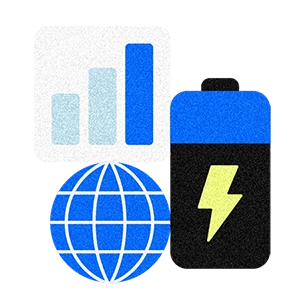
![Free Purchase Order Template [in Excel, Word, PDF]](https://images-cdn1.welcomesoftware.com/Zz1lY2E3ZDFhMDM0YTExMWVmYjNjZmJhYzRlMzYxMzU3Yw==?width=584&height=584)









