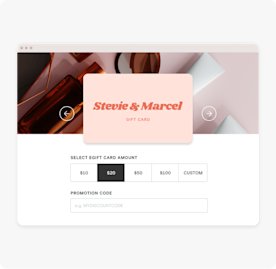Square Gift Cards
Bring in new business with digital and physical gift cards you can sell in person and online.

Set up and start selling with a few clicks.
Create and launch a custom gift card program in minutes.
Order physical gift cards to sell in-store.
Set up digital gift cards to sell online and in-store.
Promote them all with email marketing and social media.


Redeem just like any other form of payment.
With scannable QR codes and barcodes, Square Gift Cards are easy to redeem for you and your customers. Store them as a card on file in your customer’s profile for extra convenience.
See how much more customers spend when they useSquare Gift Cards
Bring on the sales boost.
Gift cards let customers share your business with friends and family — and help you make more sales.

Keep more money at your business.
Process refunds to gift cards as an easy way to offer store credit and bring customers back to your business.

Reload and reuse for repeat visits.
Customers can check their balance and reload their gift cards themselves. Offer promotions or discounts to encourage customers to reuse their gift cards.

Track all sales from your POS.
Square Gift Cards sync with Square Point of Sale so you can see gift card sales in reporting. No extra hardware or software needed.


“When we started selling Square Gift Cards they were immediately a hit. Customers love them, and it’s easy to keep track of our gift card sales.”
— CAMERON SMITH
DREAMY LIFE RECORDS
Get started with flexible options.
Choose from different gift card options that fit your business.

Sell online or in person.
Create a gifting program your customers will love by offering digital or physical gift cards (or both).

Stand out with unique designs.
Keep it simple with pre-designed gift cards or upload your own designs for fully customized cards.
Get one plan for your entire business
Sell gift cards when you run your business with Square. No hidden fees or locked-in contracts. Cancel or switch plans anytime.
FAQ
No, Square Gift Cards do not expire, so your customers won’t have to worry about an expiration date and can redeem them at any point.
Customers can redeem your Square Gift Cards in person at your Square Point of Sale or online at your Square Online website. If you have multiple store locations, your Square Gift Cards can be redeemed at any of your stores.
Yes — on average, customers spend more than the value of their Square Gift Card, which makes gift cards a great way to grow your business. Customers can also share your business with friends and family to help you bring in new business.
After you’ve set up Square eGift Cards for free or bought your physical Square Gift Cards, you pay the standard processing fee when a customer buys a gift card. You’ll also be charged up to a 2.5% load fee each time funds are added to a gift card or eGift card. There are no additional fees when a customer redeems a card. Square eGift Cards are free to set up, and the price of physical gift cards will vary depending on how many you order. With Square Gift Cards, there are no subscriptions or long-term commitments required.
You can offer gift certificates in-store. Simply download and print free gift certificate templates.