Navigate the Square Online Overview Page in Dashboard
The Square Online Overview page in Dashboard contains key information about your website and additional tools to help you grow your business online. This includes your domains, email adresses, ecommerce features, and more. You can also access the Square Online site editor right from the Overview page to build and edit your website.
To learn more about building a website with Square, check out getting started with Square Online. You can also learn how to navigate the Square Dashboard to access other Square products in your account.
Below, you'll understand what each link in the navigation menu means and what you can do to manage the different aspects of Square Online.
Navigate to Square Online in Dashboard
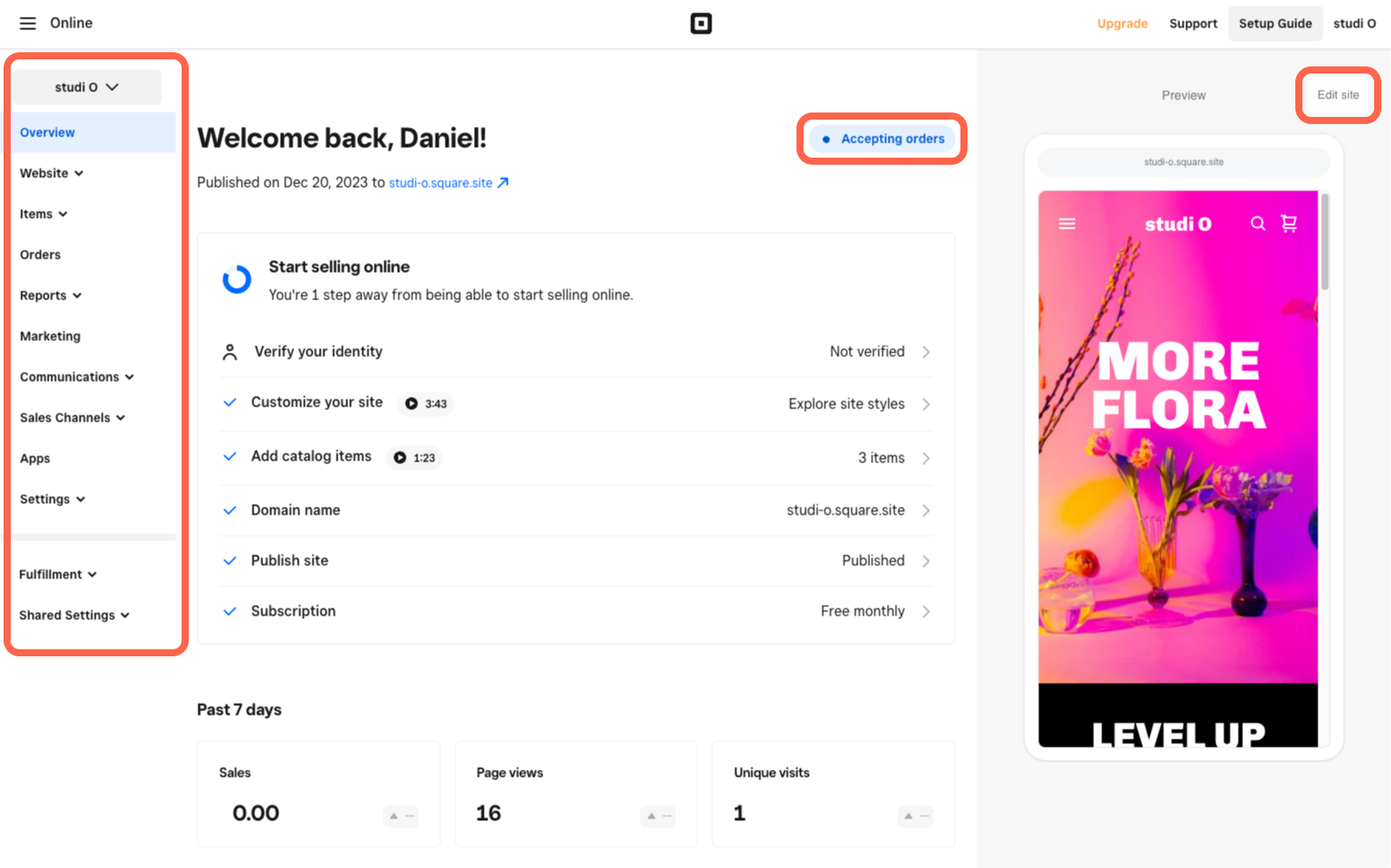
To navigate to Square Online in Dashboard:
From your online Square Dashboard, go to Online > Online to open the Square Online Overview page.
Use the navigation menu on the left to access the various tools within the platform.
Note: If you have multiple sites in your account, you'll see a line break in the navigation menu. This line break indicates that all tabs above it are for the specific site you're viewing, and all tabs below it affect all of the sites in your account (regardless of the site you're currently viewing).
- To return to the homepage of your online Square Dashboard, select the menu in the upper left where it says Online and select the Home icon. You may also access other Square products from this menu.
- Upgrade your Square Online account. Check out pricing and features to learn more.
- Get Support for Square Online in our Support Center.
- Use the menu on the upper right to access your Account settings from your Account & Settings page, access other tools, or sign out of Square. Note: Your version of Account settings in Square Online may be different and won’t take you to your Account & Settings page, but a different page that is specific to Square Online only. This version won’t impact your Square account or other Square products. Learn more about how to manage your Square Online subscriptions for more information.
Overview
This is the primary landing page for Square Online in your Square Dashboard, which provides a snapshot of your website's stats for the week. You can complete the following actions on the Overview page:
Select Edit site to quickly open the site editor. Learn how to navigate the Square Online site editor.
Quickly confirm if your site is accepting online orders or not.
To create multiple sites in Square Online, select the site switcher dropdown menu in the upper left to see the other sites in your account. This dropdown menu is visible on all tabs within Square Online.
Hire a professional designer to build your website by working with one of our Square specialists.
Website
Go to Website to:
Edit your website using the Square Online site editor.
View and manage all domains currently hosted at Square. You can also view and manage all of your email inboxes based on those domains. Learn more about getting started with domains for Square Online and getting started with Google Workspace for Square Online.
Manage SEO to optimize your website pages.
View contact form submissions you’ve received if you have a contact form on your site.
Change your site preferences.
Items
Go to Items to:
Manage the items and categories displayed on your website.
Change settings for Gift Cards.
Change settings for customer reviews.
Manage Square Online item sync to choose how items sync between Square Item Library and your website.
Change item preferences.
View item options and variations.
Orders
Go to Orders to view and manage online orders from your Square Order Manager.
Fulfillment
Go to Fulfillment to configure fulfillment settings for:
Reports
Note: View advanced reports by upgrading your Square Online subscription.
You can review reports and stats related to Square Online in Square Reports, where you'll find a wide range of data on various aspects of your business and website. Learn more about Square Online reporting.
Marketing
Go to Marketing to start setting up an email marketing campaign for your website. Learn more about getting started with Square Marketing.
Communications
Go to Communications to:
Add pop-ups to your website.
Set up Facebook Messenger.
Set up abandoned cart emails.
Sales Channels
Go to Sales Channels to:
Make retail items shoppable on Facebook Shops and Instagram Shopping with Meta for Business.
Add "Order Food" buttons to your Facebook and Instagram profiles with Facebook Food Ordering.
Increase food orders on your site with Order with Google.
Apps
Go to Apps to manage the apps connected to Square Online from the Square App Marketplace.
Settings
Square Online has multiple kinds of settings you can manage depending on how many websites your account has. Learn more about Square Online settings.
Note: Some of the options outlined above will be located in settings when you have multiple websites in your account.