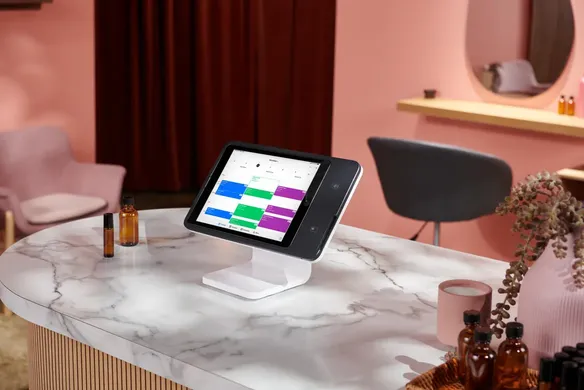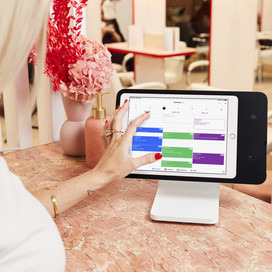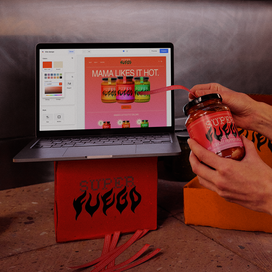Table of contents
Booking websites are essential for businesses that rely on client appointments, such as beauty salons, tattoo shops, barber shops, medi spas and fitness studios. A booking website can attract more customers, simplify scheduling and save your business valuable time.
Wondering how to make a booking website easily? Using tools designed for appointment-based businesses, you can build one quickly (no coding involved), set up 24/7 scheduling and accept payments online. Here’s how to create a booking website that helps your business run more smoothly in the background.
What is a booking website?
A booking website lets people schedule appointments, services, classes, consultations or tours without calling or messaging you. Visitors can check availability, pick a time, choose a service and confirm everything online. A booking website can also include payment processing, intake forms, automated reminders and scheduling for multiple staff. It’s like an online reception desk that operates 24/7, helping you stay organised and reducing admin tasks.
How to create a booking website
Understanding how to build a booking website starts with a few key steps. It involves choosing a domain and platform, designing your site, adding your services, setting your availability, including legal requirements and enabling payment methods. This process helps you create a website that looks professional and provides customers with a smooth booking experience from start to finish.
1. Pick a domain name
Your domain name (e.g. ‘yourbiz.com.au’) is the front door of your online presence. A memorable web address helps people find you easily. Shorter domain names usually feel cleaner and are easier to type, but should still reflect what you do. Including your business name or a key service can make your site easier to recall for repeat visitors. Once you’ve registered your domain name, you can connect it to your booking site during setup.
Here’s how to pick a domain name if you need help choosing and purchasing one.
2. Select a website platform and theme
The website platform you choose determines how your booking site works and how easy it is to update. Look for one with drag-and-drop features, mobile-friendly designs and smooth integration with scheduling tools. You can build your booking website without any upfront costs – get started with a free website platform.
Most platforms offer pre-designed website themes. Opt for a clean layout with clear sections for services, pricing and a visible ‘Book now’ button. Explore website themes to find one that matches your brand and simplifies your design process.
3. Design and personalise your booking site
Templates provide a starting point, but small custom touches help visitors recognise your business. As you design your page, consider what your visitors might want to see before they feel comfortable booking. For many, that includes a sense of what the experience feels like. Visuals work well here, especially photos showing real staff, customers or your actual space where the appointment takes place.
For example, your site might include:
- Clean photography blocks showing your work or space
- A homepage hero section with real-life process photos (e.g. a stylist at the chair or a trainer working with clients in a studio)
- Photo gallery of results or client reviews to build trust
Using consistent colours and imagery reinforces your brand. Your call-to-action buttons should sit where people expect them to be – usually near the top of the page, within service descriptions and in the footer. This keeps the booking path open at all times.
4. Add your services and pricing
List your services clearly so people quickly understand what you offer and what each option entails. You might also offer variations of a service, such as longer appointments or premium tiers, so that customers can personalise their booking. Try to write descriptions that feel natural and warm, the same way you’d speak to clients in person. Include transparent pricing and any details customers need to know in advance, such as session duration or preparation steps.
5. Set your availability and schedule
Your booking website should match your real-world schedule. Update your hours and adjust your timetable whenever your routine changes. Allow buffer time between appointments if you need a moment to reset your workspace or prepare for the next client.
To further customise your schedule, you might enable recurring availability (e.g. for classes), sync with your calendar (e.g. Google Calendar), add multiple locations, add calendars for multiple staff, create a waitlist for popular services and automate appointment reminders. Explore how these online booking and appointment features can streamline your bookings.
6. Add necessary legal pages
You may need to include legal pages, depending on your business. These usually include:
- Cancellation and no-show policy: Outlines what happens if a customer is unable to make the appointment.
- Terms and conditions: Details how your services operate, what customers agree to and any limits of liability.
- Privacy policy: Explains how customer information is collected, used and protected.
These pages increase transparency and help set expectations before customers confirm a booking. Website platforms may provide templates for these sections, so you don’t need to write them from scratch.
7. Connect to a payment provider
If you’d like to be paid upfront or collect deposits online, connect your site to a secure payment provider. This also helps reduce no-shows, as customers are more committed when payment is confirmed or a deposit is held.
Choose a payment provider that lets you accept a range of payment methods, including debit and credit cards, mobile wallets (like Apple Pay and Google Pay), and buy now, pay later (like Afterpay). A trusted provider also offers fraud protection and reporting tools.
We love that we can take payments and run our appointment scheduling in one place. [Square] was a super streamlined and obvious decision for us.”
Mikey DeVita → Owner, Shred Culture Tattoo Co
8. Market your booking website
Now that you know how to make a website for booking, the next step is letting everyone know about it. Using a mix of strategies can help you reach more people effectively.
Ways you can promote your booking website include:
- Add booking links: Include a booking button on your Google Business Profile and social media pages for one-click appointments.
- Share on social media: Post about your booking features and share the link, highlighting how easy it is to book anytime.
- Run paid ads: Consider investing in Google and social media ads to reach more people searching for local services.
- Optimise for search: Create content to help your website rank higher in search results (SEO). Including keywords related to your business and services can improve search visibility.
- Encourage word of mouth: Delivering great customer experiences increases the chance that happy clients will share your business with others.
- Email your customers: Let existing customers know online booking is now available. Tools like Square Marketing make it easy to automate email campaigns and send announcements to keep customers engaged.
Select a platform to build your appointment-booking website
When choosing an online booking system, look for one that’s user-friendly, works well on mobile devices, accepts multiple payment methods, automates booking reminders and can grow with your business. Square Appointments is an all-in-one booking platform that offers all of the above features and more. Learn more about specific features built for appointment-based businesses that can help your business grow.
Square Appointments looks after itself. Once you have your appointment options and durations entered, the patients are able to easily book and cancel at any time, day or night. Interestingly, many of my appointments are made after hours when people have the time and means to make the online booking. This gives me time back to focus on my patients.”
Christine Barber → Owner, Cosmetic Injectibles by Christine
There are three ways to create a booking website through Square:
- Option 1: Create a simple webpage.
- Option 2: Add booking to a new, full-service website.
- Option 3: Add booking to your existing website.
Option 1: Create a simple booking site with Square Appointments
Square Appointments helps you create a booking website in just a few clicks, so you can start taking appointments immediately. Your booking site can be a simple webpage listing your business hours and letting you take bookings online to fit your schedule. This option is ideal for new businesses or those who don’t have a website yet and need essential booking features to streamline operations.
To get started with Square Appointments:
- From your Square Dashboard, click Appointments > Online booking > Channels.
- Choose Enable online booking.
- Click Manage to edit your business details, service categories and booking flows.
- Click Publish to make your site live.
Option 2: Create a custom, full-service site with Square Online
If you prefer a multi-page website (e.g. services, reviews, FAQs, gallery, contact form), you can build one for free with Square Online. It lets customers explore your business, view photos or videos, and book appointments all in one place. You can also customise the layout, colours, fonts and other elements to reflect your brand.
This option is great for businesses wanting a stronger online presence or already using Square as a point-of-sale solution. It’s also ideal if you’re selling products or merch online, or offering a wider range of services and options.
Here’s how to set up a Square Online booking website with Square Appointments:
- In Square Dashboard, go to Online Booking > Online booking > Channels.
- Under ‘Square Online site’, click Get started > Preview & edit site to begin building your booking website. During first-time setup, Square automatically generates a website, which can take a few minutes.
- Customise your website specifications, including location, service list, colours and designs.
- When you’re ready, click Publish.
Option 3: Add booking to your existing website
If you already have a website, you can integrate booking to your existing site without starting from scratch. Square Appointments can be added to any website while letting you keep your layout and design.
To add Square Appointments to your website:
- Log in to Square Dashboard, then click Appointments > Online booking > Channels.
- Under ‘Add your booking flow to an existing site’, click Get started.
- Choose from three options to integrate booking with your site: generate a link to paste on your site or add to your menu navigation, add a booking button to a webpage, or embed a full booking widget so clients can book directly on a page without leaving your site.
Here’s a rundown on how to make a booking website, set up online bookings and enable specific features with Square Appointments:
Why use a booking website for appointment scheduling?
A booking website makes scheduling easy and convenient for customers while helping you manage appointments more efficiently. Other benefits include:
- Acquire new clients: Clients can share your booking link and help new customers discover your business.
- Book consultations: First-time clients can schedule introductory sessions without calling.
- Create efficiencies: Spend less time handling calls and emails to set appointments.
- Save money: Automated bookings reduce admin workload and associated costs.
- Improve visibility: Booking pages are frequently visited by customers, and these high-traffic pages can rank higher in search results, helping more people discover you online.
- Integrate with business tools: Some booking platforms can connect with your inventory, loyalty program and marketing tools, keeping appointments in sync with the rest of your business.
While booking sites are often associated with health and beauty businesses, they also work well for many other business types. For example:
- Book fittings: Tailors or clothing boutiques can use appointments to schedule fitting times for customers and help manage in-store traffic.
- Set pickup times: Businesses with order pickups, such as a frame shop, can set appointments and ensure items are ready when customers arrive.
- Schedule tastings or special events: Restaurants and wineries can use a booking website to set times for events so that crowd flow is controlled.
Square Appointments has been such a useful addition to my business as it has allowed me to pre-set my availability and so people can easily book lessons up to a year in advance.”
Melody Emi Brunton → Owner, Emi Ceramics
What businesses benefit from having a booking website?
Booking websites help any business that relies on planned appointments. Businesses that take phone bookings can also save time by switching to online booking.
Business types that should consider using online appointments include:
- Spas
- Full-service salons (hair, nails, skin, aesthetics)
- Barber shops
- Medical spas
- Independent yoga, Pilates or barre studios
- Retailers and food businesses
- Boxing gyms
- CrossFit gyms
- Personal trainers
- Tattoo shops
- Piercing studios
- Tutors
- Babysitters
- Pet groomers
- Dog walkers
- Escape rooms
- Tailors
- Custom-fit retailers (e.g. bridal shops, suit retailers)
- Trades (e.g. electricians, plumbers, gardeners, lawn mowers, pest control, mechanics, handypersons)
- Cleaning businesses
- Professional services (e.g. tax preparers/accountants, lawyers, web designers)
FAQs on how to make a booking website
Which booking site is free?
Some platforms offer a free plan with essential booking tools so you can get set up online without any upfront costs. Square Appointments provides a free plan that includes online scheduling, automated reminders and a simple booking site that you can personalise. Many small service businesses use it as a starting point while they’re getting established, with the option to upgrade to a paid tier later when they expand or need more advanced features.
How easy is it to make a booking website?
Most modern website builders are designed so you can create a booking website without needing design or coding skills. They typically give you drag-and-drop tools, themed templates and scheduling features ready to use. Some website builders also include guided steps and visual editors, making setup feel straightforward even if it’s your first time building a site.
How do I accept payments on my booking website?
You can take deposits or full payments by connecting your site to a secure payment system that handles checkout. For example, Square Payments integrates neatly with Square Appointments so that clients can pay at the time of booking. This keeps your checkout experience smooth and helps reduce unpaid sessions or no-shows. It also handles receipts, refunds and reporting automatically, saving you time on admin.
How much does it cost to create a booking website?
Costs vary depending on the platform you choose, your domain, how customised you want the design to be and any paid features you add. You can set up a booking website for free with Square Appointments, which includes essential scheduling and booking tools. As your business grows, you can upgrade to access advanced features such as waitlists, resource management and staff management.
![]()