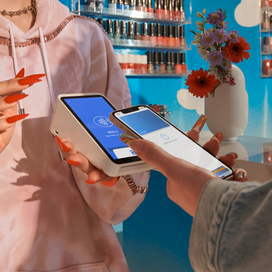Table of contents
Social media has become an increasingly popular platform for shopping: Square Future of Retail Report found that 54% of retailers say social media channels account for most of their annual sales revenue, and 53% of Australians, approx 10.4 million adults, have used social media platforms to shop.
The TL;DR? Instagram and other social channels are must-have tools for business owners. Alongside showcasing your brand and engaging with your customers, you can use apps like Instagram to sell directly to your followers – and you don’t need an existing online store to do it.
Below, we’ll run you through the benefits of selling on Instagram, how to set up an Instagram Shop without a website and how to create an Instagram Shop that’s linked to an existing online store.
How to sell products on Instagram
Instagram can be used as a channel for more than sharing photos and videos. Including,
- paying for Instagram ads to promote your business to a wider audience
- using your posts to give customers all the details they need about the items you’re selling
- selling products, either using the Instagram Shopping feature or other methods like Linktree
You’ll be able to run a business Instagram account more effectively if you understand how people use the platform. To help you give a better idea, here’s a quick overview:
- To create a personal account, all you need is an email address. Once you’ve signed up, you’ll be able to follow your favourite accounts – whether that’s friends, celebrities or businesses. Posts made from these accounts will then appear in your feed based on your interests and engagement habits.
- You can follow or search hashtags for certain keywords. These keywords could be absolutely anything, from sports teams, how to post on Instagram tips, to a certain style of furniture.
If you have an online store, you can use the Instagram Shopping feature
If you already have an established Online Store, Instagram Shopping is a convenient way to boost your sales. Below we’ll guide you through what it is exactly and how you can start using it.
What is Instagram Shopping?
Instagram Shopping is a feature that makes it possible for customers to easily shop by clicking on your posts.
Within your Instagram Shop, you’ll have product detail pages. Similar to a product page on your e-commerce site, these give customers all the information they need about your product.
Plus, customers can click on the product image and be taken directly to the relevant product page on your website.
Until Instagram Shopping was launched, it wasn’t possible to send users directly to the relevant product page on an online store. Instead, customers had to return to the business’ Instagram bio to find the link to their website. As you can imagine, this process was frustrating for customers and led to relatively fewer sales.
The Instagram Shopping feature, however, simplifies the process for the customer, making it a powerful and effective tool for making sales.
How to set up Instagram Shopping
Below, we’ve outlined the seven steps you’ll need to follow to link your existing e-commerce site with Instagram and start using the shopping feature.
- Check Instagram’s commerce eligibility requirements to ensure you sell eligible products.
- Make sure your account is either a business or creator profile, then connect it to your Facebook page (you’ll need to create a new Facebook page if this doesn’t already exist for your business).
- Create a Business Manager Account – you’ll need this to set up your Instagram Shop in Commerce Manager.
- Now you’re ready to pick a tool for the onboarding process. You could set your shop up in Commerce Manager, another supported platform or directly within the Instagram app.
- Use Commerce Manager to fill in your Instagram shop details. As part of this process, you’ll need to pick a checkout method and upload products to your shop, whether by connecting it to your existing product catalogue or creating a new one.
- Lastly, make any final checks to your shop before submitting it to Instagram for review.
How to use Square Online with Instagram Shopping
You can easily integrate Facebook and Instagram Shopping with your website using Square Online. All you need to do is connect Meta for Business with your website.
Square’s free Meta integration allows you to sell your products on social networks such as Facebook and Instagram by letting you make your items shoppable on customers’ social feeds.
If you have Facebook or Instagram pages for your business, you can connect your Facebook account to create ad campaigns, sync your item library and allow visitors to shop directly from your profiles.
What are the benefits of Instagram Shopping?
The two main benefits of Instagram Shopping are the potential increased sales and a higher volume of traffic directed to your website.
Increased sales from Instagram Shopping
With Instagram Shopping, users can tap a post and be taken directly to the relevant purchasing page.
The easier it is for customers to reach checkout, the more likely they are to complete the transaction. Plus, once they’re on your website, they may wind up adding extra products to their shopping cart.
By taking customers straight to the right product on your online store, Instagram Shopping could both reduce lost sales opportunities and increase the average customer spend.
Plenty of shoppers also view Instagram as a shopping destination. In fact nearly 60% of Gen Z browse social media for shopping inspiration, and 51% like shopping directly on social media.
Instagram Shopping could drive more traffic to your website
No matter how well-designed a website is, if it’s not easy to find, it won’t get much traffic. With Instagram Shopping, your online store is just a tap away – meaning you could get more visits from potential customers on your site.
How to set up an Instagram shop without a website
If you don’t have an online store already or you just want to get started a lot faster, Square Online Checkout is an easy and convenient way to make sales on Instagram.
What is Square Online Checkout and how can it be used with Instagram?
Square Online Checkout is a service that allows you to create online payment links for your products. Users just have to click on the link and they’ll be taken straight to a payment screen.
All you need to do is create a checkout page with Square Online, then you can copy and paste the link wherever you want to make sales.
You won’t be charged any monthly fees or fixed costs for using Square Online Checkout – you’ll only pay when you make a sale. The standard processing rate is 2.2% per transaction.
If you decide to use Square Online Checkout on Instagram, you could either pop the payment link in your bio using a tool like Linktree or send the link in a direct message to any interested buyers.
The beauty of this method is that you can start selling without needing a website, meaning you can keep your overheads very low.
Tips to help you sell successfully on Instagram
To make sales on Instagram, it’s essential that your posts are visually appealing so that they stand out and attract people’s attention.
If you can, it’s worth showing your products styled in a few different ways. This way you can appeal to a wider audience, which could lead to more followers and increased sales.
Finally, make sure you respond to your users in the comments section: replying to queries, liking comments and generally getting friendly with your followers is an easy way to build a good relationship with potential customers and create a positive image of your brand.
Setting up Instagram Shopping and integrating Facebook and Instagram with Square’s free Meta integration can open up a lot of sales opportunities for your business and fortunately for you, it couldn’t be easier to set up.
So, if you’re looking to increase your online sales, getting started with Instagram Shopping should be a top priority.
![]()