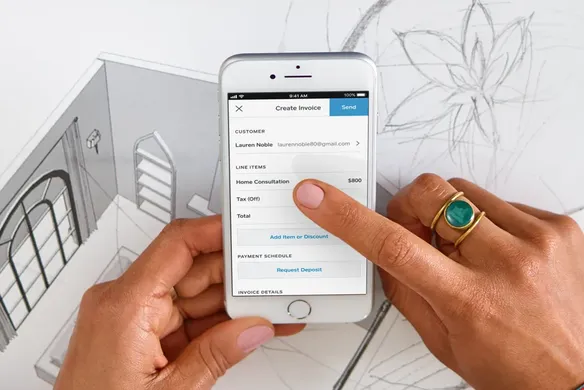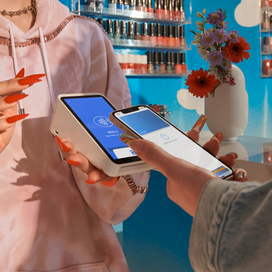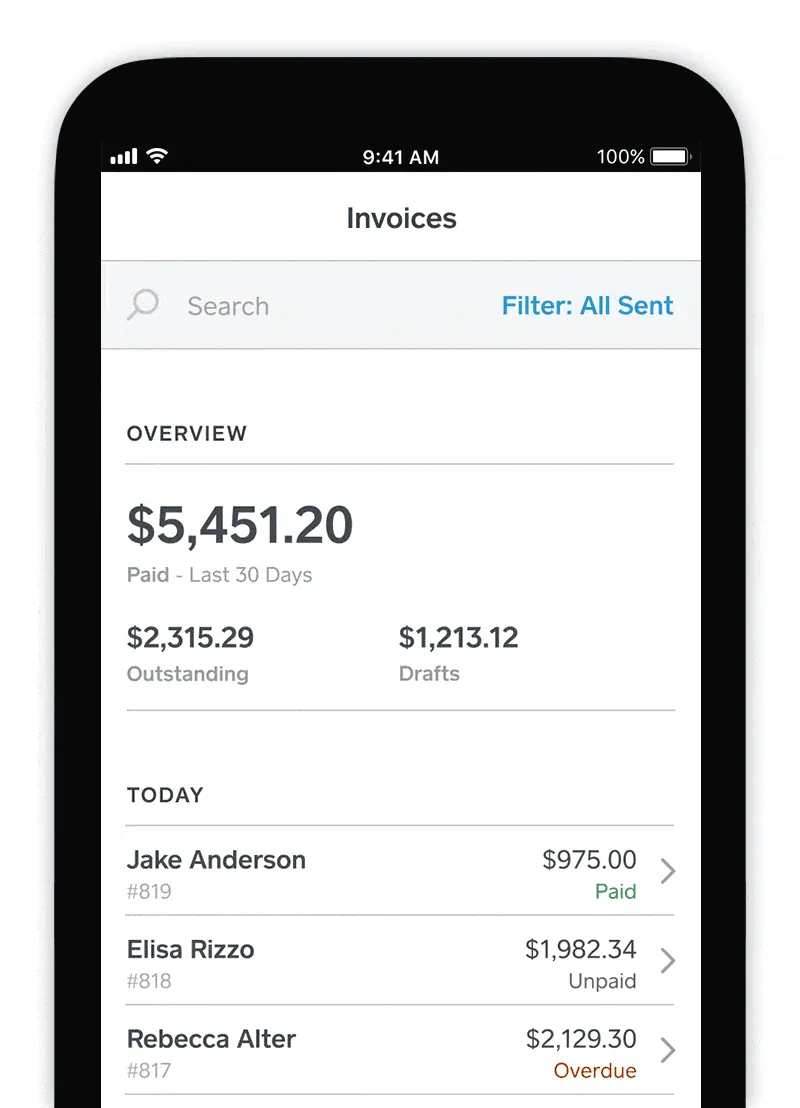Running a business requires you to be a jack-of-all-trades. Today, we’re announcing the Square Invoices, created for businesses that move quickly and want to get paid from anywhere.
With Square’s new invoicing feature, you can send invoices, track payment status, and send reminders from wherever you are — and dedicate more time to running your business. Square Invoices is free to use, with no monthly fees or commitment.
Here’s what you can do with Square Invoices:
- Send invoices online
Give your customers a convenient way to pay by sending a professional digital invoice to their inbox. - Send recurring invoices
For ongoing billing needs, send a recurring invoice. Customers can also have their card saved on file to be charged automatically for future payments. - Send estimates
Book your next job by sending an estimate that your customers can approve online with one click. Easily convert an approved estimate into an invoice directly from the app. - Track status and set automatic reminders
Monitor when your invoice has been viewed and paid, and send automatic reminders for outstanding invoices. - Accept any kind of payment
Customers can pay invoices online using major debit or credit cards. You can also accept card payments in person by connecting Square hardware to Square Invoices. - Request deposits
Secure large invoice payments by requesting part of the payment up front. - Customise your invoice
Add your business logo and customise other design elements to up your invoices game.
How to use Square Invoices and send your first invoice
Mobile invoicing makes it easy to run your business, even when you’re on the go. Here’s how to download the app and send your first invoice
- Sign up for a free Square account or sign in to your existing Square account.
- Tap the + sign on the navigation bar and select Invoice.
- Tap Add Customer and either select an existing customer from your directory or tap Create Customer to enter your customer’s name and email address.
- Tap Add Item to add an item from your item library or add a custom amount.
- Tap Send.
![]()