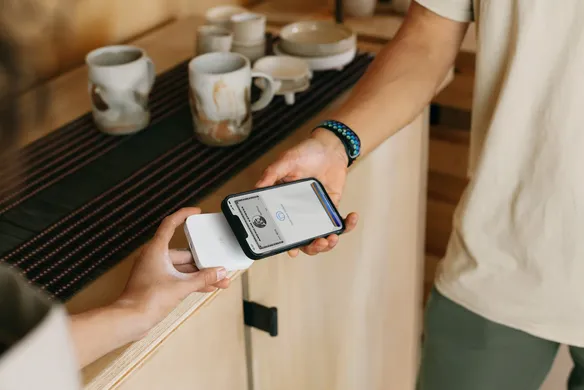Your Square Point of Sale (POS) account is activated, you’ve linked your business’ bank account and you’ve made your first day of sales — congrats! But how and when do you access your money?
When funds land in your nominated bank account varies depending on how you set up transfers in your Square account. The default setting in your dashboard transfers your funds to your account on the next day, including on weekends. Also by default, your end-of-day is set to midnight Melbourne time.
But, this default setting isn’t set in stone — you can customise your end-of-day to coincide with your business’ actual closing to ensure each day’s sales are included in the corresponding transfer. This customisation is perfect for businesses that run beyond regular office hours, such as restaurants or bars.
When you set the end-of-day cutoff prior to midnight in Melbourne, your funds get automatically transferred the following day. If your end-of-day cutoff is after this time, your transfer will occur two days later. Note: public holidays are excluded.
If this transfer time frame doesn’t work with your operating schedule, there are other options, including manual transfers. Manual transfers allow you to choose when your money is transferred. Upon receipt of your cash, you will be able to access the funds in your Square balance. You can then choose to manually transfer them to your associated bank account. They will arrive in your linked bank account the next day.
The other option is instant transfers. The minute you make a sale you can transfer that money to your linked bank account for a fee. The funds arrive in minutes, so you don’t have to wait for cash flow. To try instant transfers simply head to Balance in your Square app and select Instantly transfer. That’s it!
Still, have questions? Review our transfer options on our website.
After you set up transfers, what if you’re still unsure when to expect your funds in your bank account? Go to your business’ Square Dashboard > Sales > Transfers section. From there, you have the option of downloading your entire transfer history, seeing your past and upcoming transfers calendar, and identifying the payments that were/are included within each transfer. To learn more about transfer reports, read the Square Help article Match Transfers to Sales.
Instant transfers require a linked, eligible bank account and cost a fee per transfer. Funds are subject to your bank’s availability schedule. Up to $5,000 AUD per day. The minimum you can transfer is $5.
![]()