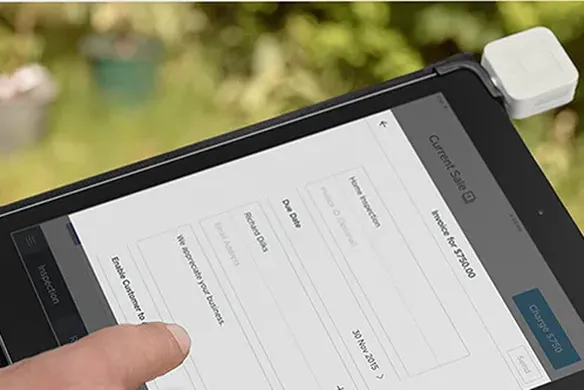When you provide a service for a living, invoicing your clients is usually the best way to ensure you get paid. And whether you’re a photpgrapher, a graphic designer, consultant or contractor, we know it’s important to get paid fast. Here is some valuable advice about invoicing for services, and some tips to help you get paid on time (or faster!)
Invoicing Tips for Professional Services
When invoicing for services you’ve provided, it’s important that your invoices are clear, professional and contain all the information required to facilitate payment. You’ll want to:
- Determine your hourly rate.
Before you submit a quote to a prospective client, calculate the amount of time the work will take and any expenses you might incur. If you’re self-employed or an independent contractor, be sure to consider your own taxes when setting an hourly rate so you’re not left out of pocket.
- Consider an up-front deposit.
If you’re expecting to incur some large expenses before the job kicks off (for example, if you started a photography business and need to hire lighting or equipment before a big shoot), you could send an invoice requesting a 50% deposit, due to you prior to starting the job.
- Itemise the work you’ve done.
Whether you’re working hourly or for a flat daily rate, you should always include a detailed, itemised list of the services you’ve provided. This will help protect you should the invoice or work be queried.
- Calculate any additional taxes (if applicable).
Depending upon your business structure and what services you’re providing, you might need to add tax to your invoice. Online invoicing software like Square Invoices can help you automatically apply GST.
Sending Invoices Online
Square Invoices is the simplest way to send invoices online and get paid fast. Here’s how to use it:
- Log in to your online Square Dashboard. Click Invoices.
- Click Create Invoice.
- Enter your client’s name and email address. You can enter up to nine recipients, which can be useful if your contact is different than the person paying the bill.
- Add items or services from your item library, or add new ones along with their prices. You can select which taxes apply to each item or service.
- Fill out the remaining fields, including any discounts you may choose to apply.
- Under Payment, select when you would like the invoice to be paid (immediately, or on a specific date) and select when the payment for services rendered is due.
You can send as many invoices as you like for free, and you’ll pay just 2.2% for any invoice paid securely online with your client’s credit or debit card — whether that’s a Visa, MasterCard, American Express or JCB.
Getting Your Invoices Paid Faster
Getting paid faster means better cash flow, and less time spent chasing overdue bills. Here are some tips:
- Make the terms clear.
Set clear and understandable expectations up front. Make sure you specify the date when the payment is due in the field provided.
- Send a friendly reminder.
Email overload is common for many business owners these days, so it’s very possible that your invoice could get lost in the recipient’s inbox. If payment is overdue, it might be time to log in to your Square Dashboard and hit the Resend button to gently remind your customer.
- Schedule in advance.
If your customer knows when your invoices usually arrive, they’re more likely to remember when it’s time to pay you. Square Invoices has a clever scheduling feature that allows you to build a regular invoicing cycle which can help your customers budget for your payments.
![]()