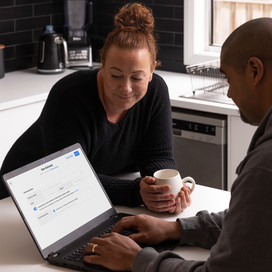Table of contents
From requesting payments and maintaining steady cash flow to keeping accurate records and meeting tax requirements, invoices are a vital component of any business. If you’re a small business owner (or thinking about starting a business), you’ve probably asked yourself at some point: How do I create an invoice?
Whether you’re new to invoicing or looking to refine your process, you don’t need complicated tools. You can use free invoice templates, a simple invoice generator, or automated invoicing tools that handle the work for you. This guide explains what an invoice should include and different methods for creating an invoice, as well as tips for customising and simplifying invoicing.
What Australian invoices must include
To meet Australian legal and tax requirements, you’ll need to include certain key details in your invoice for it to be valid. Doing so also helps show customers exactly what they’re paying for and keeps your bookkeeping records clear and organised.
Tax invoice vs. standard invoice
If your business is registered for and charging GST, you need to provide a tax invoice and include the wording ‘Tax Invoice’. If you’re not charging GST, you can provide a standard invoice without this wording.
In both cases, your Australian Business Number (ABN) should appear on the invoice. This helps customers and the Australian Taxation Office (ATO) identify your business clearly and ensures your invoice complies with the law.
Key elements to include on an invoice
Whether you issue a standard invoice or a tax invoice, your invoice will need to include the following:
- The wording ‘Invoice’ or ‘Tax Invoice’
- Unique invoice number (e.g. INV001, INV002)
- Issue date
- Your business name
- Your ABN
- Customer’s name and contact info
- Payment terms and due date
- Brief description of goods or services sold, including quantity and price of each item
- GST amount (if any)
- Total amount
Display GST on a tax invoice
If your invoice includes GST, there are two ways to display it to ensure you’re compliant:
- Show the GST amount for each applicable item. This is useful if some items include GST and others are GST-free.
- Include GST in the total price and add the wording ‘Total price includes GST’’. Only do this if every item on your invoice is subject to GST.
Sales of $1,000 or more
If your total is $1,000+ (including GST), you’re legally required to include your customer’s name (whether an individual or a company) or their ABN on the invoice.
For further guidance on GST and tax invoices, check the ATO page.
How to create an invoice in Google Sheets
Google Sheets offers a free downloadable template that you can use to create an invoice online. To create an invoice using Google Sheets:
- Log in to your Google account, click the Google apps icon in the top-right corner and open Google Drive.
- Select the + New button, click the arrow next to Google Sheets in the drop-down menu and pick From a template.
- Under ‘Work’, select the Invoice template.
- Fill in your business info, customer details, invoice number, project name, payment terms, descriptions of your products or services, any discounts and the total cost.
- Go to File > Download to save a copy of your invoice to your device.
Google Sheets lets you create invoices that can be edited online. It automatically saves to your Google Drive as you work, so you won’t lose progress if you accidentally close your browser. However, the template is only basic and there’s no built-in payment processing, so you’ll need separate tools to take payments and follow up on unpaid invoices.
How to create an invoice with a free invoice generator
Have you wondered, “How do I create an invoice template without using software?” One easy way is with a free invoice generator. Here’s how to generate a professional-looking invoice template simply and quickly with Square:
- Go to the Square invoice templates page and click Get your invoice template.
- Choose a template colour and file format, then click Download invoice.
- Enter your business name, customer details, date of issue, due date, itemised charges, GST if applicable and the total due.
- Save your invoice and send it to your customer as an attachment.
How to create an invoice in Microsoft Word
Microsoft Word has invoice templates you can customise without starting from scratch. To create an invoice using Word on your device (if you have it installed):
- Open Word.
- Go to File > New, then search for “invoice”.
- Choose a template that suits your business.
- Replace the sample information with your business details, invoice date and payment terms, payee details, products or services being billed, GST if applicable and the total amount.
- Go to File > Save, then select where to save your invoice.
- Give your document a clear, descriptive file name (e.g. “CustomerName_InvoiceNo_Date”). Click Save.
Word works well for creating editable invoices that you can personalise to match your brand. However, editing layouts and formatting can be fiddly if you’re unfamiliar with the software. Another drawback is the lack of automation – sending invoices, taking payments, tracking whether invoices have been paid and emailing reminders for overdue payments must all be done manually.
How to create an invoice in Microsoft Excel
Microsoft Excel invoice templates are useful for businesses that need calculations built in. You can adjust line items and let Excel calculate totals automatically. If you have Excel installed on your device, here’s how to create an invoice using an Excel template:
- Open Excel.
- Under ‘New’, click More templates, then search for “invoice”.
- Select a template that best fits your needs.
- Populate the template with your business info, invoice date and number, customer details, and itemised descriptions of your products or services.
- Add line items with quantities and prices, and any GST. Total amounts will be calculated automatically.
Excel can be helpful for more complex pricing, but, like Word, it’s not user-friendly for beginners, especially if you’re not confident with writing formulas. Excel is designed for spreadsheets rather than accepting and tracking payments, so you’ll need other methods to process payments and chase up late invoices.
How to create an invoice online with Square
With Square Invoices, you can create, send and track invoices in one place. Customers can pay directly from the invoice with just one click, and you can view in real time what’s been paid and what’s outstanding from your Square Dashboard.
Invoices are easy to customise with your logo, brand colours, taxes and discounts. You can also request deposit payments or set up payment plans for larger jobs. Features like auto-reminders (for upcoming or late payments) and recurring billing (for ongoing services, repeat clients or subscriptions) reduce admin work and help you get paid on time.
Square Invoices are free to send, and the processing fee is just 2.2% when a customer pays by card. Funds reach your bank account the next day (or instantly for a small fee).
How to create an invoice with Square on desktop
- Sign up for your free Square account.
- In your Square Dashboard, go to Invoices & payments > Invoices > Create invoice.
- Select a customer from your Customer Directory or enter their name or email.
- Add your invoice details, line items of your products/services and any discounts.
- Select the due date and accepted payment methods, then click Send.
How to create an invoice using the Square app on a mobile device
- Download the free Square Point of Sale app. Open the app and sign in.
- Tap More > Invoices > Create invoice.
- Tap Add a Customer, then search for an existing contact or tap the + button to add a new one.
- Tap Add Item or Discount to select items from your item library or enter a custom amount.
- Set your payment terms and tap Continue.
- Tap Send invoice.
Customers can pay securely online with credit or debit card, Apple Pay, Google Pay or even Afterpay. Buy now, pay later (BNPL) is an increasingly popular way to pay, with a 2024 Mandala report finding 61% of Aussies prefer using BNPL to credit cards.
How to customise an invoice template
You now know different ways of creating an invoice – but how do you create an invoice that truly reflects your business and professionalism? Customising invoices helps reinforce your brand and makes payment details clear. Using a free Square invoice template is a good starting point. After downloading a template, you can:
- Insert your logo and business contact details to create a cohesive, professional look and make it easy for customers to reach you.
- Include a short thank-you note like “Thanks for choosing us, your support means a lot.” It shows your appreciation and builds on your customer relationships.
- Check that you’ve clearly worded your payment terms, including when payment is due, how to pay and any policies (e.g. cancellation or late fees). This sets clear expectations, avoids confusion and encourages timely payment.
- Consider adding your website link or social media handles to subtly encourage customers to visit you online.
Once set up, save your customised version to reuse for future invoices. This saves time and maintains a consistent look.
How to make invoicing easier for your small business
Creating invoices is straightforward once you know what to include and use the right tools. Whether you create an invoice from a template or from scratch, the goal is to make it compliant, clear and professional.
To streamline your process even further, Square provides an all-in-one invoicing solution. With customer-ready templates and built-in payment options, you can send polished invoices from anywhere in seconds and get paid faster.
Creating an invoice FAQs
Can anyone create an invoice?
Yes, any business or sole trader in Australia can create an invoice. Make sure your invoice includes the required legal and tax information, such as your business name, ABN, invoice number, description of goods or services, GST if applicable, total amount and payment terms. This ensures compliance with Australian tax laws and helps customers understand what they’re paying for.
Do I need an ABN to write an invoice?
In most cases, Australian Business Numbers (ABNs) are required for GST-registered businesses and strongly recommended for sole traders. Including your ABN makes your invoice legally valid and allows customers to claim GST credits when applicable.
How do I create a professional invoice template?
Customise your invoice template with your logo, brand colours, clear line-item descriptions and payment terms. A consistent, professional template improves clarity, reinforces your brand and encourages timely payment from customers. You can download a free invoice template from Square, which provides ready-to-use invoices that you can easily customise with your own details.
How can I create an invoice that also lets me accept payments?
You can create a basic invoice manually and include your bank details, allowing customers to pay by direct deposit. Alternatively, Square lets you send invoices that customers can pay online immediately. You can accept multiple payment methods (including credit and debit cards, Afterpay and gift cards), apply discounts and schedule recurring invoices for regular clients, helping you get paid quickly and reducing admin work.
How do I track whether an invoice has been paid?
You can track invoices manually by keeping a spreadsheet with columns for invoice number, customer info, issue date, due date, payment status and notes. For a simpler, automated solution, Square Invoices handles tracking for you. It shows in real time whether an invoice has been sent, viewed or paid, automatically records when payments are made and sends reminders for overdue invoices. This helps you stay on top of cash flow with minimal effort.
![]()