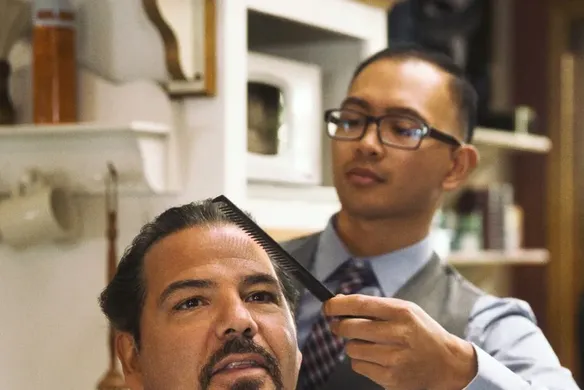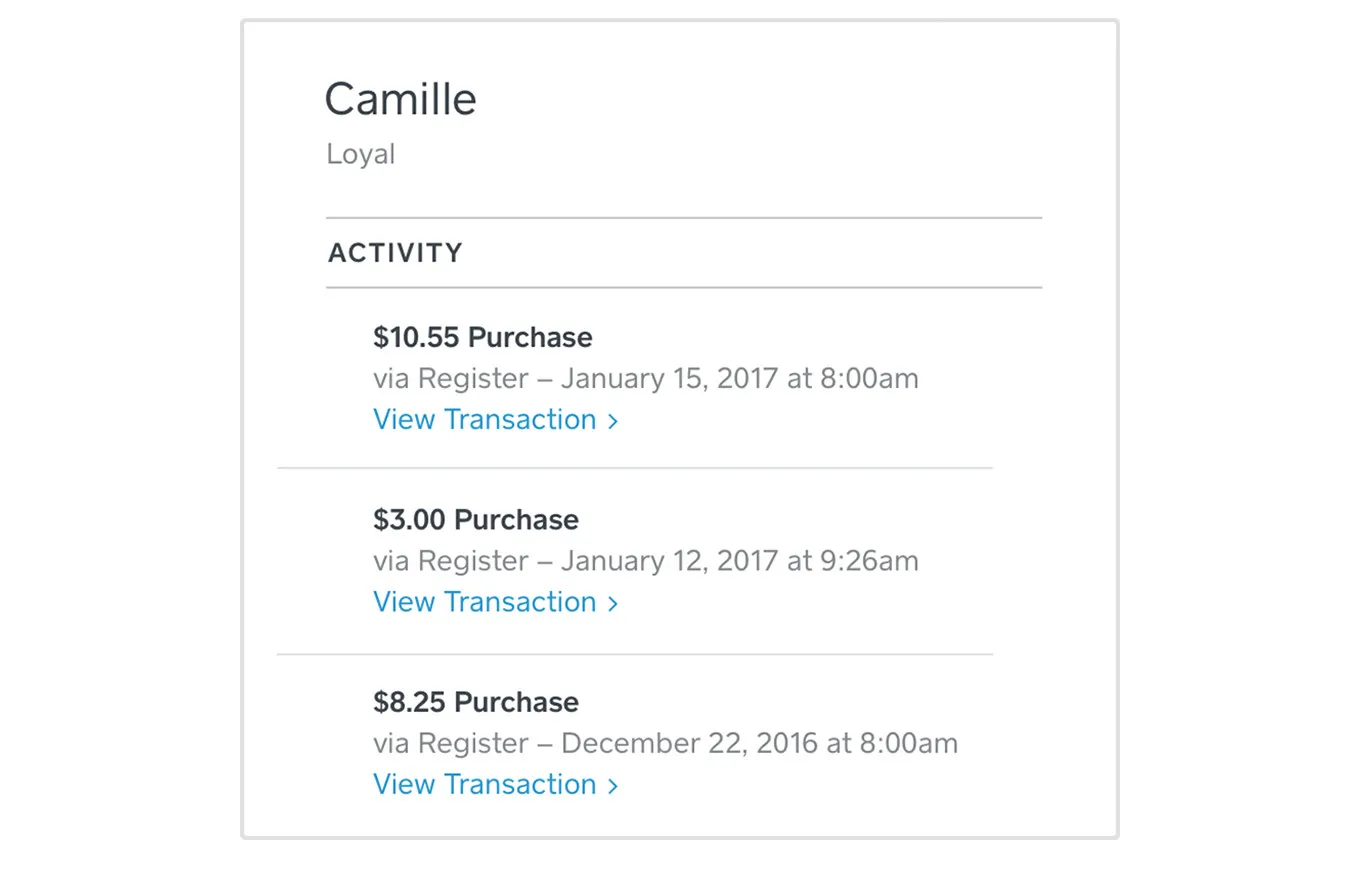Table of contents
Getting to know your customers better helps you serve them better, and that’s critical in an increasingly competitive market. We’ve released two new tools that allow you to personalise your service and make your life easier: Customer Directory and Card on File enable you to create customer profiles, save purchase histories, and even save credit or debit card information in Square Dashboard to make recurring payments a breeze.
Here’s how Card on File works:
Whether you run a local gym that charges clients a regular monthly membership fee, or you organise a local non-profit with donors contributing a recurring monthly contribution, Card on File lets you securely store a customer’s payment details for future billing. This makes it simpler for you to charge repeat customers for goods or services using Square Invoices; for example, a gym charging a monthly membership fee to customers.
Your customer’s receipt is automatically dispatched to the email address associated with the credit or debit card, and they have the option to unlink their card through their receipts.
Here’s how Customer Directory works:
The new Square Customer Directory feature allows you to add, edit and delete information from your customers’ profiles right at your point of sale or in your Square Dashboard. You can simply search by name and Customer Directory brings up the profile, and then add that customer to a transaction or invoice.
While processing a payment, you can choose to manually link a customer to their transaction by using a drop-down menu and selecting their name. Then you can use the notes field to add extra details that help enhance your customer service — for example, jotting down a customer’s preferred style of haircut, or coffee order, can help save time and it also demonstrates appreciation for your customers.
Square Customer Directory automatically syncs with your Square transactional data, which allows you to start building powerful reporting and insights into your customers’ profiles. This information helps you understand and engage with your customers better — translating into happier service experiences and more sales.
How do I add a new customer to my Directory from Square Dashboard?
- Log in to Square Dashboard.
- Visit Customers.
- Click Create Customer.
- Enter your customer’s information and click Save.
How do I add a new customer to my Directory from Square Point of Sale?
- Tap the drop-down arrow in the upper-right > Add Customer.
- Tap Create New Customer and enter their information.
- Tap Save.
How do I add an existing customer to a transaction?
- On a tablet, tap the drop-down arrow in the upper-right > Add Customer. If you’re using Square Point of Sale on a smartphone, tap Current Sale > drop-down arrow > Add Customer.
- Start typing your customer’s name in the search bar and tap their name when it appears.
- Complete the transaction by processing your customer’s payment.
If you’ve completed a sale and haven’t yet tapped New Sale, you can still add your customer’s contact information. To do so:
- From the receipts screen, tap the customer icon in the upper-left.
- Enter your customer’s information > tap Save.
If you need to edit the customer added to the sale:
- From the receipts screen, tap the customer icon in the upper-left.
- Make your changes or tap Confirm Remove Customer from Sale > Save.
You can also manage the new customer features from Square Point of Sale by visiting Settings and then Customer Management in your menu bar.
The Square Customer Directory feature is free in the latest version of Square Point of Sale. Payments made using Card on File are charged at 2.5% per transaction processed.
![]()