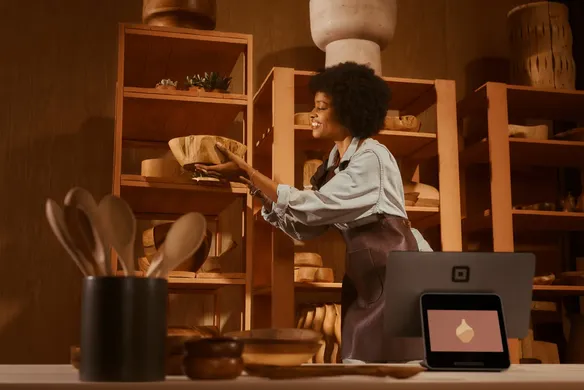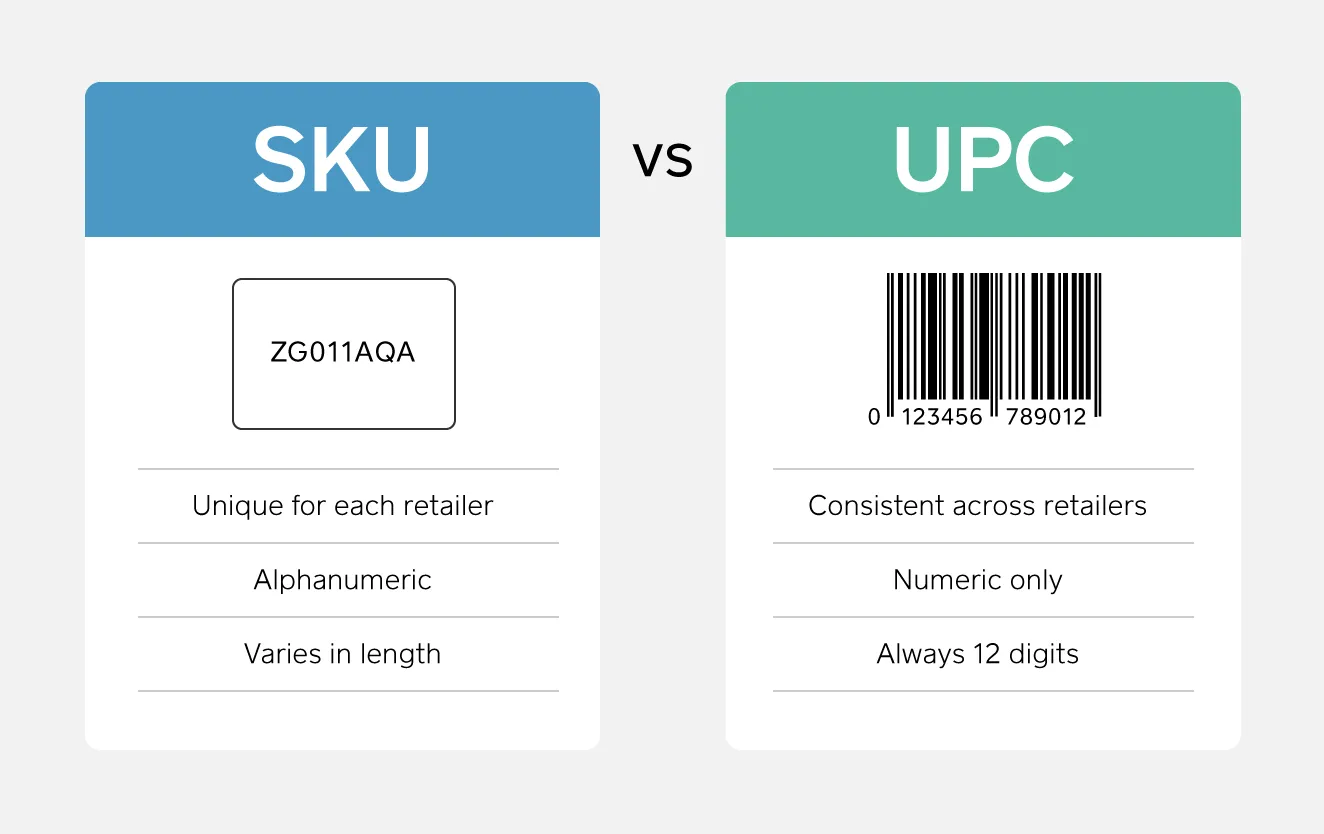Table of contents
What does SKU stand for?
In the world of retail-related acronyms, SKU is likely one that you’ve heard a million times but you might not know the meaning.
SKU stands for “stock keeping unit” and — as the name suggests — it is a number (usually eight alphanumeric digits) that retailers assign to products to keep track of stock internally.
SKUs vs. UPC codes
You may have heard SKU and UPC used interchangeably. They are similar but serve different purposes for retailers.
A UPC, or universal product code, is a 12-digit numeric code that is attached to products wherever they are sold, for external use. (It’s often referred to as a “UPC code,” awkwardly translating to “universal product code code.”)
So, a product has the same UPC no matter where it’s sold, but different stores assign it different SKUs. SKUs are typically unique to a single retailer.
Then again, there are a lot of retailers that use UPCs as SKUs. But smaller shops (especially those that make their own products) may find it beneficial to create their own SKU system.
SKU management
If you’re going to use SKUs, their management is incredibly important. SKU management allows you to analyse the cost of carrying each product so you can be sure that every piece of inventory meets the financial objectives of the business.
When done well, product SKU management allows you to optimise your inventory levels and purchasing (and increase revenue). If done poorly, you have high inventory holding costs and less available capital.
You can manage your SKU library manually or you can take an automated approach.
Manual SKU management
If you go the manual route, you need to calculate two metrics — SKU ratio and sales ratio — and then compare them.
- Calculating SKU ratio
Start by making a list of all your SKUs in a spreadsheet. For each SKU, note the price, how much it cost you and the gross profit. (Subtract your cost from the price to determine your gross profit.)
Then create gross profit ranges in your spreadsheet (less than $20, $20–$29.99, etc.) and note how many SKUs fall in each range. Divide the number of SKUs in a range by the number of total SKUs (and multiply by 100) to get your SKU ratio for each range.
- Calculating sales ratio
Using the same gross profit ranges, note the number of units sold (in a given period of time). Then divide the number of units sold in each gross profit range by the total units sold (and multiply by 100) to get the sales ratio for each range.
- Examining your findings
In a spreadsheet, compare the SKU ratio and sales ratio of each gross profit range. (If you’re more of a visual person, you can also plot this information on a graph to see how your SKU ratio compares to your sales ratio.)
Your best-performing products fall in the gross profit range that has a sales ratio significantly higher than the SKU ratio. It means there is high demand for those products (and potential for generating more sales if you increase inventory or marketing).
Your gross profit range where the SKU ratio is higher than your sales ratio? Those are your worst performers. It means there is too much supply and you should reduce inventory and marketing (or even stop selling the products).
Automated SKU management
That whole process may seem a little tedious, but don’t worry, you can automate SKU management. Automating your SKU analysis reduces costs and improves the accuracy of your data.
To automate the process, you want to leverage POS systems with integrated inventory management and other tools like barcoding. Using software to manage your inventory allows you to electronically track items in real time and automatically update inventory. In addition, built-in analytics help you create more efficient purchasing processes and more effective sales and marketing strategies.
Managing SKU numbers with Square for Retail
You can use Square for Retail to print labels for all your products that include a SKU.
If you don’t yet have one, devise an easily decipherable code for generating SKUs, referencing information like the type of item, size, color, maker, etc. If you’re not interested in creating your own system, try a SKU generator.
In your Square for Retail point of sale, start logging your products in your Square Dashboard. To enter a new product, click Create Item in the top-right corner. Next, fill in the item information (including SKU number), upload a photo, and add the variation information, like price, size, and number of items in stock.
After you’ve added everything to your Dashboard, you can organise your inventory by creating various categories, like jewellery, shoes, and clothing. Then, add products to categories by clicking Assign Item and checking the appropriate boxes. You can also use your Dashboard to delete items. If you have multiple locations, keep in mind that employees only have the ability to edit variation prices at the locations where they have access.
Once you’ve added items, go to the Inventory Management section of your Dashboard. Then click Stock > Print Labels.
Don’t need these advanced inventory features? Square Point of Sale, our free POS app, includes free inventory management software built for smaller businesses.
![]()