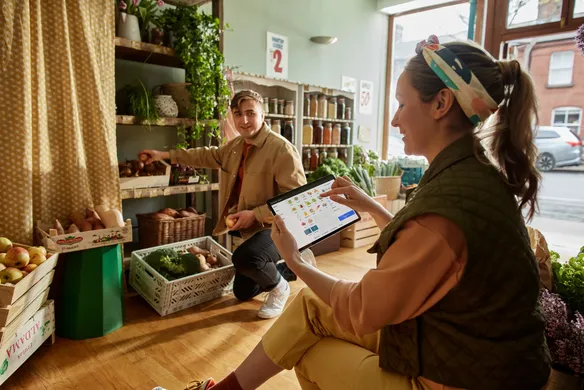Table of contents
Thousands of Square’s Aussie retail businesses sell goods measured by weight, and now they can do so using Square’s integrated scales. Square is pleased to now offer this new USB scale accessory to Australian sellers. It integrates seamlessly with your Square Point of Sale (SPOS) and could save your business time and money.
In this article, we’re going to provide you with a quick guide on how to use Square’s USB scales in your business right away.
Businesses that will benefit from SPOS + Scales
Sell-by-weight items are a common feature of many retailers that specialise in food and fresh produce. They’re well-known in greengrocers and delis, and these days you can also find scales at the point of sale for everything from organic beauty products to sustainable bulk ingredients and more.
No matter whether you’re selling chocolates or chickpeas, your business needs a scale solution that’s both precise and reliable.
The integrated POS scale is a CAS PD-2 digital scale that connects with a single USB cable for a neat and tidy countertop where space is at a premium.
The scale currently integrates with the following products:
| Hardware | Compatibility |
|---|---|
| Square Stand* | ✔️ |
| Square Terminal with Hub | ✔️ |
| Square Register | ✔️ |
| Android with Square Reader | ✔️ |
| iOS with Square Reader | ✖️ |
*Note: The CAS PD-2 USB scale is compatible with Square Stand for the following iPads at this time: 9.7” iPad (2017, 2018), iPad Pro 9.7”, or iPad Air (1, 2).
Key features
USB connectivity. A 2m USB cable is provided with your scales alongside an adapter for a simple, streamlined connection without tangles of cords and powerboards.
Heavy lifting. Though the scales are compact and light at 6.7 kg, they can weigh goods up to 15 kg.
NMI certified. Accuracy and quality of our POS-scale integration is assured with a tick from the National Measurement Institute. A sticker of certification is included when you purchase the scales or cable bundle from the Square Shop.
Stainless steel plate. The top platter is stainless steel, while the supporting plate structure is aluminium with built-in LCD displays.
How to set up your scales
Once you’ve selected your scales in Square Shop, they’ll be shipped to the location of your choice with carbon-neutral shipping. In the box you’ll find the scales, your USB cable, modem cable, adapter and sticker. The sticker needs to be clearly displayed on the hardware running your point of sale to comply with the NMI guidelines. That means it has to be on your Square Stand, Square Terminal or Android device, not the scale itself.
1. Update your software
Before connecting to any new products or accessories, it’s important to make sure that your Square Point of Sale app is up to date. This will allow for a seamless connection and high performance.
2. Make sure you’re set up in SPOS to sell by weight
If you haven’t yet set up the option to sell items in decimal quantities, do this before setting up your scales. This support article can help you get this item modifier set up in your point of sale.
3. Connect your scales
After you’ve unboxed your scales, connect them to either Square Stand or Square Terminal, plugging the USB cable and adapter to their respective ports. Then, to check the connection, open the Square Point of Sale app and tap the three horizontal lines. Tap Settings > Hardware > Scales. The connected scale should appear in the app menu as USB Scale. You should now be up and running.
How to use the scales
Now that your scales are connected and powered on, it’s time to put them to work. Here’s how to use them in four steps:
- From the point-of-sale app on your connected device, select an item from your library that you want to sell by weight.
- Place the item on your scale, and wait for the weight and price to be automatically calculated on the app screen.
- Once you see the weight on the POS screen, tap Add to Cart from the top right corner of the screen.
- Tap Charge or continue adding other items to the cart, and complete the sale by processing your customer’s payment.
Managing your scales
Your scales are easy to manage and to unpair if needed. This can all be navigated from Settings within the app or your Dashboard. For help with any troubleshooting, follow the steps at the end of this support article or post in our Seller Community. For further support, you can reach our Customer Success team 9 a.m.– 5 p.m Monday to Friday.
Once you’re confident with your scales integration, check out our other SPOS add-ons that can help you grow your retail or food business. There are options for every type of business including Loyalty, Team Management, Gift Cards, Invoices and more.
This article is for informational purposes only and does not constitute professional advice. For specific advice applicable to your business, please contact a professional.
![]()