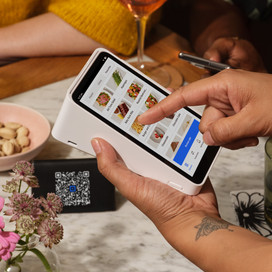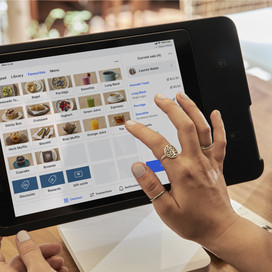Table of contents
In the food and beverage and retail sectors, weekends and public holidays often bring a surge of customers, which is great for business but also comes with higher operational costs. To offset these costs, many businesses implement a weekend surcharge and public holiday surcharge.
What is a weekend and public holiday surcharge and how does it work?
A weekend or public holiday surcharge is an additional fee added to the customer’s bill to cover extra expenses, such as higher wages paid to employees working during these busy times. In Australia, in most cases, employers are legally required to pay staff a higher pay rate when working weekends or public holidays. These are peak periods for businesses, and for those wanting to stay open and support their community while remaining profitable, surcharges help make that possible.
Previously, businesses had the option of manually applying surcharges to each transaction with Square. However, Square has introduced a simple yet robust solution that automates this process: With the new automatic service charges, businesses can set up surcharges for specific times, such as weekends or public holidays, to apply to every relevant transaction. This ‘set and forget’ feature allows you to schedule surcharges to suit your business, in advance for the entire calendar year, making it easier to pass on the cost of labour and maintain your profit margins without the hassle of manual updates.
How much is a standard weekend or public holiday surcharge?
Weekend and public holiday surcharges are quite common in Australia, particularly in the hospitality industry. Businesses might add a percentage or a fixed dollar amount to each transaction. Typically, a weekend surcharge is around 10%, while a public holiday surcharge generally ranges between 10% and 15%, and can sometimes reach up to 20%.
For instance, a restaurant weekend surcharge might be set at around 10% to cover the additional labour costs for chefs, waitstaff and kitchen hands who receive higher wages during busy periods.
The flexibility of Square’s automatic surcharging feature allows sellers to set surcharges that best suit their requirements, whether it’s a flat rate or a percentage of the transaction amount. With the ability to create multiple automatic and manual service charges in the Square Dashboard, you can tailor your surcharging strategy to different days, times and even specific holidays. This adaptability ensures your business can stay profitable while providing consistent service to your customers during peak periods.
What are the benefits of automating your surcharging fees?
Save time with automated surcharges
One of the primary benefits of automating surcharging fees is the significant time saved. Instead of manually adding surcharges for each transaction, you can set up custom, automatic surcharges for the year in advance, allowing you to focus on your business operations rather than administrative tasks. Our surcharge automation covers both weekend and public holiday surcharging, using pre-populated national, state and local public holidays.
Protect your bottom line with smart surcharging
Keeping your business open and profitable during weekends and public holidays is essential. With automatic surcharges, you can pass on the cost of higher labour rates to customers, ensuring that your business isn’t trading at a loss. This is particularly important for small businesses that might struggle to stay open during these peak times without such a mechanism in place.
Boost staff productivity with automation
Automated surcharges enhance staff productivity by simplifying the checkout process. With surcharges applied automatically, you and your employees can focus on more important tasks, such as providing excellent customer service, rather than managing transactions manually. This reduction in manual tasks not only makes staff’s jobs easier but also contributes to smoother operations during busy periods, allowing staff to work more efficiently.
Enhance customer experience with consistent, transparent pricing
A streamlined and efficient customer experience is crucial, especially when surcharges are applied. Automated surcharges ensure that additional costs are transparently and consistently applied, which reduces potential confusion or frustration for customers. This clarity helps maintain customer trust and satisfaction, even when they are paying more due to surcharges, as they are assured that the pricing is fair and consistently managed.
How to automate weekend and holiday surcharging with Square
Setting up automatic weekend and holiday surcharges with Square is easy and available on both free and paid point-of-sale (POS) solutions, including Square Point of Sale, Square for Restaurants and Square for Retail. Here’s a brief overview of how it works in three simple steps:
- From your Square Dashboard, navigate to the Service charges section under Business.
- Click the Create card surcharge button.
- Create an automatic surcharge to suit your schedule:
- Set the surcharge amount: Choose whether the surcharge will be a percentage of the transaction or a fixed dollar amount.
- Select days and times: Define the specific days and times when the surcharge will apply, such as weekends or late nights.
- Set up holiday surcharges: Select from a pre-populated list of national, state and local public holidays to automatically apply surcharges on these dates.
- Create multiple automatic and manual service charges: You can tailor your surcharging strategy by setting up both automatic and manual surcharges for different days, times or specific holidays.
Once you’ve set your surcharges, save your settings, and you’re ready to go. The surcharges will automatically apply to every relevant transaction, ensuring a seamless and consistent application of fees. Get started with Square’s automatic service charges.
![]()