Table of contents
Facebook insights tools help you better understand your audience. Here’s how to transform those Facebook audience insights into growth.
If you’ve created a Facebook page for your business, ideated a content strategy, put together a post schedule, and started communicating with your followers, you’ve probably started wondering whether your efforts are paying off.
Like any business model, diving into the numbers is one of the best ways to see if the energy you’re putting into your page is helping drive brand awareness, consideration, and action — and whether your post content is resonating with the people you care about.
What is Facebook Audience Insights?
When you log in to your Facebook Business Page, there’s a tab on the top titled Insights. This is your home base for all things related to analytics on your posts, audience, and overall performance. The primary dashboard for Facebook Audience Insights is Overview, sharing an array of at-a-glance metrics. Along the left-hand column, there are tabs to take a deeper dive into some of the priority metrics below in different categories.
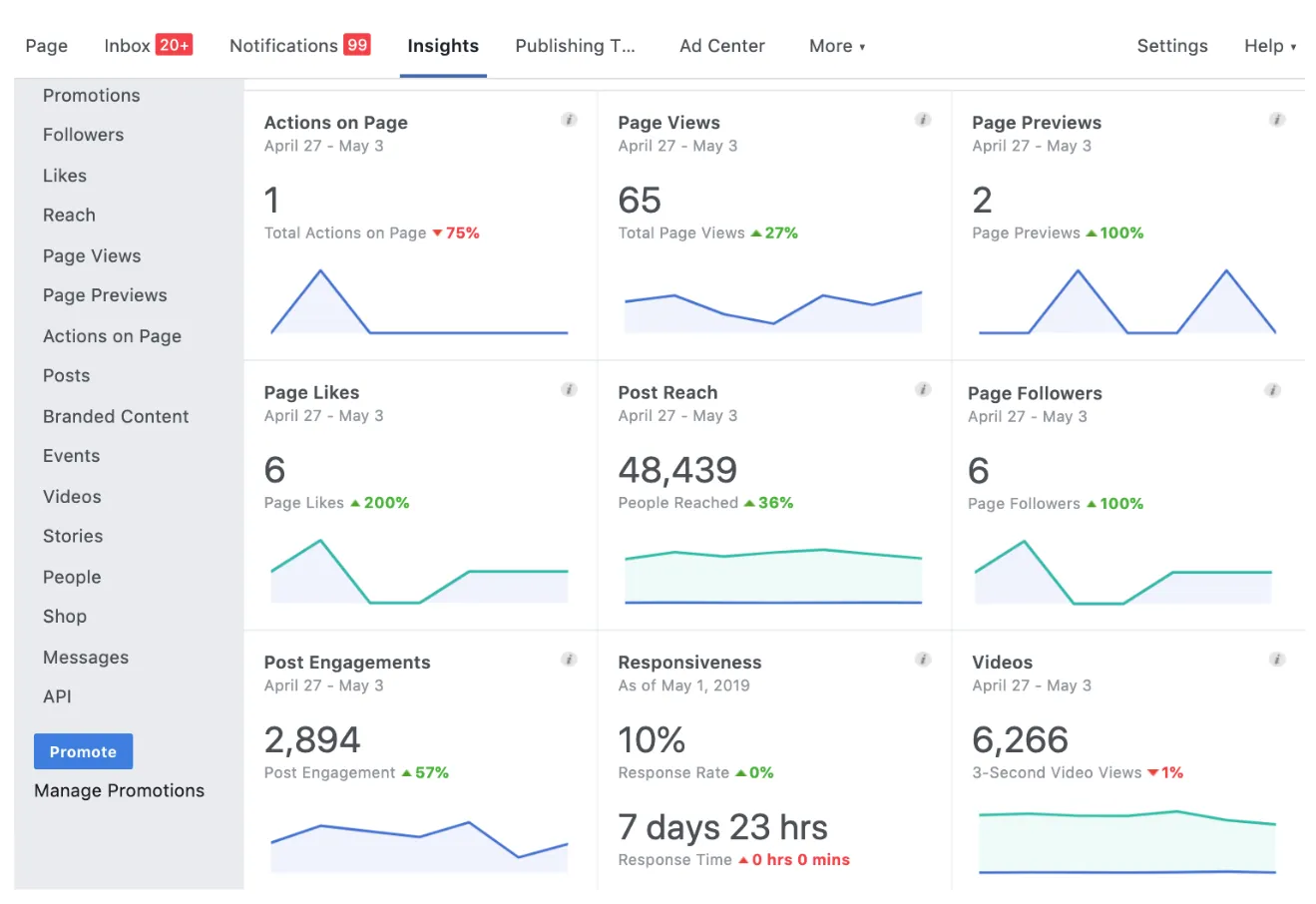
Note, that there is a difference between Facebook Page Insights and Facebook Audience Insights:
- Facebook Page Insights: Provides detailed analytics for your Facebook Business Page, allowing you to keep track of what works, audience interaction with your content, and provides a way to improve your result.
- Facebook Audience Insights: This is a more focused part of the overall Facebook Insights tool which helps you understand your audience, so you can improve on targeted ads and produce more relevant content.
We’ll walk you through how to use Facebook Insights for Business below.
To learn more about your audience and followers:
- Followers: Want to see how you’re doing in the growth department? You’ll find a clear view of how many page followers you’re gaining day by day, with an option to break it down by a chosen time period. Use this Facebook Insights tool feature to see if a special promotion, event, campaign, or piece of content drove a spike in followers.
- Likes: True to its name, this is where you’ll find how many users Like your page. Wondering what the difference is between a page Like and a page Follow by a user? The simple definition is that when a new customer hits Like on your page, the default Facebook setting is that they are also set to follow your page for updates and to actually view your posts. If someone unfollows your page, they don’t see your content. Pro tip: If your number of likes is much higher than your number of followers, it may mean you should take a step back and see through the Facebook Insights tool why your community is choosing not to see your posts on their feed.
- People: Learning more about your community is a great way to see if your business is reaching your target audience. Under the People insights tab, you can see your audience demographics by percentage — like age, gender, and geographical location by major city.
To measure the success of your content:
- Reach: Simply put, the definition of the Reach metric is the number of users who have had some piece of your content enter their screen at any time. This could mean your post appeared on their feed because they follow you, or a friend shared your business’s post, or they saw a friend’s comment on your post. You can also find a clear division between Paid Reach (you put money behind the post or boosted it) and Organic Reach (non-paid posts). Since you want to create content that drives conversation and shares, use this metric in Facebook Insights to gauge how frequently your community is spreading the word about your business through Facebook.
- Posts: To find a straightforward breakdown of the success of each one of your post content pieces, use this tab in Facebook Insights as a way to compare the success of your content to past posts — and see how much these posts are actually driving the engagement you’re looking for. It shows both the reach and engagement metrics, plus the type of content utilised for a quick way to see if photos, videos, or other content works best historically.
To see actions and purchases from your Facebook page:
- Actions on page: After you set up your Action Button, this section in Facebook Insights showcases the results of how often the button is utilised and how many people actually clicked it. You can also find website clicks, phone number clicks, and how many people clicked to get directions to your business location (if available).
- Shop: Have products to sell via Facebook or your Square Online Store? You can add products to tag in posts and offer for online purchase, all in one place. For details on how to set up your product shop, check the Facebook Business Help Centre’s step-by-step instructions.
![]()











