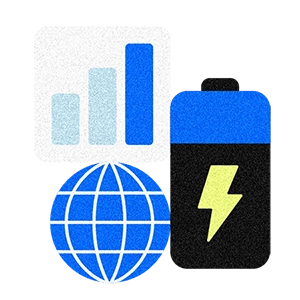Your Square Point of Sale (POS) account’s activated. You’ve linked your business’s bank account. You’ve got your first day of sales under your belt — congrats!
But where’s your money?
When you’ll see that money land in your account varies depending on how you set up transfers when you first set up your Square account. The default setting in your dashboard transfers your funds to your account on the next business day.
Also by default, your end-of-day is set to 5 pm Pacific/8 pm Eastern depending on your location.
But these default settings aren’t set in stone — you can customize your end-of-day to coincide with your business’s actual closing to ensure each day’s sales are included in the corresponding transfer. This customization is perfect for establishments that run beyond normal office hours, such as restaurants, taxi services, or bars.
When you set the end-of-day cutoff prior to 5 pm Pacific or 8 pm Eastern, your funds get transferred the following business day. If your end-of-day cutoff is after this time, your transfer will occur two business days later. Note: Weekends and holidays are excluded.
If this transfer time frame doesn’t work with your schedule, there are other options Square offers, such as:
- Instant transfer. Instant transfer lets you move your accumulated sales into your bank account instantly. You can transfer your funds any time, day or night, seven days a week. All Square customers must have at least $50 in their Square account to initiate a transfer, and each transfer can be no more than $500 if you are a new Square customer. Learn more about setup, fees, and other instant transfer information here.
- Scheduled transfer. With Scheduled transfer, you can set your day’s sales to transfer to your bank account as soon as you close out each day. You can schedule the transfer to arrive in your bank account whenever is most sensible for your business.
Still have questions? Review our transfers FAQ sheet.
After you set up transfers, what if you’re still unsure when to expect your funds in your bank account? Go to your business’ Square Dashboard > Sales > Transfers section. From there, you have the option of downloading your entire transfer history, seeing your past and upcoming transfers calendar, and identifying the payments that were/are included within each transfer. To learn more about transfer reports, read the Square Help article Match Transfers to Sales.
![]()