Square Team Communication
Keep your team connected.
Say goodbye to crossed wires and missed messages. Now everyone on your team can stay on the same page.

Amanda sends a morning
announcement.

Jason gives Juan
an update.

Sidney shares a file with the team.

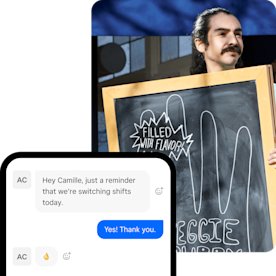
Team Chats
One-on-one and group messages can be sent and received on mobile devices through the Square Team app.
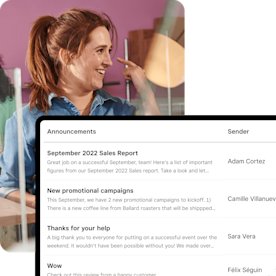
Announcements
Share important news and knowledge with your team.
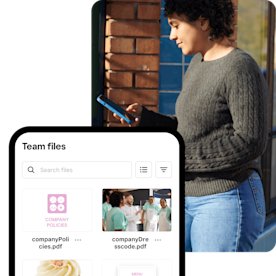
Team files
Provide clarity for your team by directly sharing images, videos, and documents.

Square Team app
Everything you need to communicate with and manage your team is in one place.
STAY IN SYNCGROUP MESSAGINGKEEP IT PROFESSIONALKNOWLEDGE SHARING
EMOJI REACTIONSBUILD TEAM CULTURESQUARE TEAM APP
Get one plan for your entire business
Access team communication when you run your business with Square. No hidden fees or locked-in contracts. Cancel or switch plans anytime.
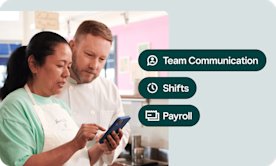
Everything works together with Square Staff.
Customize the way you manage your team. Square Staff tools work together seamlessly so your team can work together.
Have questions?
Get answers about the features and benefits of Square Team Communication for your business.
Square Team Communication is an employee communication tool that lets your team connect through instant messaging and information sharing, so your employees can work smarter and thrive together. It also helps you keep employees engaged and informed as they move throughout their shifts.
Square Team Communication enables everyone on your team to message each other directly through the Square Team app. Team members can reach each other in real time through group chats or one-on-one instant messaging. You can also access the announcements feature through Square Dashboard to send a broadcast update to everyone on your team.
Square Team Communication and Square Shifts are better together. If you already use Square Shifts for your business, Square Team Communication is the team messaging app that can help everyone on your team connect about swapping shifts or requesting time off. With the announcements feature in Square Team Communication, you can also broadcast important updates to your team, such as changes in the schedule.
The Square Team app is a mobile app for your team to communicate, to manage schedules and timecards, and to stay in sync on the go. Square Team Communication adds announcements, messaging, and knowledge sharing tools to the Square Team app, so that business owners and employees can communicate in real time through the app they already use to manage shifts, payroll, and scheduling.
Square acquired Crew in 2021. Square Team Communication is the evolution of the Crew app, and it works with other Square products as a team communication tool.





