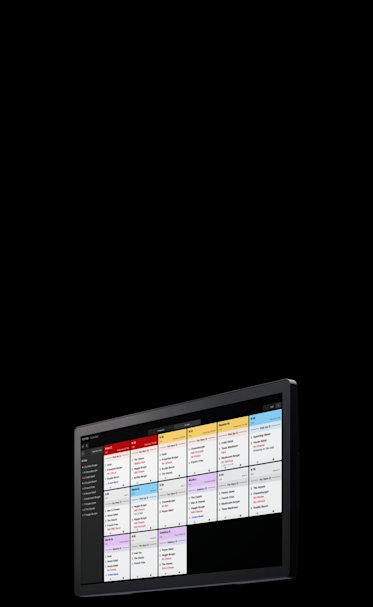
Square KDS
An efficient kitchen display system you can rely on. Organize and fulfill orders from anywhere, in one affordable solution.
$20 per month per device with Square Premium or $30 month per device with Square Plus.
No matter what’s cooking, efficiency matters.
Keep orders synced with a direct link between front and back of house.
Customize ticket layouts, timers, and notifications to fit your kitchen’s unique setup.
Speed up operations with reports that give you insights on prep times and more.
Display orders from anywhere, on one screen.
Whether you take orders through POS, your online ordering page, or delivery apps like Postmates, everything is sent to and fulfilled directly from the kitchen.
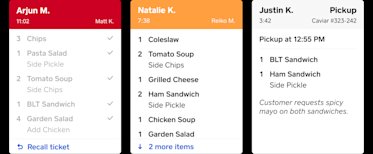
Fulfill orders accurately, every time.
- Prioritize and organize orders with detailed ticket views, timers, and alerts.
- Send orders to the right prep stations to help boost order accuracy.
- Oversee order fulfillment and completion with Expeditor Mode.
Tailored to how your kitchen works.
Designed for flexibility, Square KDS works with your kitchen setup and processes to get the job done.
- Online orders
- Prep station
- Expeditor station
- Multiple stations
Built for your bottom line.
Easy to set up in minutes, with no installation costs. Spend less time training your staff, and more time getting orders out.
Square KDS
$30
Per month per device with Square Plus.
$20
Per month per device with Square Premium.
Stay up to date
Learn about updated features, stories from other businesses, and the latest promotions.
Nice to meet you
We think businesses are as unique as the people who run them. Get individualized content on the topics you care about most by telling us a little more about yourself.
FAQ
Square KDS is a Kitchen Display System application that is Android-operated and allows you to view, track, and fulfill orders via digital tickets in your back of house, replacing traditional paper tickets and kitchen printers. KDS on Android is available for purchase on Square Shop. Learn more about device activation here.
Square KDS starts at:
$30 per month per device (Square Plus)
$20 per month per device (Square Premium)For restaurants that need multiple KDS stations together with a more advanced point of sale, we recommend the Square Premium plan.
A Square Plus or Square Premium subscription is required to use KDS.
If you’re new to Square, you’ll first need to create an account here. Next, head to your Square Dashboard to set up your KDS device(s).
You’ll also need to download the Square KDS app on the Google Play Store to your Android device. Once activated, you can customize your KDS settings.Square KDS is compatible with Android devices. You can find more information here.
