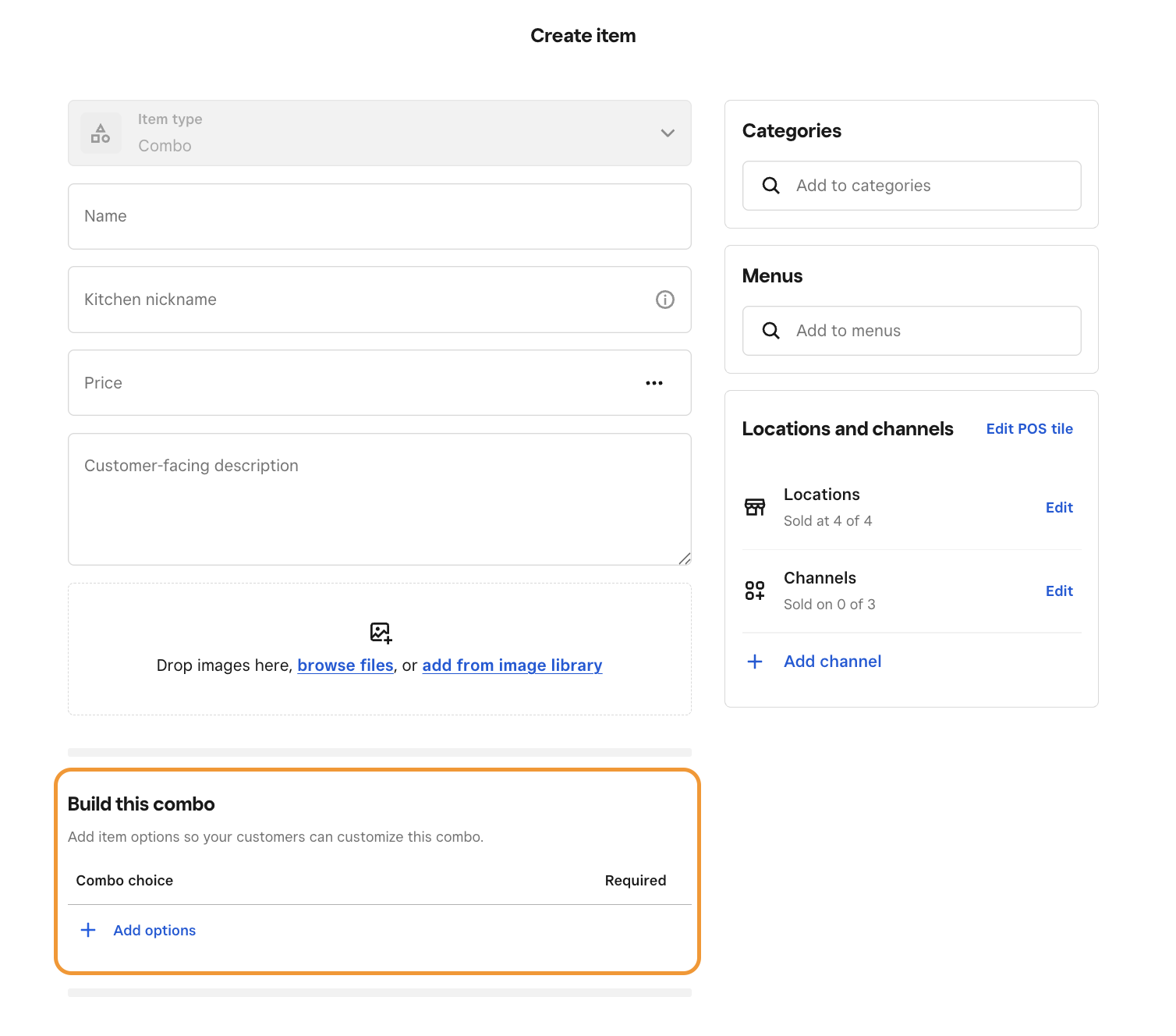Create and sell combos
About combos
Combos are groupings of items and/or categories of items offered together at a discounted price. They can contain options across different categories, like choosing a main, side, and drink. Combos allow you to group menu items together to be sold as one, ensuring accurate inventory tracking and modifier control for each item. They are flexible so that your customers can choose which items they'd like as part of their combo at the time of checkout.
You can use combos to offer a set of items together at a discounted price, which can drive higher average order values and simplify the buying process.
There are many different ways you can use combos to help streamline and increase sales, for example:
A meal discount for a pizza and soda combo, or a sandwich, side and a drink
A big meal bundle that includes enough food to feed 3-4 people
A breakfast special with eggs, toast, and side
A flight of different wines or beers
A box of donuts or cookies
Before you begin
You can create combos using your existing items from your Square Dashboard. Before you set up combos, you need to create items. Learn how to create and edit items.
You can sell combos through:
Square for Restaurants POS.
Square Online (excluding the new ordering page launched in May 2025).
Square Point of Sale (while using full service, quick service, or bar modes).
Make sure you are running the latest version of the Square Restaurants POS app.
Modifiers and combos have different use cases:
Use modifiers if you need individual item customizations within the combo. Learn how to create and edit item modifiers.
Use combos when you want to provide a simplified, bundled purchasing experience with predefined options and allow selection within specific categories.
Create a combo
You can create a combo from your Square Dashboard.
Sign in to Square Dashboard and go to Items & services (or Items & menus or Items & inventory > Items.
Click Create item.
Click Change next to Item type, select Combo then click Change.
Type your combo details.
Assign your combo to a menu, category and optionally a kitchen and / or sales reporting category.
-
Scroll down to Combo contents, select + Add options, tick the item or category you want to add to your combo, then click Next.
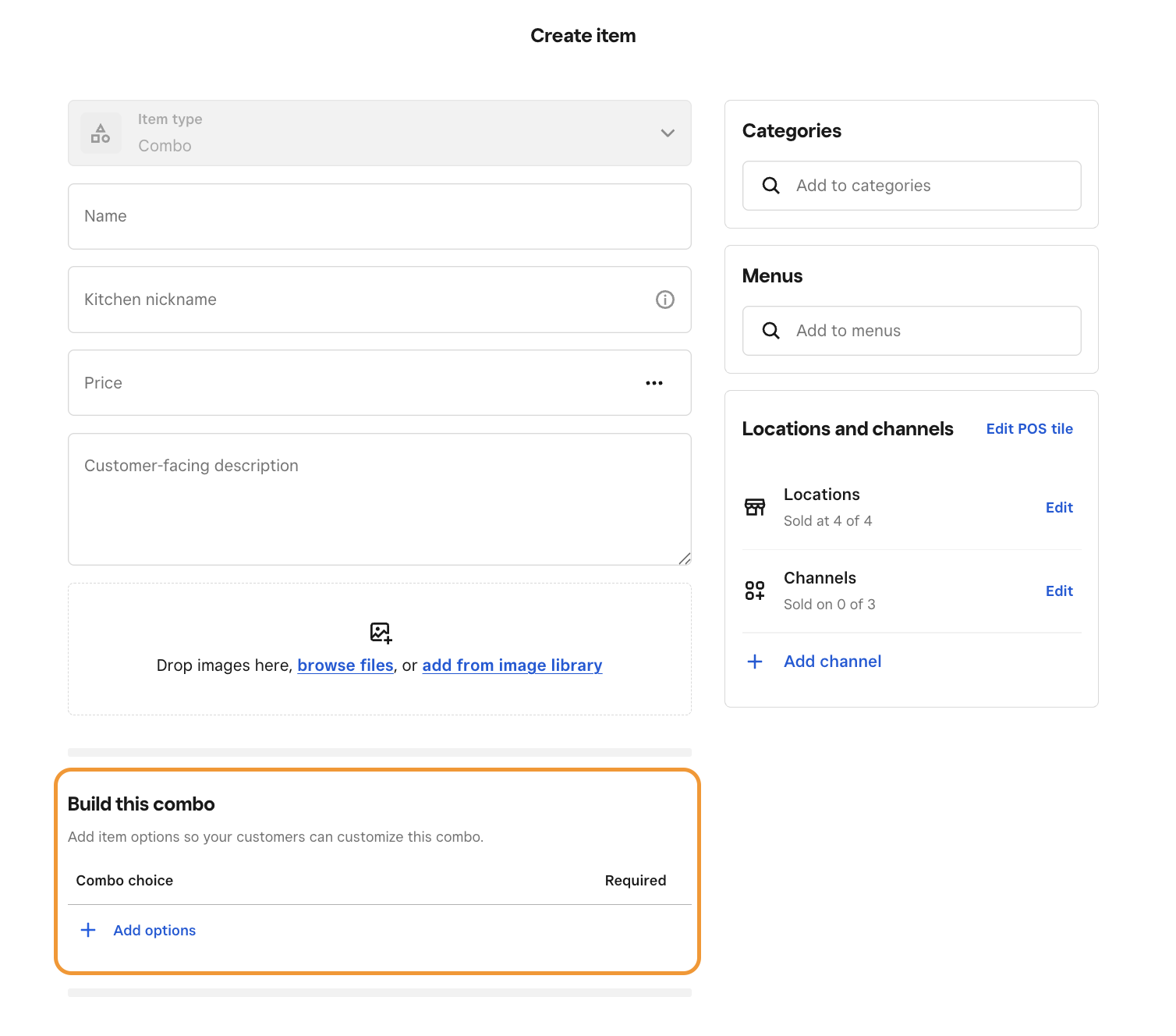
-
Configure the combo options by adding (as applicable):
A Display name
Upcharges/Discounts to options
Number of required selections
Default selection
Click Add.
Review your Combo Item and Click Save.

Add a combo to your POS layout
Once your combo is created, you can add it to your POS layout.
Sign in to Square Dashboard and go to Items & services (or Items & menus or Items & inventory) > Menus.
Select your menu and click Edit POS Layout.
Click any + plus icon on your menu grid then select Item.
Tick your newly created combo from the list, then click Add item.
Click Save.
Sell a combo
You can sell the combos from your Square Point of Sale app in full service, quick service, or bar mode, your Square Restaurants POS app or your Square Online.
- Open your app and tap Menu.
- Tap your combo, select Modify to make modifications, see the summary to make any changes. Tap Seat to choose a seat or tap More options to change dining options or apply a discount to the full combo.
- Tap Add to check.
- Continue with order or select Pay/Send to complete the order.
If items within a combo have modifiers, those modifiers will still be displayed and applied. For example, if a burger within a combo has toppings, those toppings (modifiers) will still appear and be applicable, even though the burger is part of the combo.
To sell combos from your online ordering site:
- Go to Where is it sold > Channel > select Edit next to your online ordering site.
- Select the site and click Done > Save.
While you cannot add combo items to an order, if you use the Square POS app Basic Mode to complete payment on open orders created in full service, quick service, or bar modes, you will be able to complete payment for Orders containing combo items. However, you will not be able to repeat or modify the combo item on that order.
You can return to full service, quick service, or bar mode to make any item modifications to the combo.
Fulfill combos
Combos are routed to kitchen stations based on the individual components selected within the combo. Each item is sent to the station it’s configured to route to based on the printer profile settings. For example:
If a combo includes a burger, crinkle fries, and a soda:
The soda will be routed to the drink station, where the ticket will indicate it is part of the Burger Combo, and only the soda will be listed there.
The burger will be routed to the grill or hot station, also showing it is part of the Burger Combo.
The crinkle fries will go to the fry station, again marked as part of the same combo.
This setup ensures each station only sees and prepares the components relevant to them. If there’s an expo station (where everything is assembled and bagged), the full combo with all its components will be visible there for final packaging.
Combos Reporting
The Item Sales report in your Square Dashboard shows the individual items from combos sold. In the Sales Summary report, combo transactions contribute to Gross Sales & Net Sales.