Square Payment Links
Sell on any website with buy buttons
Fast. Customizable. No monthly fees.
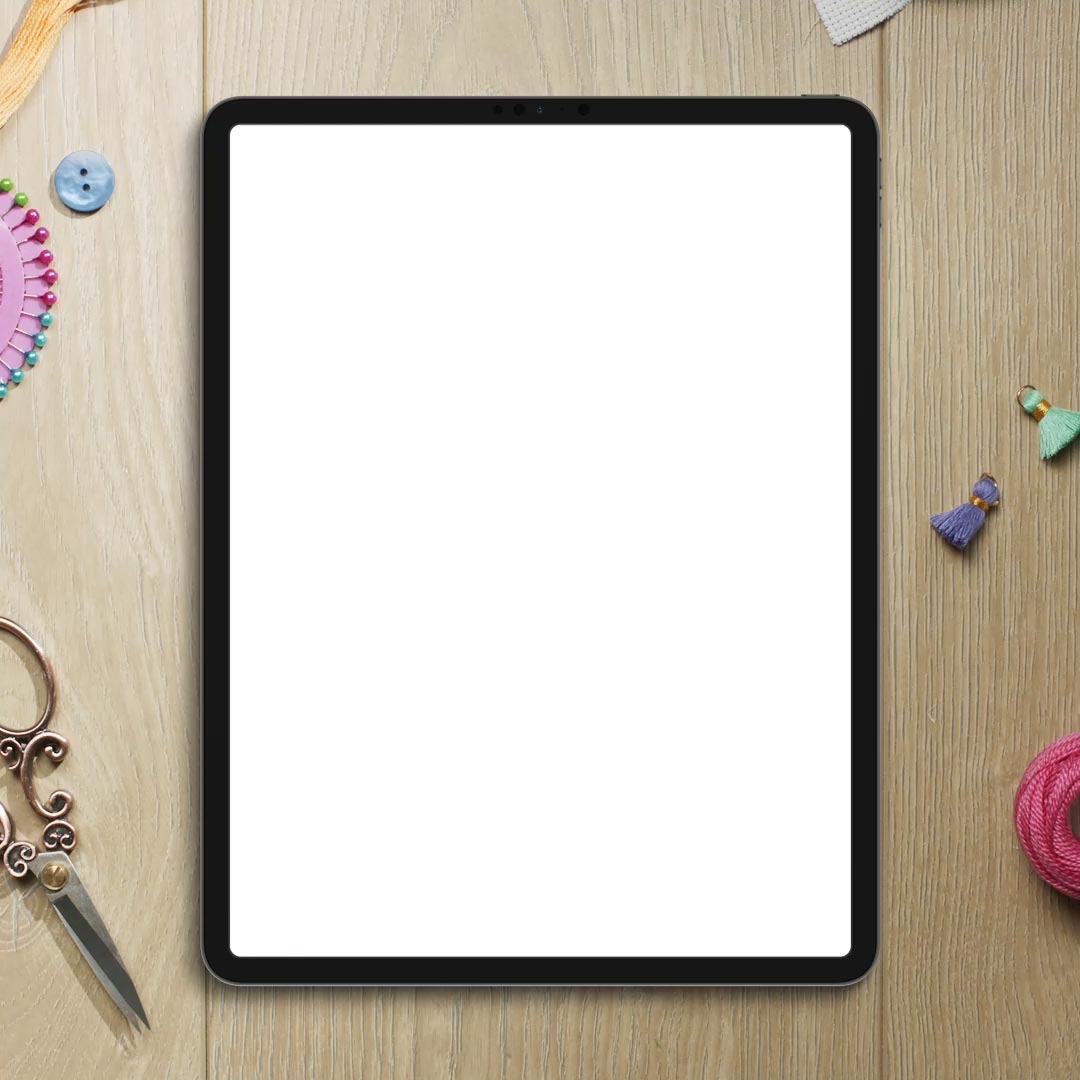

Instantly offer eCommerce
Put buy buttons on your existing website, portfolio, or blog and just like that—you have an eCommerce business. Accept secure payments online for anything—from products and services to subscriptions or donations with recurring payment schedules. You can even accept installment payments with Afterpay.
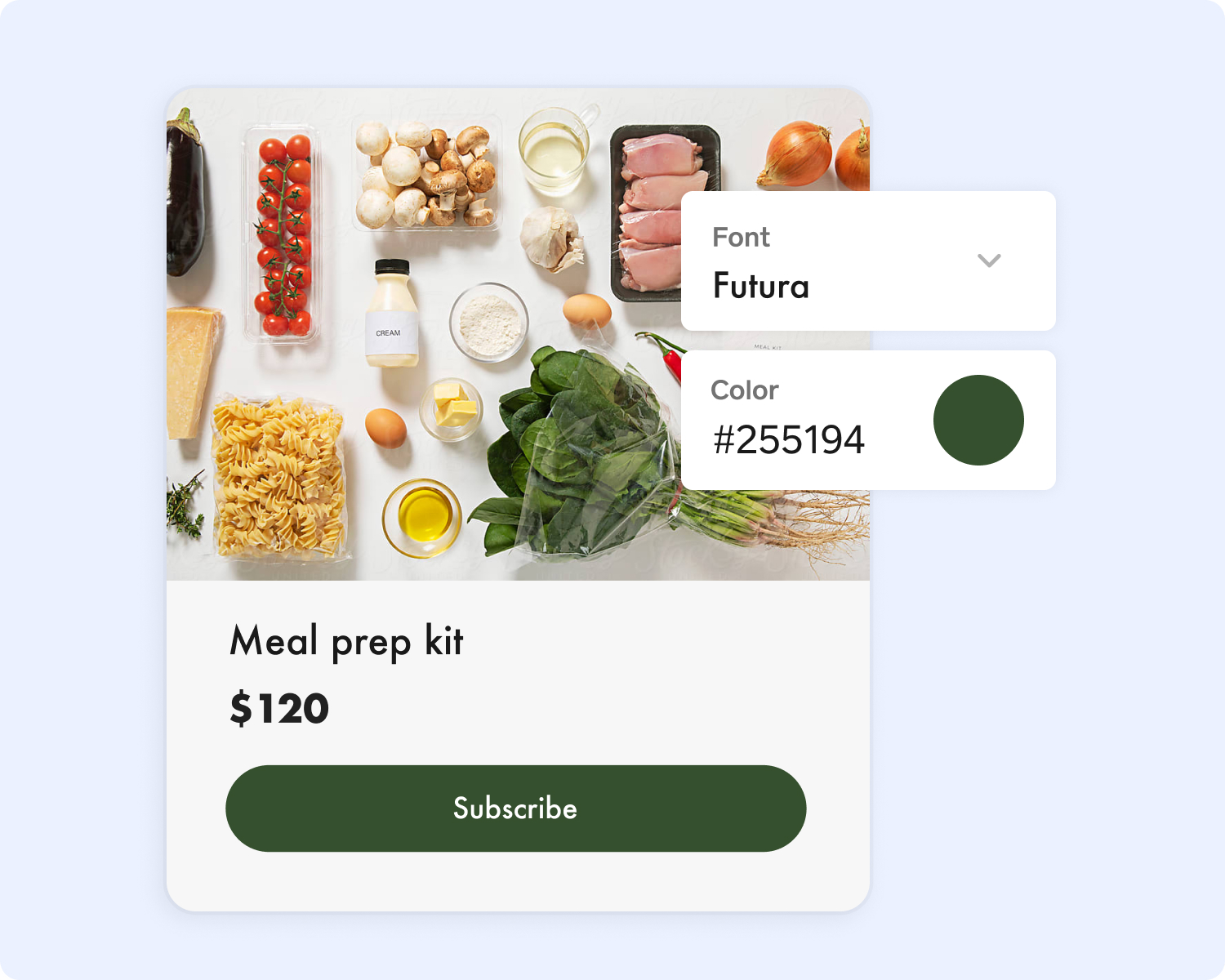
Customize your buttons
Customize your buttons in lots of ways. Enter your Hex code and choose a custom font to make your button match your brand perfectly. Edit the button text to the specific action you want to encourage, like “Buy Now”, “Donate”, or “Subscribe”. Even customize the button shape.
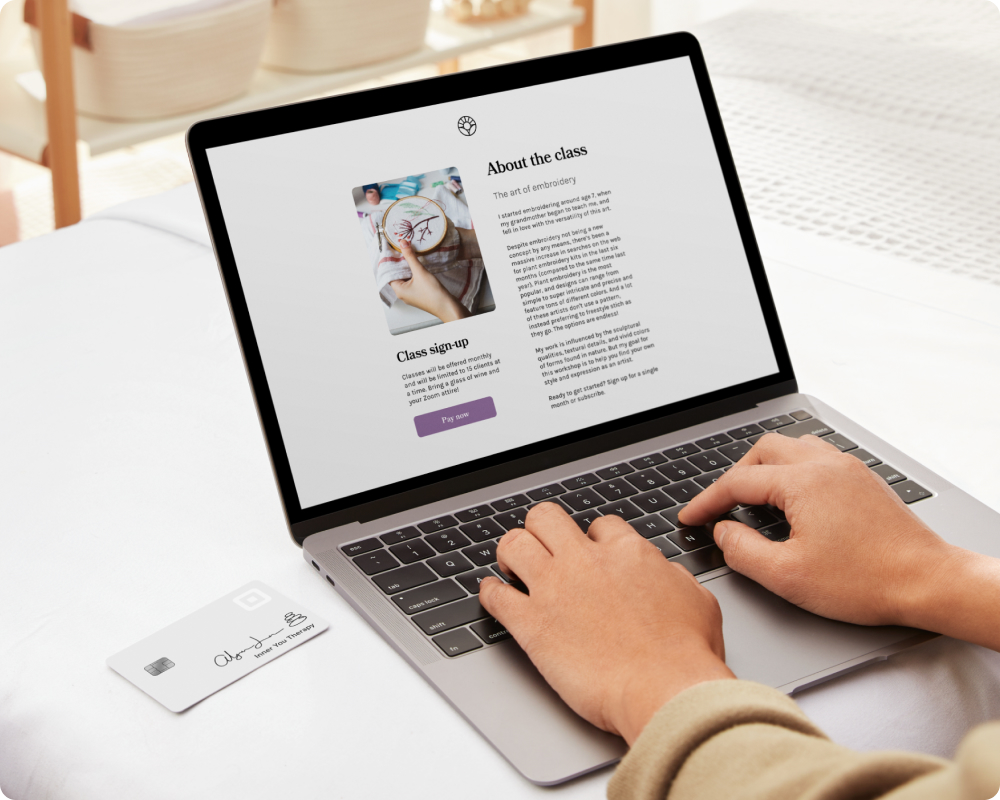
Works on any website
Whatever platform you’ve built your current website on, buy buttons created with Square Payment Links will work on it. With easily embeddable HTML code, your buttons seamlessly integrate with most popular website platforms, including WordPress, Wix, and Squarespace.
- Wix
- WooCommerce
- GoDaddy
- Squarespace
Standard processing rate
3.3% + 30¢
per transaction*
Offer subscriptions
$0/mo
No additional monthly fees
Get started with Square Payment Links.
Take your customers right to their shopping cart for a mobile-friendly checkout experience that comes with Apple Pay, Google Pay, Cash App Pay, and Afterpay built in—simple, safe, and convenient.
*The 3.3% + 30¢ processing fee applies for new Square customers. A processing rate of 6% + 30¢ applies for Afterpay transactions.
FAQ
A buy button takes customers directly to the checkout process. By using Square Payment Links to create buy buttons, sellers can generate an embeddable checkout button that can be added to websites, blog posts or landing pages.
Use the following steps to add a buy button on your existing website.
- From the Square Online Dashboard, select Add button to website.
- Select the Link purpose: Collect a payment, Sell an Item, or Accept donations.
- Add a Title, Button text, amount and adjust the Frequency of the payment.
- Add an optional Image.
- Adjust the Advance settings if needed.
- Click Continue Adjust the style that will be applied to all of your buttons
a. Select a custom font in the Font dropdown menu
b. Select a standard color or ender in your brand HEX code color in the Color field
c. Select from three button shapes
d. Display the image, title or price - Select Copy and paste the embed code on your existing website
For specific instructions on how to add a buy button on a WordPress, Squarespace, or Wix website read this guide.