View and search transactions
About transactions
Transactions shows all of your payment history. You can also search all transactions made by credit or debit card and related transactions within the last year of the search date will be listed in your results.
Before you begin
From your Square Dashboard and iOS point of sale app, you can search transactions by:
Tapping the customer's original payment card directly on Square hardware (Only available in your point of sale app)
Customer information (name, phone number, email)
Credit or debit card number used in the transaction (using the last 4 digits of the customer's card)
Receipt ID (located at the bottom of the receipt sent)
Item or ticket name
Item, bill, tender, or ticket note
Device name
From your Android point of sale app (including Square Register and Square Terminal), you can search transactions by:
Tapping the customer's original payment card directly on Square hardware (Only available in your point of sale app)
Credit or debit card number used in the transaction (using the last 4 digits of the customer's card)
Receipt ID (located at the bottom of the receipt sent)
You can view transactions from both your Square Dashboard and your point of sale app. However, you can only download transaction details as a CSV file in your Square Dashboard.
View and search transactions
You can view and search individual transactions in your Square Dashboard and your point of sale app.
- Sign in to Square Dashboard and go to Orders & payments (or Invoices & payments or Payments) > Transactions.
- Click any of the filter drop-down menus to filter by date, payment method, type, status, location, source, team member, risk level, or card number.
- Select a transaction to view more details or issue a new receipt or refund a transaction.
- If you want to export your transaction data, click Export to download transaction details as a CSV file in your Square Dashboard.
To filter API transactions in your transaction history, select eCommerce Integrations from the All Payment Methods dropdown.
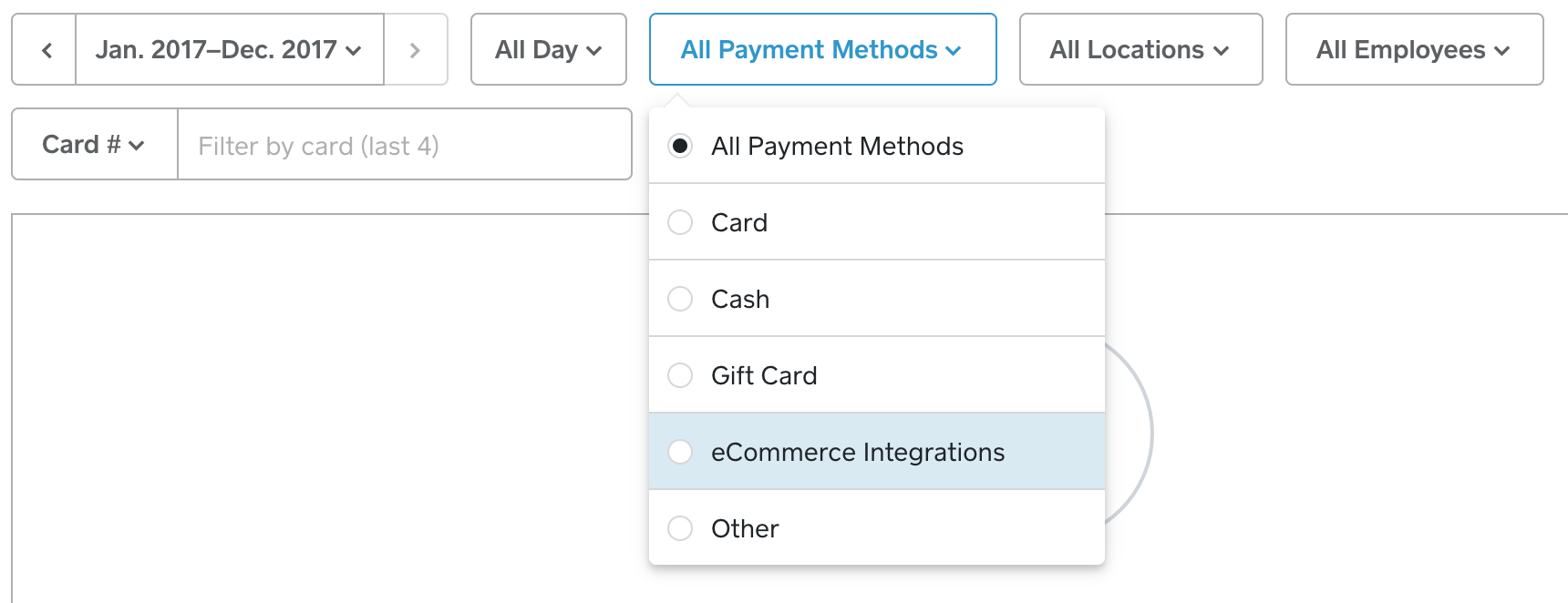
- Open Transactions in your point of sale app.
- Tap individual payments to view transaction details.
- Alternatively, tap Search and enter customer information such as card, phone, name, receipt, notes, or item. You can also tap the customer’s original payment card directly on Square hardware to find the payment(s).
- Tap a transaction to view more details or issue a new receipt or refund a transaction.