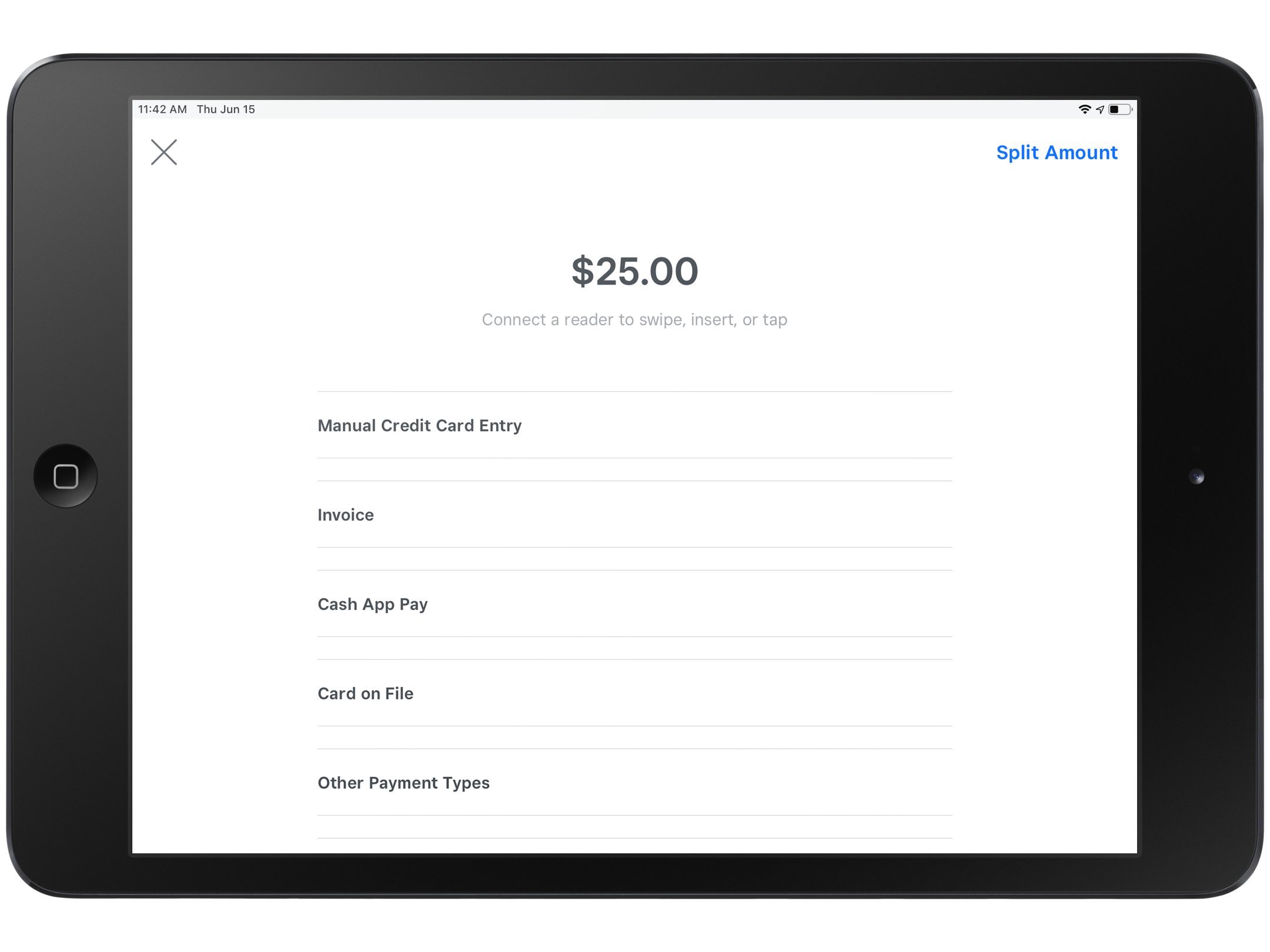Customize payment types on Square Point of Sale
About payment types on Square Point of Sale
You can customize the checkout screen on your Square Point of Sale by toggling and reordering what payment types are available at checkout. To keep your payment records in one place, you can also record and track cash, checks, gift cards from third-party services, and other types of payments.
Before you begin
By default, each payment type will be enabled, including cash and check.
Any edits made to one device will reflect on all other devices linked to that location, including devices using Square for Restaurants or Square for Retail.
There is no fee to accept cash, checks, or other tender like third-party gift cards.
When you accept cash, checks, and other tender types, Square doesn’t process any funds and functions only as an organizational tool for recording purposes. Money for these transactions are exchanged directly between you and your customer and will not be transferred by Square.
Customize payment types
You can customize payment types from your Square Point of Sale app or Square Dashboard.
- From the navigation bar on your point of sale app, tap ≡ More.
- Tap Settings > Checkout > Payment types.
- To rearrange, drag and drop by tapping and holding the six dots next to the payment type name.
- Toggle OFF a payment type to remove it from your checkout screen. Note: You can re-add the payment type at any time by scrolling down to Disabled payment types and dragging it back up to Main payment types.
- Use the Preview button at the top of the screen to preview your new checkout screen.
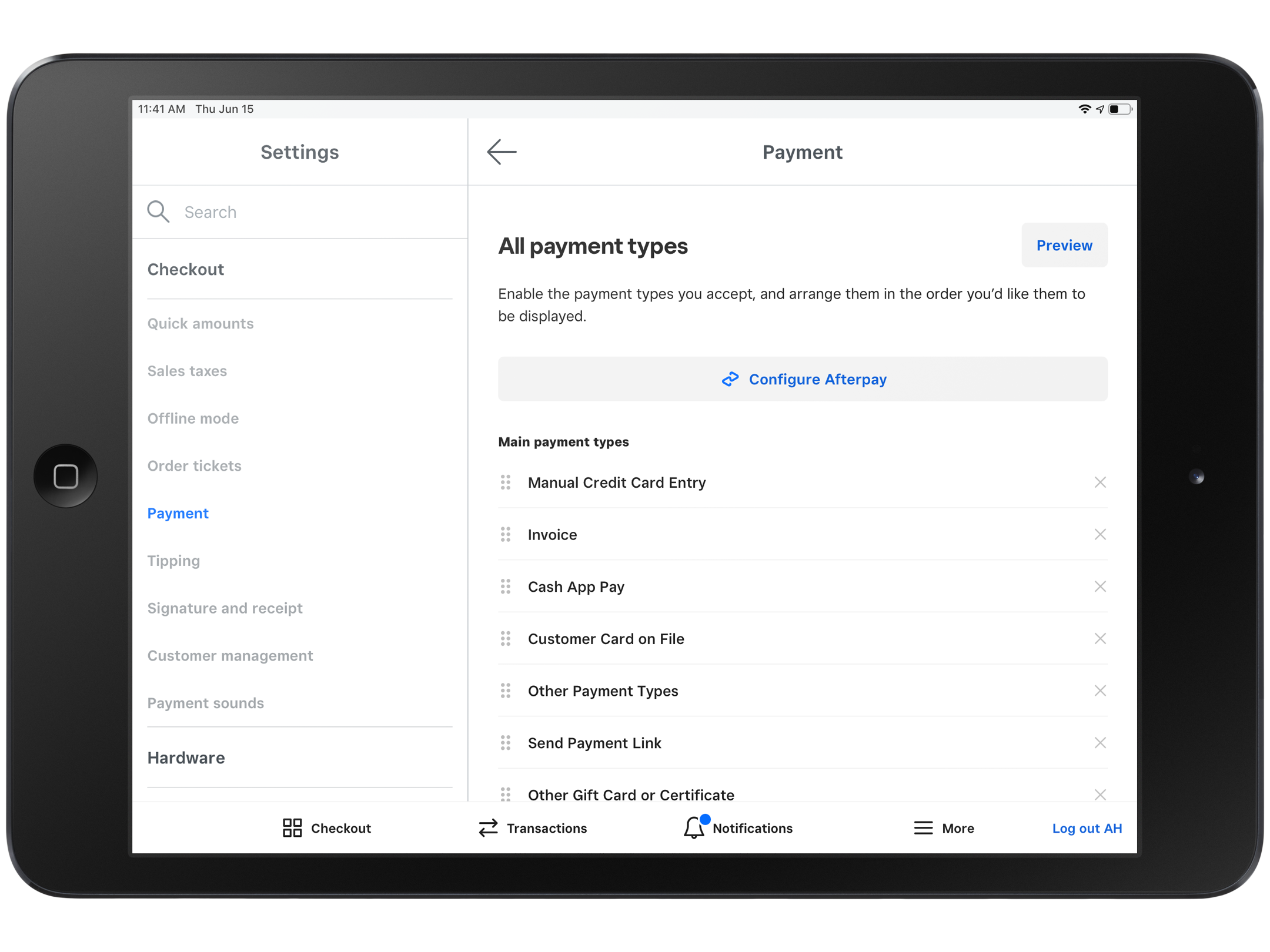
Available payment types
Manually key-in card details to accept payments without a reader.
Charge a customer’s card on file if your customer has provided written authorization to store their payment card.
Enter an eGift Card or physical Gift Card number to accept Square Gift Cards.
Create a Square Invoice in the Square app.
Create a touch-free payment link for fixed rate items and share with your customer via SMS, email, or your preferred communication tool.