Sell Gift Cards on Your Square Online Site
You can allow customers to purchase Square Gift Cards while browsing your Square Online site. By selecting a Gift Cards link on your navigation menu, customers will be taken to your Square Gift Cards site where they can buy, reload or check the balance of physical and electronic gift cards.
Learn more about Square eGift cards.
Add a Gift Cards Page to Your Site
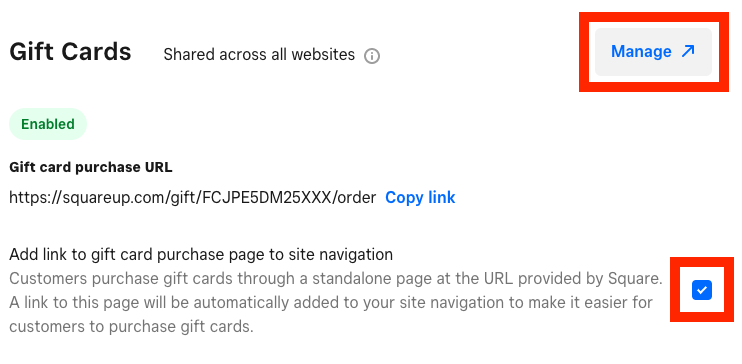
From Dashboard
To add a gift cards page to your Square Online site from your Dashboard:
From your Square Online overview page, go to Items > Gift Cards or Shared Settings > Gift Cards.
Select Manage to go to your Square Gift Cards Overview page.
Go to eGift Cards > Configure.
Toggle on Sell eGift Cards Online and select Save.
From the Gift Cards page in Square Online, tick the box to Add link to gift card purchase page to site navigation.
Publish your site from the Square Online site editor to see the changes live.
Customers can then purchase gift cards through a standalone page at the URL provided by Square. A link to this page will be automatically added to your navigation menu to make it easier for customers to purchase gift cards while browsing your site.
From the site editor
You can also add a gift cards page to Square Online from the site editor. To start:
From your Square Dashboard, select +Add > Page.
Select Gift Cards to sync your existing Square Gift Cards account or set one up.
Publish your site to see the changes live.
Learn how to create pages and navigation for more information on adding pages to your Square Online site.
Customise and Arrange Your Gift Cards
To customize the gift cards page on your Square Online site:
From your Square Gift Cards Overview page, go to eGift Cards > Configure.
Select the Manage Designs link to choose pre-made designs for your gift cards.
Select any image to turn it off or on. You can also add your own design to personalise them with your own branding.
Select Save when finished.
On the Configure page, you can also drag and drop your gift card designs to arrange them in the order you prefer your customers to see them in on your site.