Set up your food & beverage business with Square
About Square for Restaurants
Square for Restaurants is a comprehensive, all-in-one POS solution designed specifically for restaurants. It’s a complete suite of tools made, making it easy to streamline your business by integrating menu creation, payment processing, inventory management, and more in one place.
Before you begin
The steps in this guide are the basic setup instructions for Square for Restaurants, so ensure you have an active Square for Restaurants subscription. If you don’t have an active Square for Restaurants subscription, sign up for Square for Restaurants.
Step 1: Select your point of sale hardware
Get the right hardware for your business to start accepting payments and printing receipts. Visit Square Shop to order your Square hardware and compatible accessories. You can also visit your local retail store.
Step 2: Verify your identity and link your bank account
Select a transfer schedule and link your bank account to begin receiving funds from your sales, and complete your identity verification to activate your Square account. You need your Australian bank account for this step. Learn how to link your bank account.
Step 3: Add your business location
Create the locations for your business. For each location, you can create unique business profiles with specific hours, add individual bank accounts to differentiate transfers, and more. Learn how to create and manage multiple locations.
Step 4: Create a menu
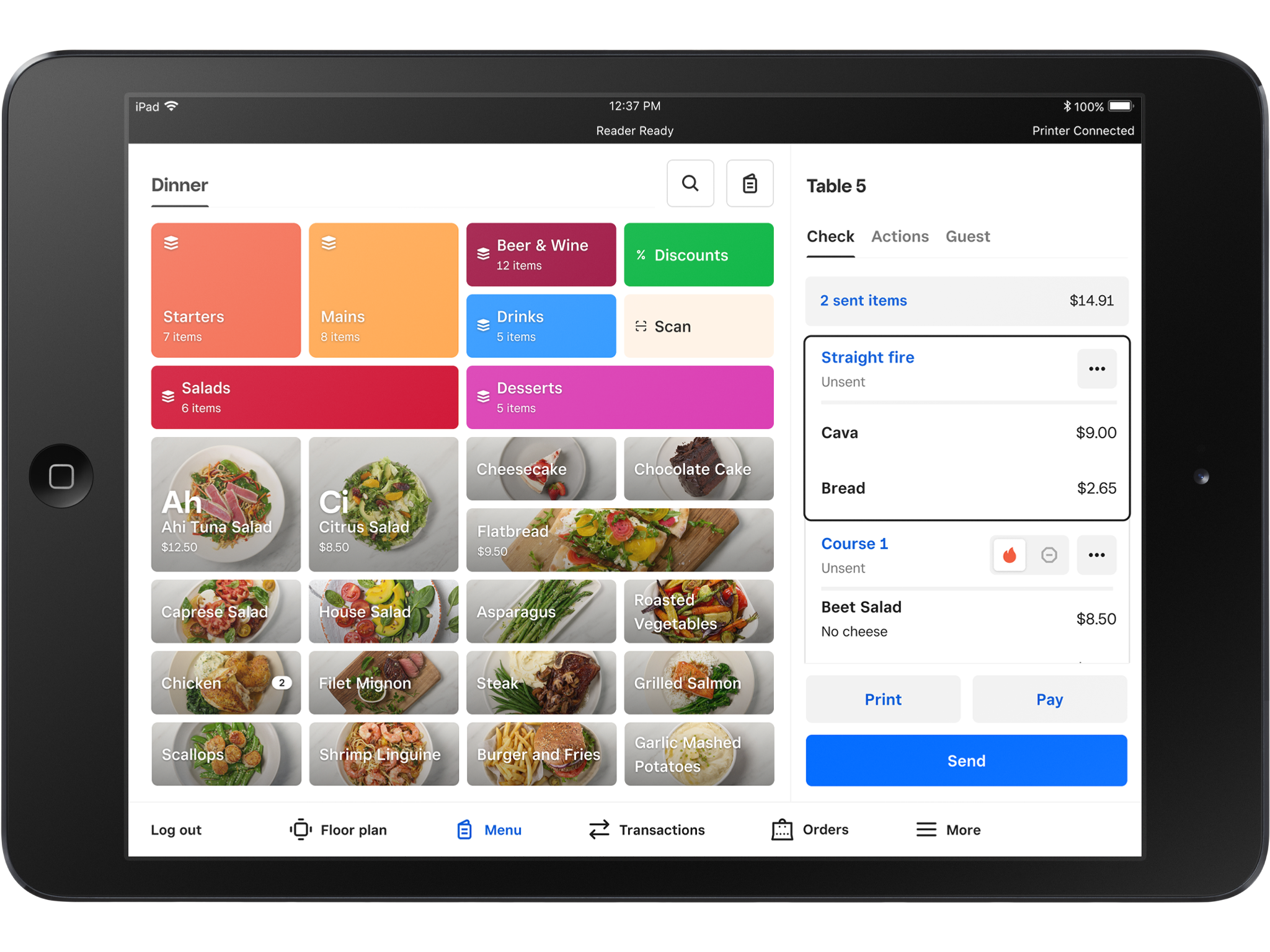
With Square for Restaurants, a menu is a specific set of display groups and items that appear on your point of sale for a certain period of the day or a certain shift. Your menus should correspond with the physical menus in your restaurant. If you have multiple menus you use throughout the day, you should have multiple menus in your Square for Restaurants account.
Learn how to create and update menus.
Step 5: Set up your point of sale
Once you receive your Square hardware, you can set up your point of sale with Square for Restaurants. You need access to your Square Dashboard to select your point of sale and create your device code. Learn how to set up device codes.