Accept Payments on Square Register
Once you’ve set up your Square Register, you can start processing payments right away.
Accept Payments with Square Register
Position the customer display so your customers can easily see it and pay with their cards and devices. To take a payment, ring up the sale and tap Charge.
Tap
Ask your customer to hold a contactless device or card near the contactless logo to trigger the payment. The contactless logo lights up after tapping Charge.
Dip
Ask your customer to insert a chip card into the chip card slot on the customer display and leave it in place until the sale is complete. The front of the card should face your customer.
Swipe
Ask your customer to swipe a magnetic-stripe card through the magstripe reader on the customer display. Customers can swipe in either direction.
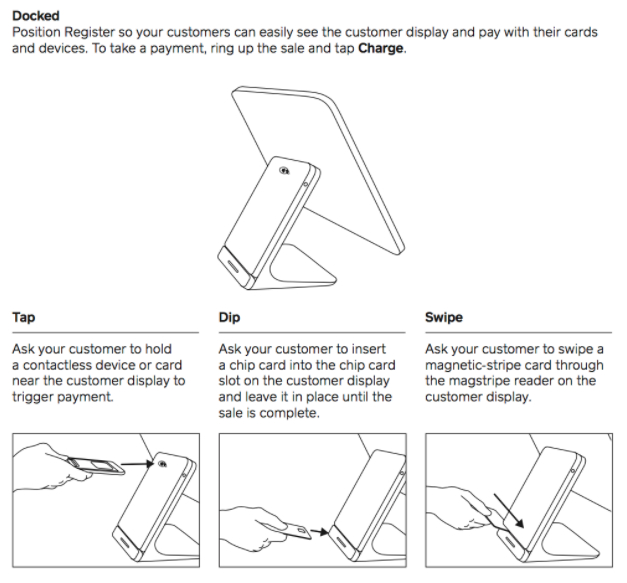
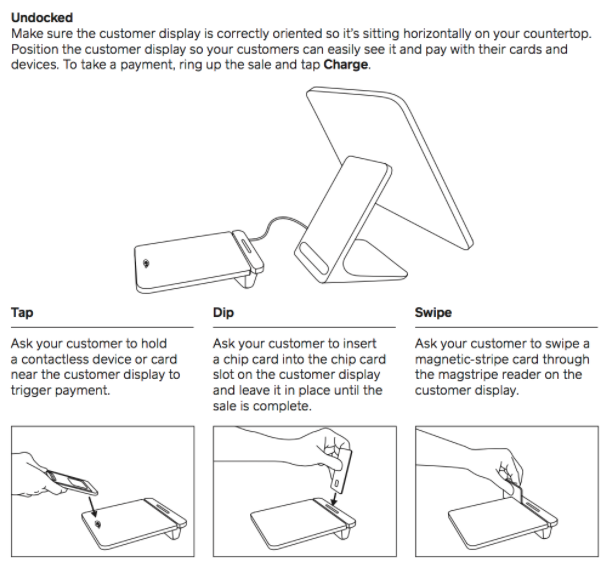
Cash App Pay
Customers can also complete payment through Cash App on their own mobile devices. Select Cash App Pay as the payment method during checkout, and a QR code will generate on your buyer-facing display. Your customer can scan the QR code with Cash App on their mobile device to complete the payment. Learn more about Cash App Pay.
Connect Hardware Accessories
The USB accessory hub lets you connect a cash drawer, printer, or barcode scanner to Square Register via USB. Simply plug in additional accessories to the USB accessory hub and Square Register will guide you through setup.
Note: Charging USB devices is not supported by the Hub USB ports.
Learn more about supported point of sale hardware accessories for Square Register.
Enable Mastercard Audio Tone
To enable or disable the Mastercard audio tone for Square Register at the completion of a successful transaction with Mastercard:
Tap the down arrow at the top of your Square Register.
Tap Settings > Sounds.
Toggle on or off Allow card network sounds.
If enabled, the tone will only be heard for dipped or tapped Mastercard debit and credit cards.
Take Payments in Offline Mode
Square Register requires an Internet connection at all times to function properly. If your Internet connection becomes interrupted or temporarily unavailable, you can enable Offline Mode to accept swipe, tap, and dip card payments and digital payments like Google Pay and Apple Pay. Offline payments are processed automatically when you reconnect your device to the Internet and may be declined if not processed within 24 hours.
To enable Offline Mode from your online Square Dashboard:
Go to Settings > Devices.
Select an existing device to update, or click Create a Point of Sale.
Toggle on Offline Mode.
Set the max amount allowed per transaction for payments accepted in Offline Mode.
Click Save.
Once enabled, Offline Mode will automatically activate whenever your Internet connectivity is unavailable. You will see a banner at the top of your Square Register screen indicating it has automatically entered Offline Mode.
For your team members to enable or disable Offline Mode, they will need to have the Configure Checkout Settings box checked in their Permission settings. Team members without this permission granted can still process payments in Offline Mode but will be unable to enable or disable Offline Mode.
When operating in Offline Mode, there is an additional risk with any payments you accept. Square is not responsible for any loss due to declined cards or expired payments taken while offline or for chargebacks. In addition, Square can not contact any customers on your behalf should a payment decline or expire when taken in Offline Mode. You will also be unable to add customers or cards on file to your offline sales.
If you’ve recently accepted payments while offline and have not yet uploaded them, do not delete and reinstall the Square app or factory reset your iOS or Android Device, Square Terminal or Square Register. Doing so will delete any offline payments you have not uploaded.
Learn more about Offline Mode.
Supported Point of Sale Features
Square Register allows you to do a lot more than take payments. Learn more about what your device can do: