Manage order shipments
About managing order shipments
Shipments Manager allows you to efficiently handle shipping for your orders and streamline your shipping process. Use filters to quickly locate orders or search by customer name, address, fulfillment location, tracking number, carrier, service, or item (name, variation name, or SKU).
You can view shipment details, update fulfillment status, and track shipments. You can also print packing slips and split orders into multiple shipments.
Before you begin
You can view and manage shipments at any stage of the fulfillment flow from your Square Dashboard. You can also view shipments, update fulfillment status, add/edit the ship date and address, and print packing slips from your point of sale app.
Fulfillment statuses cannot be updated on Shipped orders.
Supported carriers include UPS, FedEx, DHL Express, and United States Postal Service (USPS).
Keep the below details in mind when updating shipping label:
If you have already created a shipping label, you can void the shipping label and proceed with editing the shipping address on the order as long as all of the items have not been marked as shipped in your point of sale app.
If the order has multiple fulfillments, you can update the recipient address for the unshipped items. The new address will apply to all items that have not shipped. You cannot update the address for a single unshipped item.
Updating the shipping address for an order will not automatically update the same customer’s profile in your Customer Directory.
Updating the address during order management flow does not cause any changes to the payment amount or fees the customer is charged for the order.
If all items in an order have already been changed to shipped then the address cannot be changed. If all items in the order are already in shipped status, you can create a shipping label outside of Square with a different address for your customer. In this case, be sure to communicate the address change with your customer as they will not see the updated address in their shipping notification email.
View shipments
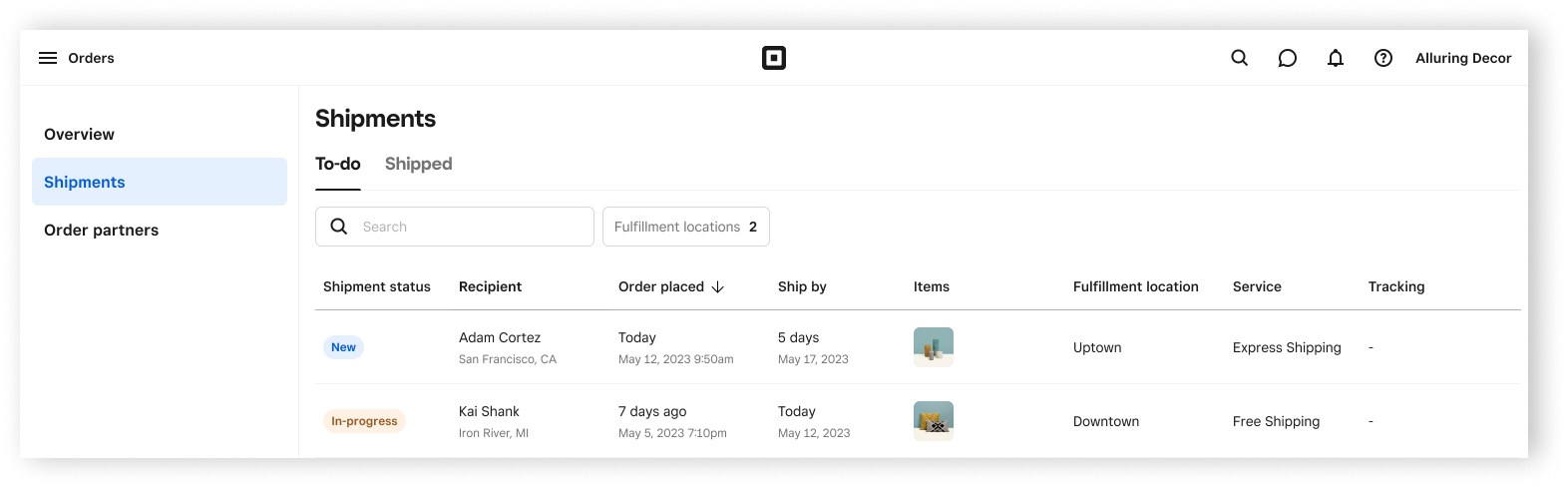
- Sign in to Square Dashboard and go to Orders & payments (or Invoices & payments or Payments) > Orders > Shipments.
- Click To-do to view all shipment orders that require action by you and have a New or In-progress status.
- Click Shipped to view all shipment orders that are marked as Shipped.
- Enter the order details in the Search box to locate a specific order.
- Click Fulfillment location to view your locations and check the box next to the location you’d like to view.

- Open your point of sale app.
- Tap Orders or ≡ More > Orders.
- Tap the dropdown menu in the top left corner.
- Tap Shipments.
- Tap Status to view To do or Completed orders.
- Tap the search icon and enter the order details in the search box to locate a specific order.
- Tap the filter icon to filter and sort your orders.
- Tap Done to apply filters.
Update fulfillment status
You can update the fulfillment status on each order individually or multiple orders at once.
Single order
To update the status for an entire shipment order:
- Sign in to Square Dashboard and go to Orders & payments (or Invoices & payments or Payments) > Orders > Shipments.
- Click To-do.
- Select an individual shipment order.
- Click Actions and choose Mark as in progress or Mark as shipped.
- Enter the tracking information, select the carrier, and click Mark as shipped.
Shipment orders updated to Shipped will send a delivery email notification to your customer.
- Open your point of sale app.
- Tap Orders or ≡ More > Orders.
- Tap the dropdown menu in the top left corner.
- Tap Shipments.
- Tap Status and select To do.
- Select a shipment order and tap Mark as > In progress or Shipped.
- To update the fulfillment status on specific items within the order, tap Select items > choose your item(s) > Save.
- Enter the tracking information, select the carrier, and tap Done.
- You can print packing slips now or later.
Multiple orders
- Sign in to Square Dashboard and go to Orders & payments (or Invoices & payments or Payments) > Orders > Shipments.
- Click To-do.
- Check the box next to each shipment order that you want to update the status on.
- At the bottom of the page, click Actions > Mark as in progress or Mark as shipped.
- Click Mark as in progress or Mark as shipped to confirm.
You can select up to 25 shipment orders at a time to take a bulk action on.
- Open your point of sale app.
- Tap Orders or ≡ More > Orders.
- Tap the dropdown menu in the top left corner.
- Tap Shipments.
- Tap Status and select To do.
- Tap Actions and select Mark as in progress or Mark as complete.
- Check the box next to each shipment order that you want to update the status on.
- Tap Mark orders as in progress or Mark orders as complete to confirm.
Update fulfillment information
You can add additional or update existing information on shipment orders based on the status of the order. You will not be able to add or update the carrier, tracking, shipping address, or shipped on date once a shipment order updates to Shipped.
Add or update tracking and carrier information
- Sign in to Square Dashboard and go to Orders & payments (or Invoices & payments or Payments) > Orders > Shipments.
- Click To-do.
- Click an individual shipment order to view more details.
- Click Add next to Carrier or click the existing carrier to update.
- Add or update tracking information.
- Select a supported carrier.
- Supported carriers: UPS, FedEx, DHL Express, and United States Postal Service (USPS).
- Click Done.
![]()
If an unsupported carrier is used, the created tracking link will direct you to a Google search with the tracking number. If a supported carrier is used, the created tacking link will direct you to the carrier’s tracking status page.
You can only add carrier information from your point of sale app by updating the order to Shipped.
- Open your point of sale app.
- Tap Orders or ≡ More > Orders.
- Tap the dropdown menu in the top left corner.
- Tap Shipments.
- Tap Status and select To do.
- Select a shipment order to view more details.
- Tap Mark as.. > Shipped.
- Add the tracking number and choose a carrier.
- Tap Done.
You can only update existing carrier information from your point of sale app if the carrier information was added from your Square Dashboard and the order has not been updated to Shipped.
Add a ship date
You can include the date the shipment order needs to be sent by the business to the customer from your Square Dashboard.
Sign in to Square Dashboard and go to Orders & payments (or Invoices & payments or Payments) > Orders > Shipments.
Click To-do.
Click an individual shipment order to view more details.
Next to Ship by, click Set a date and enter the date.
Shipped on date will automatically show when you change the shipment order to Shipped.
Update the shipping address
- Sign in to Square Dashboard and go to Orders & payments (or Invoices & payments or Payments) > Orders > Shipments.
- Click To-do.
- Click an individual shipment order to view more details.
- Click the address next to Ship to.
- Enter the new shipping address.
- Click Save.
If the address cannot be verified, you can click Back to edit to review the entry or click Save anyway to continue without verification.
- Open your point of sale app.
- Tap Orders or ≡ More > Orders.
- Tap the dropdown menu in the top left corner.
- Tap Shipment > Status > To do.
- Tap an individual shipment order to view more details.
- Tap ••• > Update address or tap the address next to Ship to.
- Enter the new shipping address.
- Tap Verify > choose the recommended or original address entry format > Confirm.
Print packing slips
You can print packing slips for each shipment order individually or multiple orders at once.
Print individual packing slips
- Sign in to Square Dashboard and go to Orders & payments (or Invoices & payments or Payments) > Orders > Shipments.
- Click To-do or Shipped.
- Click an individual shipment order to view more details.
- Click Print packing slip to generate an 8.5 x 11” packing slip to include with a shipment order.
- Click the print icon to print the packing slip.
The packing slip will show the customer, carrier, shipping rate, item name/quantity, company name and address, and logo.
Print packing slips in bulk
You can print packing slips in bulk from your Square Dashboard.
Sign in to Square Dashboard and go to Orders & payments (or Invoices & payments or Payments) > Orders > Shipments.
Click To-do or Shipped.
Check the box next to each shipment order that you want to print a packing slip for.
At the bottom of the page, click Actions > Print packing slips or Print > Print packing slip to generate 8.5 x 11” packing slips to include with your shipment orders.
Click the print icon to print the packing slip.
Split shipments
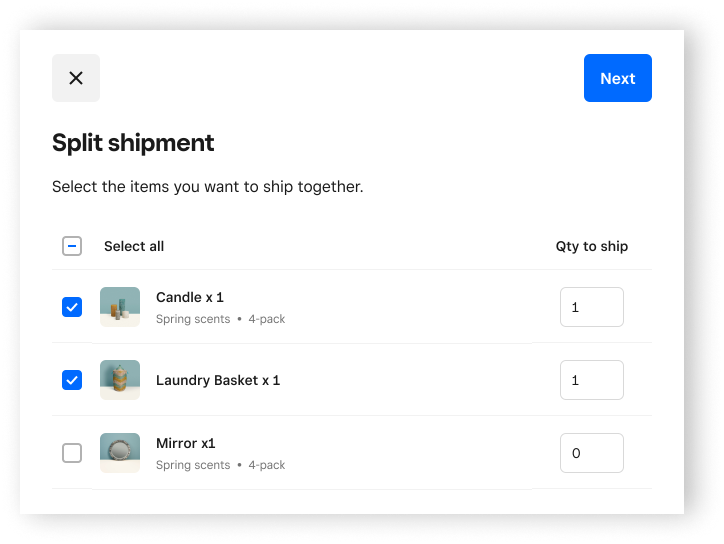
To separate a single shipment order into multiple shipments:
Sign in to Square Dashboard and go to Orders & payments (or Invoices & payments or Payments) > Orders > Shipments.
Click To-do.
Click an individual shipment order to view more details.
Click Split shipment.
Check the box next to the items you want to ship together.
Click Next > Create new shipments.
This action will split the shipment order into two new shipments and cannot be reversed.