Set age restrictions on items with Square for Retail
About age restrictions on items
With Square for Retail, you can set age restrictions on items in your Item library which will prompt for age verification at checkout when you sell age-restricted items from the Square Retail POS app. You and your team members can manually enter the buyer's date of birth to continue the checkout flow.
Age restrictions are intended to help you comply with local regulations. Block, Inc. is not responsible for the sale of age-restricted items to minors.
Before you begin
You can set age restrictions from your Square Dashboard.
Manually-entered age verification at checkout is only available with Square Retail POS at this time.
Set an age restriction
Sign in to Square Dashboard and go to Items & services (or Items & menus or Items & inventory) > Items > Item library.
Click Create item or select an existing item.
Click Set next to Age restriction.
-
By default, you will have several options for an age restriction:
Buyer must be 18+
Buyer must be 19+
Buyer must be 21+
Custom (input your chosen age restriction)
Once a minimum age restriction has been set, click Save.
Remove an age restriction
Sign in to Square Dashboard and go to Items & services (or Items & menus or Items & inventory) > Items > Item library.
Click an existing item with an age restriction.
Click the arrow (>) next to Age restriction.
Select the age you want to remove and click Remove.
Click Save.
Bulk edit age restrictions
Sign in to Square Dashboard and go to Items & services (or Items & menus or Items & inventory) > Items > Item library.
Check the box next to each item you want to edit age restrictions on.
Click Edit items.
Click Attributes. Scroll down to locate Age restriction and select it.
-
Once the Age restriction column displays, you can select from the following options:
None
Buyer must be 18+
Buyer must be 19+
Buyer must be 21+
Custom
Repeat adding a default buyer age restriction or custom age restriction for all items selected. To apply one age restriction to all items, click on the Age restriction column header and then select an option from one of the cells. This will apply the change to the whole column.
Once all changes have been made, click Update variations to save changes.
Sell age restricted items
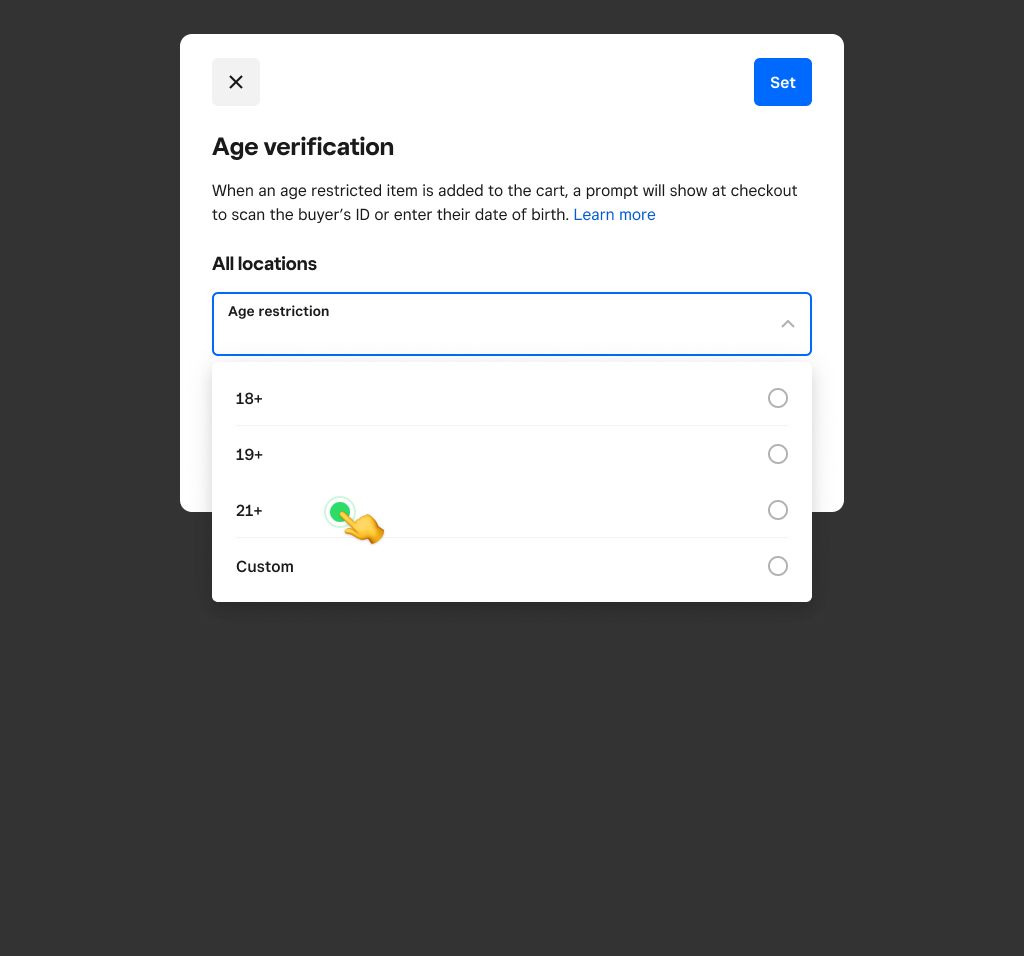
To sell your age restricted items with the Square Retail POS app:
Tap Checkout and choose an age restricted item from the Item Library.
Manually enter the date of birth, then tap ✔️ or Confirm. A confirmation message will appear.
Once all items have been added to the cart, tap Check out to complete the transaction.
Troubleshooting
When selling age restricted items, there are a few possible reasons an age verification may fail. You may receive an error message with one of the following:
Invalid date of birth (DOB) entered
ID has expired
DOB does not meet age restriction