Add a logo to your Square Online website
About logos
You can add a logo to your Square Online site in both your site header and website footer. By default, your logo or site title will link directly to your homepage, but you can always change your homepage.
Before you begin
You can upload a logo from your Square Dashboard.
The header and footer sections have a limited amount of space, so some images won’t fit well or look good if you reduce the size too much. If that’s the case with your logo, you may want to use the text option instead and put your logo image on one of your sections. Your logo is also great to use as your site favicon.
By default, your logo or site title links directly to your homepage, but you can always change this to link to an external website.
Upload a logo image
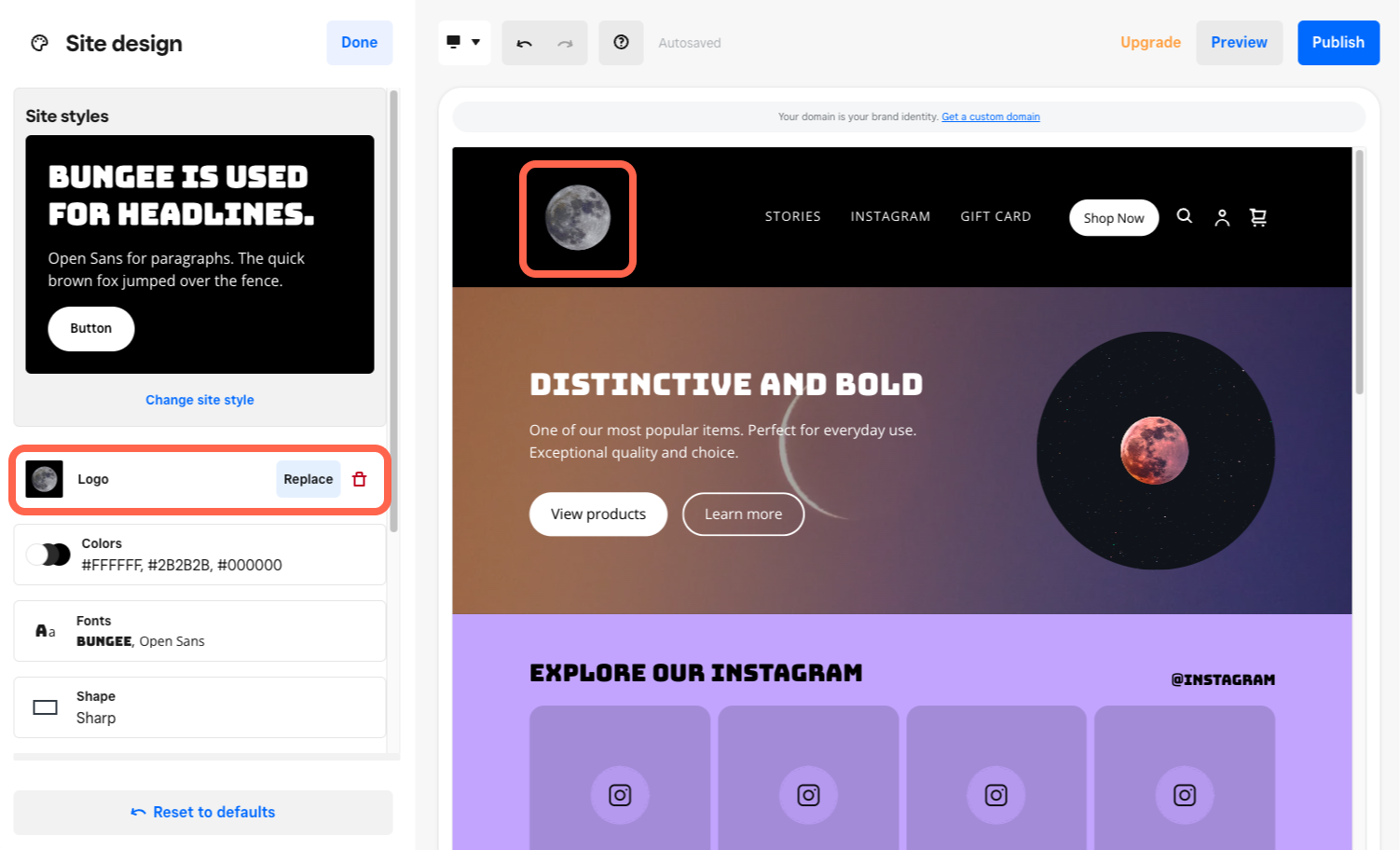
Sign in to Square Dashboard and go to Websites.
Click Website > Edit site.
Click Site design.
Under Logo, click Add image. If you have an existing logo, click Replace.
Choose an existing image or upload a new one. You can also select a premium photo from Unsplash or connect your Instagram account.
Select Done when finished.