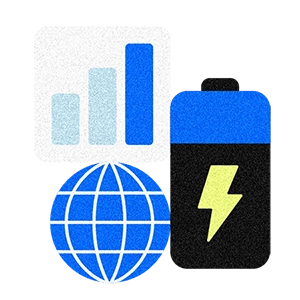Table of contents
Square for Retail is one of the most comprehensive tools specifically designed for retail sellers. Everything a retail seller needs, from tracking sales to managing inventory, is all within the Square Dashboard. From time to time, our sellers express to us what they love about Square’s products and features — and what could be better. Square strives to incorporate this feedback into the products and services we offer. A recurring theme on many sellers’ minds is the desire to more easily edit products all at once when updating inventory or adding new items. The good news is that Square for Retail now provides sellers with a Bulk Edit tool that saves you time by allowing you to edit item and variation attributes in bulk directly in your Square Dashboard.
You have more on your plate than just managing inventory — yet if you don’t manage it, it could spell disaster. Editing many items at the same time was once impossible. Before, editing products was a painful, time-consuming process in which sellers had to go into the dashboard and individually edit product attributes, one by one, line by line… If you had multiple items to edit, it was overwhelming. If you couldn’t add new products quickly, you were likely missing out on sales.
Now, you can do it all inside your Square Dashboard. But before we get into how the Bulk Edit tool works, let’s go over creating and adding items to your store.
Item creation review
Once you have inventory, you have to add it to your Square for RetailDashboard’s Item Library by creating Items. From inside your Item Library, click on Create Item and a large window will open. Here, you enter all the information about the item you’re adding, such as name, description, and other identification criteria. If you have multiple colours of the same item, click Edit to add each colour separately — this is handy for the Visual Browse and checkout screens.
From here, you can set up Options, Variations, Modifiers, Customizations, Square for Retail’s POS behaviour, settings for Square Online, and any other Online Checkout settings. Whenever you’re ready to go back to the Item Library screen, simply click the X in the corner of the screen. Also, if you’re creating and adding multiple new items, you can upload in bulk with the item import tool.
Note: If your library has 10 or fewer products, the Quick Create function helps you add product names and prices quickly to get up and running. You can always edit these items later at any point. Quick Create is also located within the Square Dashboard.
Why Square’s Bulk Edit is editing magic for inventory management
Square’s new Bulk Edit feature lets you make product updates to item catalogues fast and easy — it’s quite a time-saver for Square sellers with especially large catalogues. Bulk Edit puts inventory management at your fingertips. Just a few clicks can update your entire item selection.
Here are some of the most valuable aspects of Square’s newest seller feature:
- Edit in bulk. You can edit up to 250 items and item variations all at the same time — even custom product attributes.
- Stay in the Dashboard. You don’t have to leave your Square Dashboard for anything. You don’t have to import catalogues first — everything you need is right there for fast, easy item edits with Square’s tools.
- Use custom views. You can customize how the Bulk Edit features look. Which aspects of your products need updating? Set filters to show just the columns that need editing — no scrolling or endless searching to find what you need to edit.
How to use the Bulk Edit tool
- In your Square Dashboard, navigate to your Item Library.
- Select the item checkboxes for the products you need to modify. There’s a multi-select checkbox you can click to edit multiple items at once.
- Once you’ve selected all items you want to edit in bulk, click Edit Items at the bottom of the screen.
- Now, click on and highlight rows that need modification. This can include item variations, which are located in each drop-down row.
- Complete the modifications.
- Click the Update Variations button in the upper righthand of the screen.
- All your edits are now saved.
Note: You can also use the Bulk Edit tool to update Categories and Coupons.
Best of all, you don’t need to sign up for anything extra in your Square account. Bulk Edit is a feature update that went live for all Square for Retail sellers in October 2022.
![]()