View your Square Card activity
About your Square Card activity
Your Square Card activity includes the following details:
Sales: This includes sales, refunds and disputes. Multiple payment processing activities that occur right after each other are grouped together under a single sales line item. You can view all of the activities within these grouped line items by selecting the respective row.
Square Card spend: At the top of your activity, you will be able to view any pending transactions. These transaction amounts may change when they complete. Below any pending transactions, you can view completed transactions.
Transfers: The activity view shows transfers made to your linked bank account out of your Square Balance, including next-business-day transfers and instant transfers.
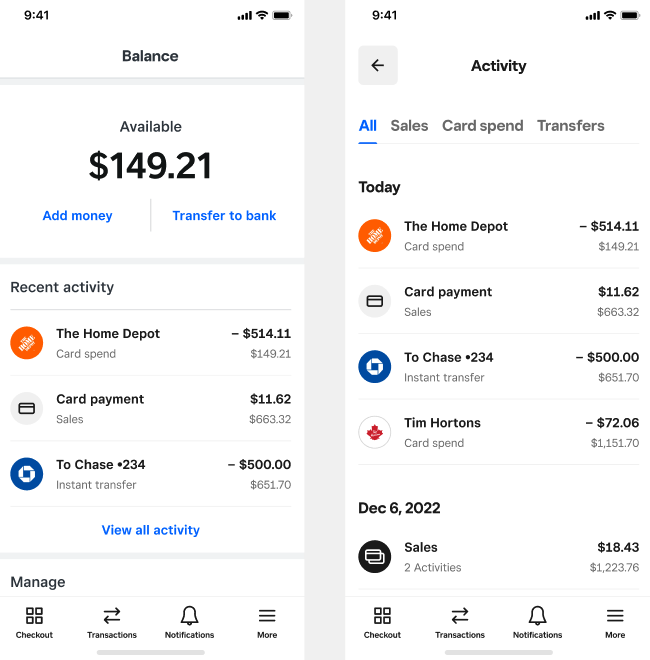
Before you begin
Square Card statements are available to download the first day of the following month. For example, on August 1st you can download your July statement. Statements are still available to download even if you didn’t have any activity in that time period. Pending inbound transfers may not immediately reflect in your chequing balance.
By default, the billing address associated with your Square Card account and reflected on your statements is the personal home address you provided when you signed up for a Square account. Or, if you were asked to designate a preferred billing postal code when you opened your Square Card account, the information you entered will be your billing postal code.
View your card activity
- Sign in to Square Dashboard and go to Money > Square Card.
- Select a location from Locations.
- In the Recent activity section, click View all activity.
Download your account statement
- Sign in to Square Dashboard and go to Money > Square Card.
- Select a location from Locations.
- Click the gear icon > Square Card settings.
- Under Documents select Account statements.
- Click the statement you want to download.
- Sign in to Square Dashboard and go to Money > Square Card.
- Select a location from Locations.
- Click View all activity > Download > Account statements.
- Select the statement you want to download.