Manage cash deposits with your checking account
About cash deposits
In addition to mobile check deposits and instant transfers, you can make cash deposits into your checking account.
When you make a cash deposit at a participating retail location, such as Dollar General, Walgreens, or participating 7-Eleven® locations, the cash is instantly available in your checking balance so you can spend your funds with your Square Debit Card or with Square Bill Pay.
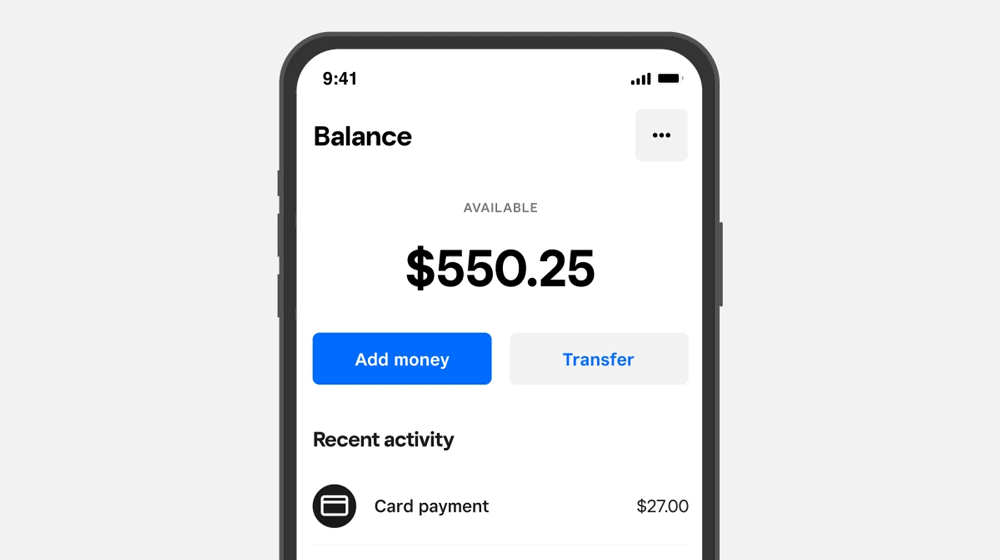
Before you begin
You need the Square POS app on an Android or iOS device to make a cash deposit. Cash deposits aren’t available through Square Dashboard.
You can submit cash deposits without fees at participating retailers. You can find additional cash deposit retailers by their closest distance to you in the Square POS app.
You only need a barcode generated from the Square POS app to complete a cash deposit.
Cash deposit barcodes cannot be reused and expire after 15 minutes. If the barcode expires, you can generate a new barcode.
VanillaDirect Pay is provided by InComm Financial Services California, Inc. and by InComm Financial Services, Inc. (NMLS# 912772), which is licensed as a Money Transmitter by the New York State Department of Financial Services. Terms and conditions apply.
Make a cash deposit
Open the Square POS app and tap More > Balance.
Select Checking > Add money and choose Cash deposit.
Tap Get started and select a cash deposit location to generate your deposit barcode. Cash deposit locations are listed by the locations nearest to you, so make sure you have location services enabled for your Square POS app.
When you’re at a cash deposit location, tap View barcode in the app to show the barcode to a cashier to complete a deposit.
Once your deposit is complete, your checking account instantly updates with your new balance and your funds are immediately available to spend with your Square Debit Card. You can view your cash deposit history from your checking account statements.
View cash deposit limits
Cash deposit amounts are limited and depend on individual retailers. To view limits for a retailer:
Open the Square POS app and tap More > Balance.
Select Checking > Add money and choose Cash deposit.
Tap Get started and select a cash deposit location to generate your deposit barcode. Cash deposit locations are listed by the locations nearest to you, so make sure you have location services enabled for your Square POS app.
Tap your preferred retailer from the list to view retailer-specific cash deposit limits and generate a barcode.

