Factory reset your Square hardware
About factory resetting your Square hardware
A factory reset, unlike a normal restart, will restore your Square device to its original state when it was first purchased. A factory reset should be performed if you plan to sell or gift your Square hardware to someone else. Performing a factory reset is also a final troubleshooting step that should only be done after all other troubleshooting steps have been attempted. After a factory reset is complete, your Square hardware will require a software update and initial setup.
Before you begin
You will need your login credentials for your internet network and your Square account (device code or email address and password).
Performing a factory reset will remove:
General settings such as date, time, language, etc.
Assigned modes
Printer/device profiles assigned to the device
Previous software updates and app updates
Pending offline payments. Any pending offline payments will be permanently lost and the funds will not be received from your customers. Learn how to process offline payments.
The following information is stored on Square’s servers and will not be affected by a factory reset:
Completed payments, transaction history, reports, invoices, and deposits.
Square account details, such as business information, locations, banking account, items, and menus.
Customer information, such as customer directory, contact information, and message history.
Step 1: Send a diagnostic report for troubleshooting
Diagnostic reports are only available on Square Terminal, Square Register, and Square Handheld.
If you are planning to perform a factory reset on your Square hardware as a final troubleshooting step, you must send a diagnostic report prior to resetting your hardware. This diagnostic report contains vital information that will help Square investigate your issue and determine the cause.
Diagnostic reports can take between 2-7 minutes to upload — make sure you have a strong internet connection and your device is powered on during this time.
Sign in to the Square POS app on your Square Terminal, Square Register, or Square Handheld.
Tap ≡ More > Support > Troubleshooting.
Tap Upload Support Ledger.
Tap Send Diagnostic Report.
A blue loading circle will appear next to Sending Diagnostic Report as the report is uploaded to Square servers. Do not attempt any other troubleshooting steps until the circle disappears and the Send Diagnostic Report text turns blue.
If you are troubleshooting network connection issues and your diagnostic report fails to upload, proceed to Step 2: Perform a factory reset.
Step 2: Perform a factory reset
Select your hardware to view factory reset instructions.
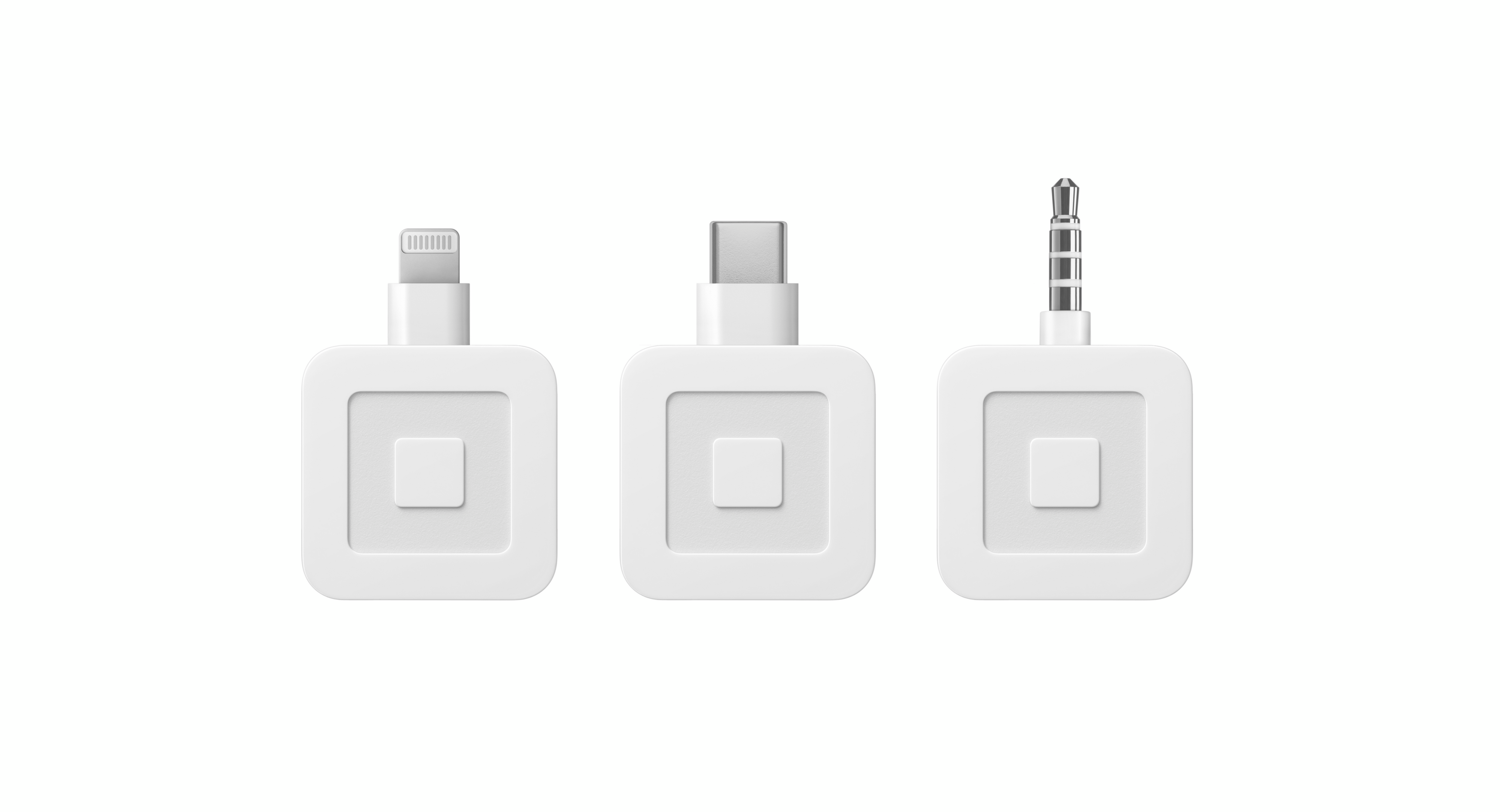
Left: Square Reader for magstripe (Lightning, v2) Middle: Square Reader for magstripe (USB-C, v3) Right: Square Reader for magstripe (headset jack, v1)
The Square Reader for magstripe (all versions) can not be factory reset. These readers are not linked to any specific account holder or their bank account. Personal information and account information are not stored on the readers, and therefore will not pose a risk if they are lost, stolen, or used by different Square account users.

Factory reset is only available on Square Reader for contactless and chip (1st generation, v3) and Square Reader for contactless and chip (2nd generation). Learn how to identify your Square Reader.
Square Reader for contactless and chip uses Bluetooth to connect to a device, such as a mobile device or tablet, running the Square app. It is not recommended to factory reset the mobile device or tablet the Square Reader is connected to.
To perform a factory reset, you must “forget” the reader from your Square POS app and your device’s Bluetooth settings:
- Go to your Square app, tap ≡ More > Settings > Hardware > Square Readers.
- Tap Forget this Reader to unpair the reader.
Note: Some devices will automatically remove the Square Reader from your Bluetooth settings when the reader is removed from the Square app. If your device doesn’t list the Square Reader in your Bluetooth settings, then continue to the factory reset instructions.
Go to your device’s bluetooth settings.
- On an Android device, find your Square Reader and select Unpair.
- On an iOS device, tap the “i” icon beside Square Reader and select Forget this Device.
Perform the factory reset on the reader:
- Hold the reader button down for 20 seconds. Do not release the button until the red lights stop flashing.
- To start the reader, push and hold the button until green LED lights come on, then release the button.
- Once again, hold the reader button down for 20 seconds. Do not release the button until the red lights stop flashing. It is important to do this within 30 seconds of step one and step two.
- Start the reader a second time: push and hold the button until green LED lights come on, then release the button.
- After the second reboot, the reader will have performed a factory reset. The reader’s LEDs will blink green once again (without pressing the reader button) to indicate that the reset was successful.
Once the factory reset is completed, pair the reader to your Point of Sale device.
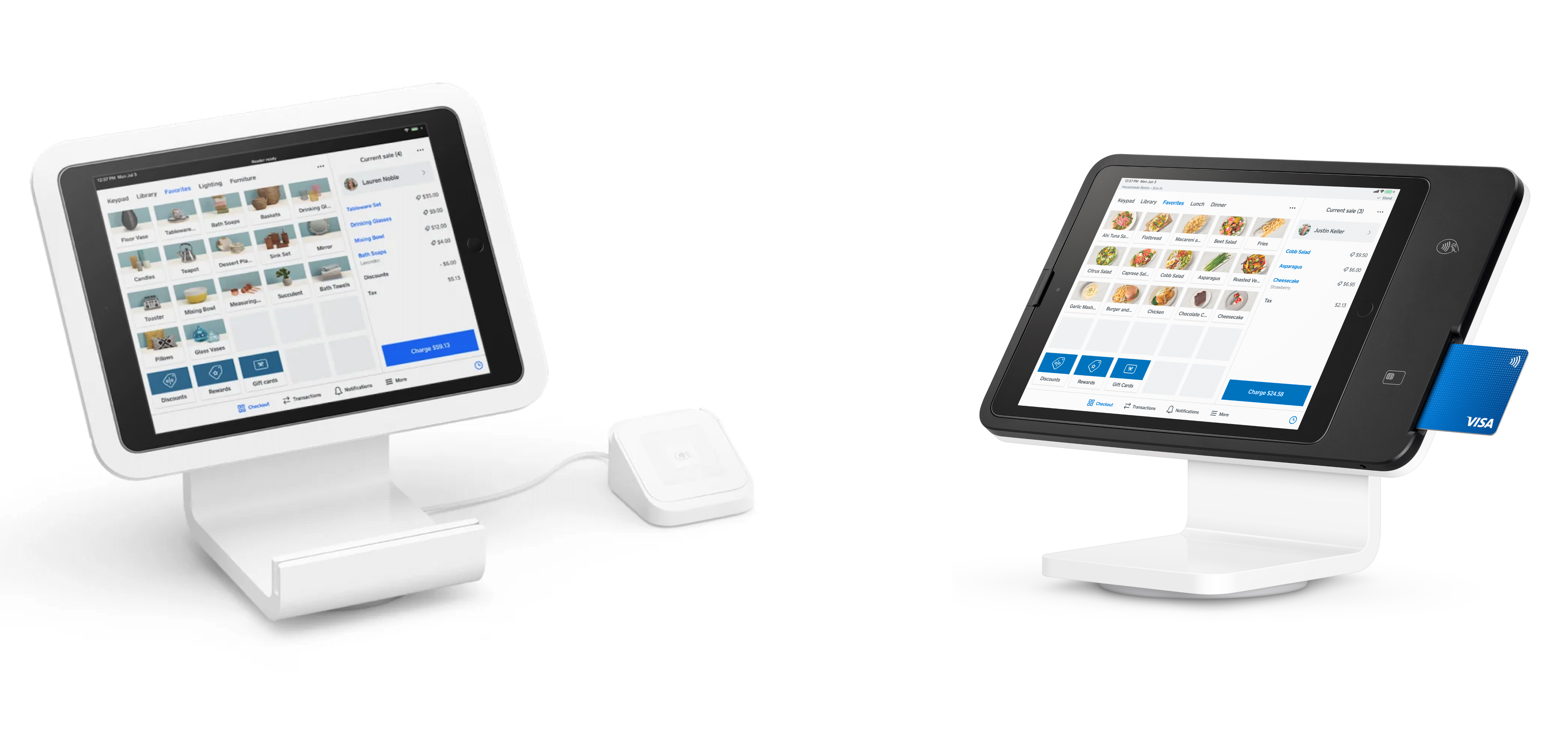
Left: Square Stand (1st generation). Right: Square Stand (2nd generation).
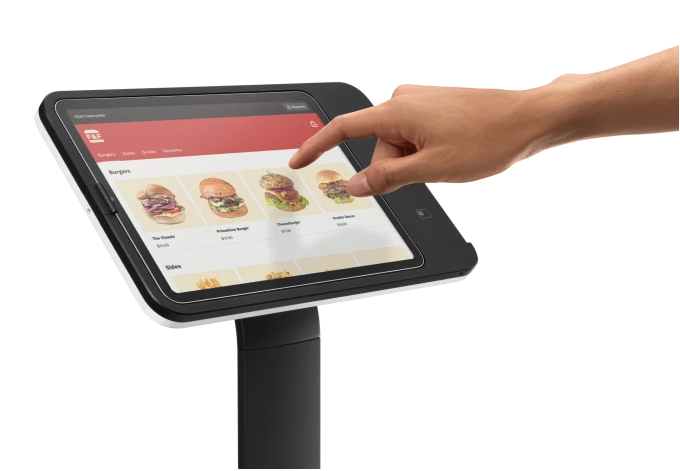
Pictured: Square Kiosk
The Square Stand (1st and 2nd generation) and Square Kiosk can not perform a factory reset. All information, including Square account information, device settings, and payment history, is stored in the Square app on the connected iPad or stored securely on Square’s servers. The Square Stand and Kiosk hardware, without a connected iPad, do not link to any specific account holder and do not store personal or account information.

There are two ways to perform a factory reset on your Square Register:
- Go to ≡ More > Settings > Hardware.
- Tap General > About Register.
- Scroll down to Factory Reset > Confirm Factory Reset > Reset.
Or
- Press firmly on the Square Register power button for 20-30 seconds, located underneath the main screen. A screen with a countdown from 10 is going to appear, but keep pressing the power button until the countdown runs down to 0.
- Once it reaches 0, you will get a screen asking you to release the power button.
- Once the screen goes dark, leave the Square Register for 2-3 minutes before turning it back on.
After the factory reset, you will need to set up your Square Register.

There are two ways to perform a factory reset on your Square Terminal:
- Go to ≡ More > Settings > Hardware > General.
- Tap About Terminal.
- Scroll down and tap Factory Reset.
- Tap Confirm Factory Reset.
- Tap Reset to begin the reset process.
Or
- Press and hold the power button for approximately 10 seconds until a black screen with a countdown timer appears.
- Continue holding the power button until the timer reaches 0 and the screen indicates you can release the button.
After the factory reset, you will need to set up your Square Terminal.
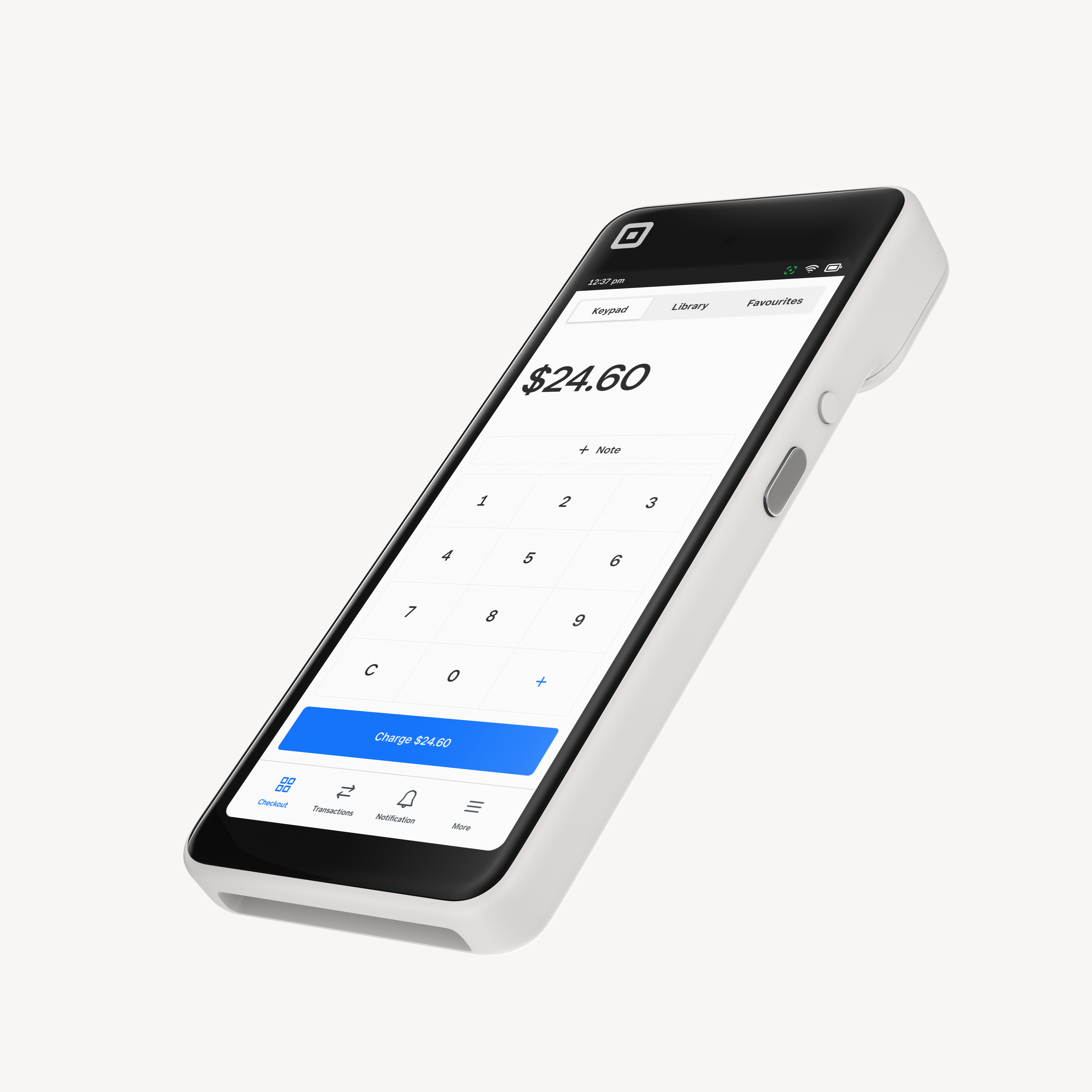
There are two ways to perform a factory reset on Square Handheld.
To factory reset through the settings:
- On Square Handheld, tap ≡ More > Settings > Hardware > General > About > Factory Reset.
- Tap Confirm Factory Reset and tap Reset again.
- A five-second countdown will appear on the screen, with an option to cancel. Square Handheld will factory reset when the countdown completes.
If you can’t access the settings menu, or your Square Handheld is turned off, you can perform a factory reset using the power button and scanner button on the side of the device.
To factory reset using physical buttons:
Ensure your Square Handheld is completely turned off by tapping the power button once. If the device is off, it should not activate the screen. If it is on, turn it off by pressing and holding the power button and tap Power Off.
- With your Square Handheld powered off, press and hold both the power and scanner buttons at the same time.
- Release the buttons when the screen says Restart and Factory reset.
- Press the scanner button (bottom button ) to select Factory reset.
- Confirm the factory reset by pressing and holding the power button (top button) for 5 seconds.
After the factory reset, you will need to set up your Square Handheld.