Sell age restricted items
About selling age-restricted items
You can sell age restricted items from the Square Retail POS app. When an age-restricted item is added to the cart, Square offers an age verification feature to prompt for a customer ID check by the employee handling the checkout.
Before you begin
To sell age restricted items, you need to have age-restricted items set up. Learn how to set age restrictions on items.
You have three options to verify your customer’s age:
Manually verify age through an in-app confirmation prompt.
Enter your customer’s date of birth. Available with a Square for Retail Plus or Premium subscription or a Square Plus or Premium subscription.
Scan a US or Canada drivers license or state IDs for age verification using a compatible 2D barcode scanner or camera on an iOS device. Available with a Square for Retail Plus or Premium subscription or a Square Plus or Premium subscription.
To scan customer IDs, you need to have a compatible 2D scanner or an iOS device with a camera connected to the Square Retail POS app. Not all barcode scanners that are compatible with Square are 2D capable.
Test your scanner
Test a barcode scanner for 2D capability by scanning the barcode below and listening for the beep. If the scanner beeps, that means it can read the 2D barcode and is capable of scanning IDs. If it does not beep, it is likely a 1D scanner and cannot be used to scan IDs.
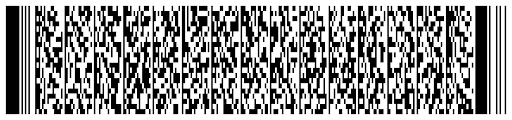
Option 1: Manually verify age
Sell age-restricted items by confirming your customer’s age in the Square POS app with retail mode enabled or from the Square Retail POS app.
Open your point of sale app.
Choose an age restricted item, then tap Add to cart.
From the Age verification screen, select Confirm and add or tap X for whether the buyer meets the age restriction.
If an item is confirmed to meet a set age requirement, additional age restricted items are also added to the cart ― if the restriction is equal to or younger than the initial age requirement. If the age requirement is older than a prior requirement, you will be prompted again to confirm if the buyer is old enough. This way, you will not have to re-confirm for the same age requirement multiple times in the same transaction.
Once all items have been added to the cart, tap Charge to complete the transaction.
Option 2: Enter date of birth to verify age
Sell age-restricted items by manually entering your customer’s age in the Square POS app with retail mode enabled or from the Square Retail POS app.
Open your point of sale app.
Choose an age restricted item, then tap Add to cart.
From the Age verification screen, add the buyer’s date of birth in the mm/dd/yyyy format.
Tap Confirm to add the item to the cart.
If the date of birth entered meets the minimum age requirement for the item, the item will be added to the cart. If additional age restricted items are added to the cart, the date entered for the first age restricted item that is successfully added to the cart will be reused. This way, you will not have to re-enter the same buyer’s date of birth multiple times in the same transaction.Tap Charge to complete the transaction once all items have been added to the cart.
Option 3: Scan an ID to verify age
Sell age-restricted items by scanning your customer’s ID to verify age in the Square POS app with retail mode enabled or from the Square Retail POS app.
Open your point of sale app.
Choose an age restricted item, then tap Add to cart.
From the Age verification screen, scan the buyer’s ID to add the item to the cart with a compatible 2D barcode scanner or camera.
If the date of birth scanned off of the ID scan or manually entered meets the minimum age requirement for the item, the item will be added to the cart. If additional age restricted items are added to the cart, the date used for the first age restricted item that is successfully added to the cart will be reused. This way, you will not have to re-enter the same buyer’s date of birth multiple times in the same transaction.Once all items have been added to the cart, tap Charge to complete the transaction.