Accordion
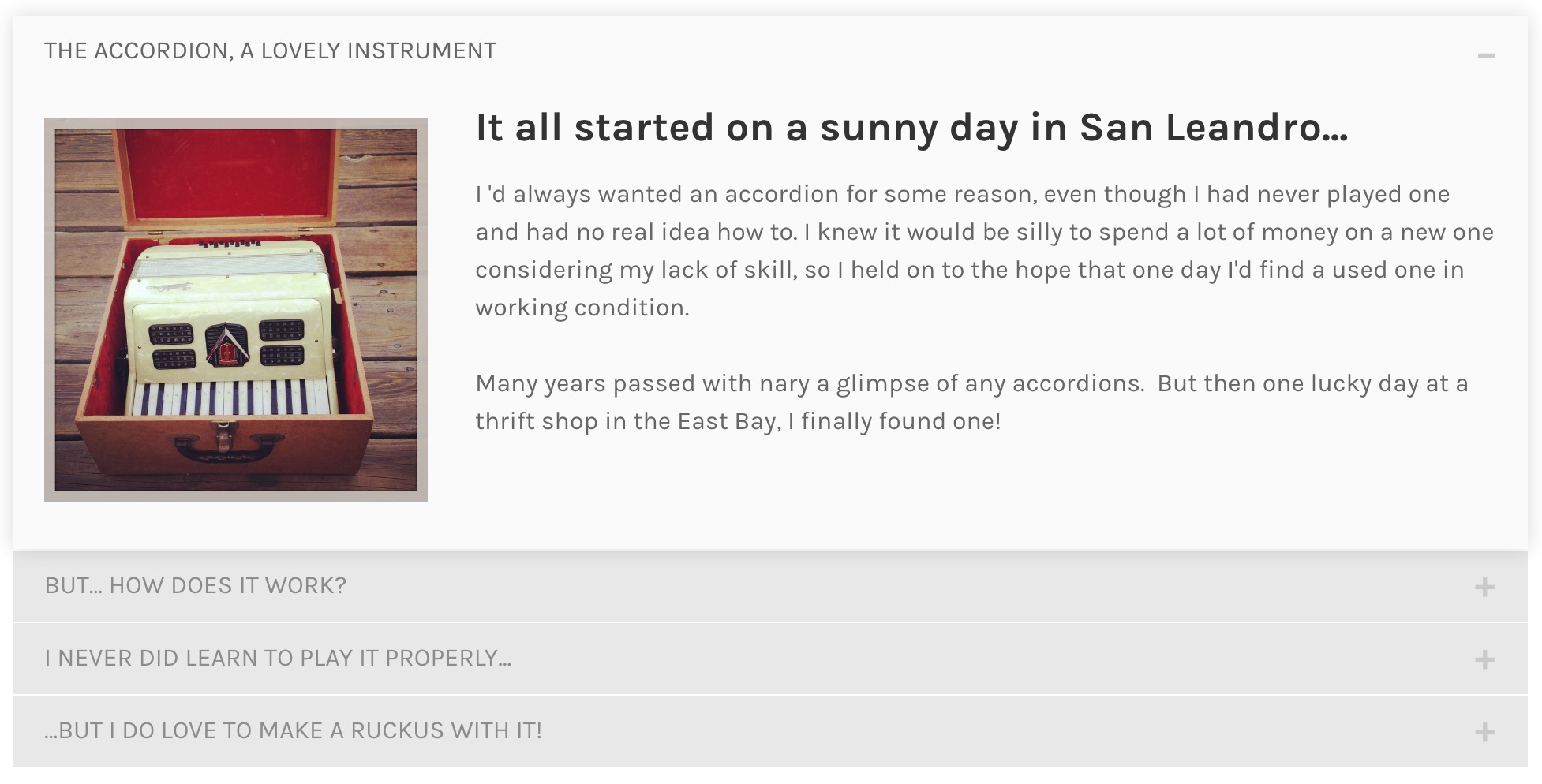
Accordion, much like its name suggests, creates an expandable list on your site. You can add various elements to each item in the list to create a dynamic content area.
Install the Accordion app if you haven’t already done so and drag the element to the page.
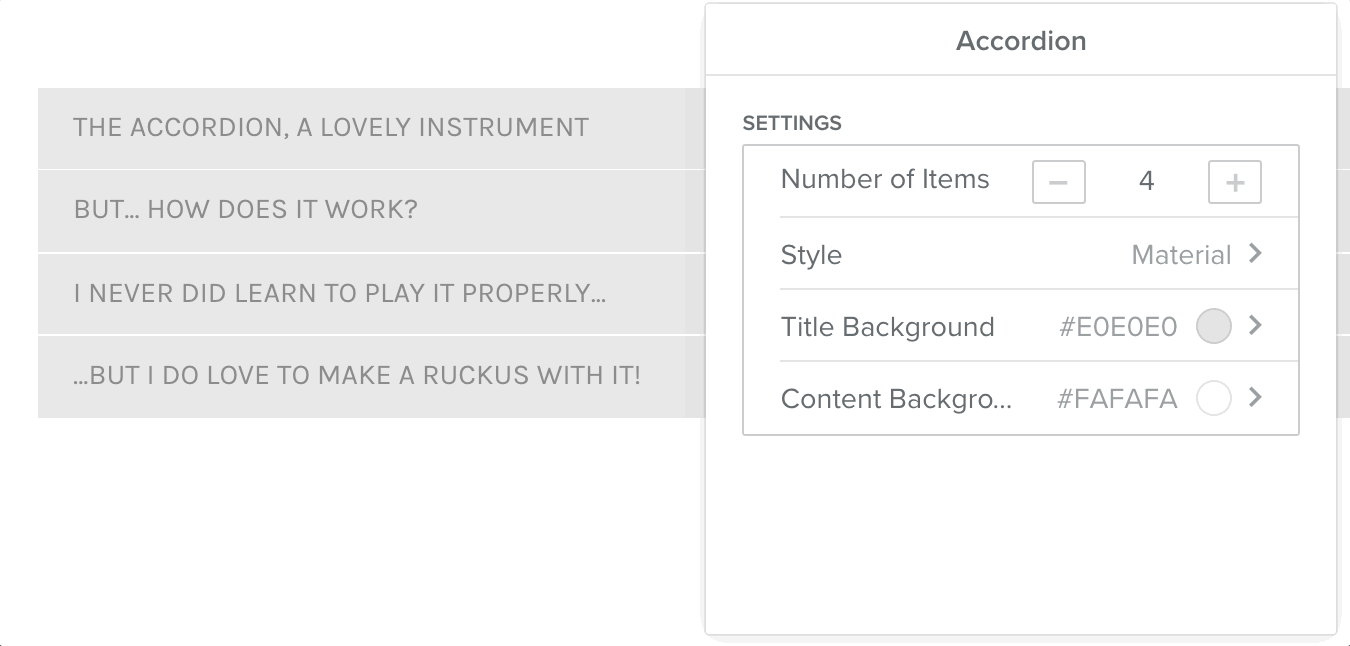
Click on the Accordion element to bring up the settings. There are a few different options you can configure, but first you should decide how many items you want in your list. You can set the number using the + and - buttons or by typing into the number field. Choose a style and colors for your list and click outside of the settings panel to start adding content.
Click each list item to enter a title and expand its draggable content area. You can add and position elements in each one the same way as on a page.
You can go back to add or remove list items in the settings, but keep in mind that there isn’t a way to manually rearrange the order of the list in the app. New items will be added to the bottom of the list, and removing an item will delete the last item in the Accordion.