Manage team member documents
Who is this article for?
About team member documents
You can store and manage team member documents. Once uploaded, your team members can view these documents in the Square Team app. Team member documents may include hiring and onboarding materials, certifications, employment records and more.
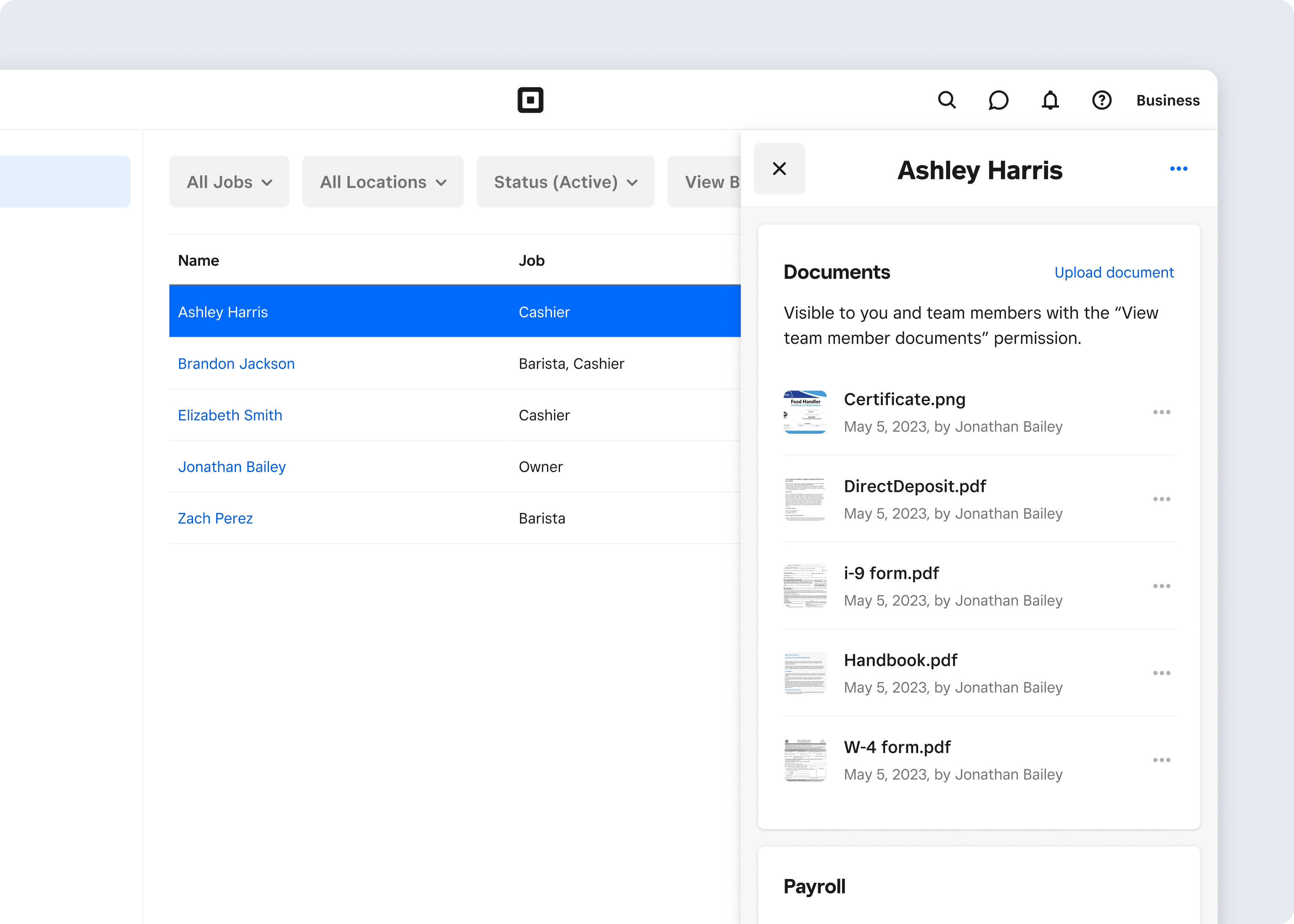
Before you begin
You can manage documents from the Square Dashboard and Square Team app.
Files can be up to 25 MB in size.
Documents will be visible to you and team members with the “View team member documents” permission.
To permanently delete a team member’s document, contact privacy@squareup.com. Make sure to retain any documents you’re required to keep based on applicable employment law.
Upload a document
- Sign in to your Square Dashboard and click Staff > Team > Team members.
- Select a team member.
- Click the Documents tab, then click Upload document.
- Drag and drop or select a file to upload.
- Click Upload.
Download a document
Sign in to Square Dashboard and go to Staff > Team > Team members.
Select a team member.
Select Documents.
Select a document and select (•••) by the name of the document.
Select Download.
Delete a document
- Sign in to your Square Dashboard and click Staff > Team > Team members.
- Select a team member.
- Select Documents.
- Select a document and select (•••) next to the name of the document.
- Select Delete.