Set up Square Reader for magstripe
About Square Reader for magstripe
Use Square Reader for magstripe to accept swiped card payments. You can plug in Square Reader for magstripe to your mobile device, like a phone or tablet.
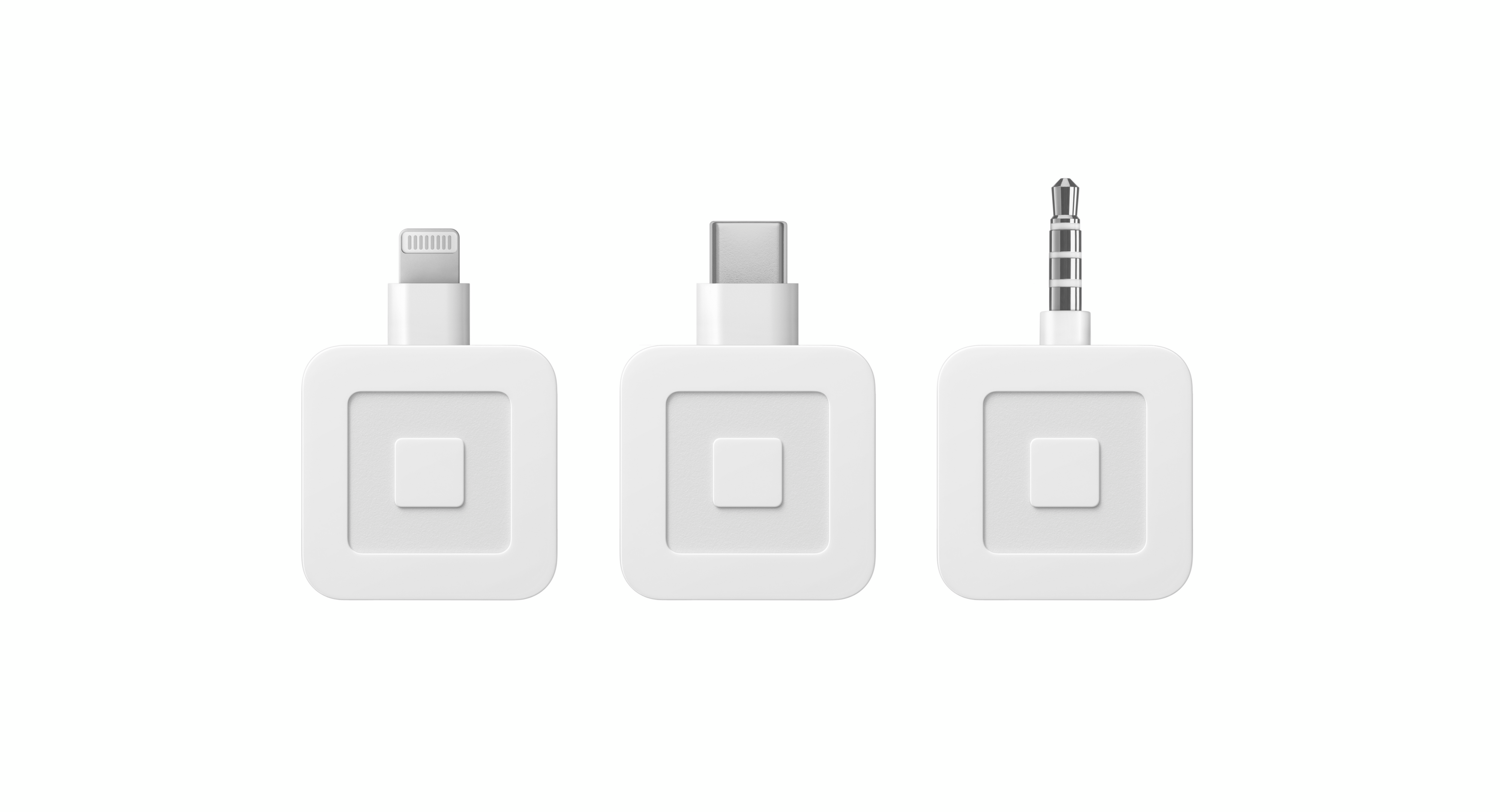
Left: Square Reader for magstripe (Lightning, v2)
Middle: Square Reader for magstripe (USB-C, v3)
Right: Square Reader for magstripe (headset jack, v1)
Before you begin
Square Reader for magstripe has three connection types:
Headset jack
Lightning
USB-C
To connect Square Reader for magstripe, you need a compatible device.
If you’re new to Square, you can get a free Square Reader for magstripe*. You have two options for claiming your free reader:
Purchase a Square Reader for magstripe from Square Shop.
Purchase a Square Reader for magstripe with a redemption code at a retail store.
* Offer is limited to one redemption per account holder. Terms and conditions apply.
Learn where to buy Square hardware.
Step 1: Get a Square Reader for magstripe
You can get a Square Reader for magstripe from Square Shop or at a retail store.
You are eligible for one free Square Reader for magstripe on your first Square account. You are not able to claim a free Square Reader for magstripe on any additional Square accounts you create. Terms and conditions apply.
- Sign in to your Square account on Square Shop.
- Click Get a free reader.
- Select the connection type: Headset jack, Lightning, or USB-C.
- Click Add to cart > Continue to cart > Checkout.
- Follow the steps to complete your order.
- When you order a Square Reader for magstripe, you’ll get a confirmation email when we’ve received your order, and another email when your reader has shipped.
- Sign in to your Square account on Square Shop.
- Click Already claimed your free reader? Order another.
- Select the connection type: Headset jack, Lightning, or USB-C.
- Click Add to cart > Continue to cart > Checkout.
- Follow the steps to complete your order.
- When you order a Square Reader for magstripe, you’ll get a confirmation email when we’ve received your order, and another email when your reader has shipped.
Square Reader for magstripe costs $10 up front, but comes with a $10 redemption code.
Once you enter the code, we’ll send $10 to your linked bank account.
To enter your redemption code:
- Sign in to your Square account on Square’s redemption code page.
- Enter the redemption code and click Redeem.
- We’ll add $10 to your Square balance within 3 business days.
- Once your $10 has reached your Square balance, it will be included in your next deposit into your linked bank account.
Step 2: Connect a Square Reader for magstripe
You can connect your Square Reader for magstripe to your Android or iOS mobile device:
- Open your Square POS app.
- Plug your Square Reader for magstripe (headset jack, v1) into the 3.5mm headphone jack port on your device or to your USB-C to Headset Jack Adapter for Square Reader for magstripe.
- Allow the Square POS app access to your device’s microphone and location.