Set up Square Handheld
About Square Handheld
Square Handheld is a sleek point of sale device that fits in your pocket so you can take orders, process card payments, scan items, and manage inventory on the go. With an integrated camera and barcode scanner built-in, you can take photos of your products, scan barcodes for checkout and inventory management, and handle table-side ordering on the Square Handheld.
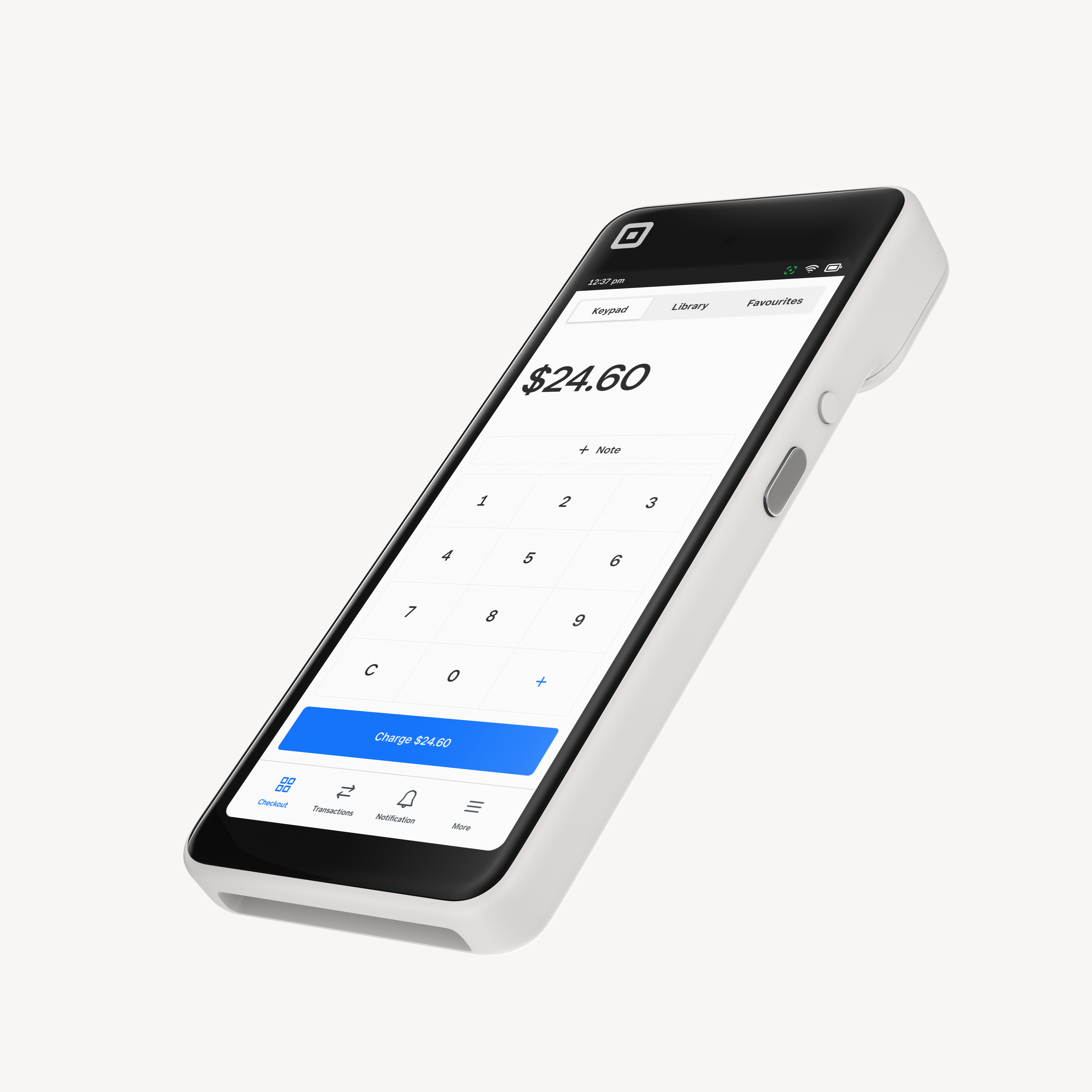
Before you begin
To complete the setup of your Square Handheld, you will need Wi-Fi and internet access. Take a look at Square Handheld technical specifications to learn about what’s in the box, dimensions, connectivity, and more.
To sign in to your Square account on your Square Handheld, you need your Square account login credentials. Learn how to create your Square account in the Square setup guide. After you sign in, you can adjust your date, time, and language settings.
Step 1: Power up and connect to your network
Grab your Square Handheld, turn it on and connect to Wi-Fi or Ethernet.
- Locate the small circular power button on the right side of the Square Handheld.
- Press and hold the power button for five seconds to power on.

Square Handheld comes already charged and ready to use, but you can plug it into a power outlet with the included USB-C charging cord when the battery is running low.
- Plug the power adapter into the port on the side of the Square Handheld.
- Plug the power adapter cable into the power adapter.
- Plug the other end of the power adapter cable into a power outlet.
Square Handheld comes with a compatible USB-C charger cord. Square can not guarantee compatibility with other third-party connectors, chargers, or accessories.
Always charge your devices in a dry environment away from all sources of moisture. Do not charge or use your Square Handheld if liquid has entered the charging port. If your Square Handheld comes into contact with liquid, please allow it to completely dry before trying to use or charge.
When you turn on Square Handheld for the first time, you will be asked to connect to a network. You can connect your Square Handheld to your network through either Wi-fi or Ethernet.
Connect through Wi-Fi:
Connecting through Wi-Fi is the preferred option to get the best out of Square Handheld’s portable features.
- Select your preferred network from the list of available networks.
- Enter the password if necessary.
Connect through Ethernet:
Square Handheld can connect to an Ethernet cable with a Hub for Square Terminal (sold separately).
- Plug Hub for Square Terminal into the port on the side of your Square Handheld.
- Plug the power adapter cable into the power adapter.
- Plug the other end of the power adapter cable into a power outlet.
- Plug your Ethernet cable in the Hub for Square Terminal.
- Your Square Handheld will automatically connect to your network once the Ethernet is plugged into the Hub for Square Terminal and the hub is connected to power.
Your Square Handheld will require a software update when you activate it for the first time. This update is mandatory and can not be skipped. This initial software update takes around 15 minutes to complete, but future updates may take longer, depending on your network speed and the size of the update.
Software updates can be deferred to after business hours or scheduled to update automatically overnight. Learn how to update software on Square Handheld.
Step 2: Sign in to your Square account
You can now sign in to your Square account on Square Handheld. Once you sign in, you can also access the Setup Guide on your Square Handheld to help you finish setting up your Square account.
If you don’t already have a Square account, you will need to create one.
- On your Square Handheld, tap Create account.
- Scan the QR code on the screen with your mobile device to create your account on squareup.com/signup.
- Or, tap Email a link instead to receive a sign up link to your email address.
- Once your account is created with an email and password, tap Continue to sign in on Square Handheld.
- Sign in with your email address and password used to create your account.
Learn how to set up your Square account.
If you already have an existing Square account, sign-in to your account using either your email address and password or by creating a new device code in your Square Dashboard. Learn how to set up device codes.
After you sign in for the first time, you will be shown a brief device tour of Square Handheld’s basic features. This tutorial can be accessed again at any time by tapping ≡ More > Support > Tours and Tutorials.
If you recently created your Square account, you can access the Square Point of Sale Setup Guide on your Square Handheld by tapping ≡ More > Support > Setup Guide. The setup guide will walk you through setting up a bank account for transfers, creating items, ordering additional hardware, and more.
Step 3: Adjust general and display settings
When you turn on Square Handheld for the first time, you will be asked to select your language, date, and time zone. You can adjust these settings at any time, along with display brightness and screen timeout.
To adjust the language or date and time settings:
- Tap ≡ More > Settings > Hardware > General.
- Tap Language and select your language of choice.
- For date and time, toggle Set Automatically ON and select your time zone.
- You can also set the date and time manually by toggling Set Automatically OFF and selecting the date, time, and time zone.
Square Handheld features an adaptive brightness feature that will automatically adjust the brightness level based on the ambient light it senses. You can also adjust the brightness level of the screen manually through the quick settings menu.
To adjust screen brightness manually:
- On your Square Handheld, place your finger at the top of the screen and swipe downwards to open the quick settings menu. Or tap ≡ More > Settings > Hardware > Display.
- Use the slider to control the brightness level.
To enable or disable adaptive brightness:
- On your Square Handheld, place your finger at the top of the screen and swipe downwards to open the quick settings menu and tap the three dots to the right of the brightness slider. Or tap ≡ More > Settings > Hardware > Display.
- Toggle Adaptive brightness ON or OFF.
- Tap Done.
To adjust screen timeout duration:
Screen timeout refers to the amount of time your device will keep the screen turned on before it turns off due to inactivity. Enabling screen timeout can help preserve battery during periods of inactivity.
- On your Square Handheld, tap ≡ More > Settings > Hardware > Display.
- Under Screen timeout, tap When running on battery or While charging.
- Select one of the duration settings.
Step 4: Adjust sounds
Device sounds include all non-payment sounds such as barcode scanning sounds and notification alerts on your Square Handheld.
To adjust the volume of device sounds:
- Tap ≡ More > Settings > Hardware > Sounds.
- Toggle Enable device sounds ON/OFF.
- Use the slider to control the volume level.
Select accessories for your Square Handheld (optional)

To give your Square Handheld another layer of protection against accidental drops, you can purchase a protective case for Square Handheld. These protective cases are ideal to increase the durability of your Square Handheld without interfering with charging, barcode scanning, camera use, or payment acceptance.

Square Handheld is compatible with the Belkin Store and Charge Station, a multi-device charging and organization station that can charge up to ten devices at once, making it an ideal solution for food and beverage businesses with multiple staff.
If you plan to use Square Handheld as a portable point of sale device, we recommend hardware accessories that connect through Wi-Fi to keep your setup wireless. If you plan to use Square Handheld as a countertop point of sale with an Ethernet connection, we recommend USB hardware accessories that plug into a Hub for Square Terminal.
You can view printers, cash drawers, kitchen display systems, scales, and more accessories that are compatible with your Square Handheld.
Click an accessory category. If applicable, click Filter > Compatibility > Square Handheld > Apply.
In the ‘Compatible with’ column, click the blue arrow next to # of products to view compatible Square hardware.
Learn how to create a printer profile and connect a printer to your Square Handheld.