Set up Square Stand (1st generation)
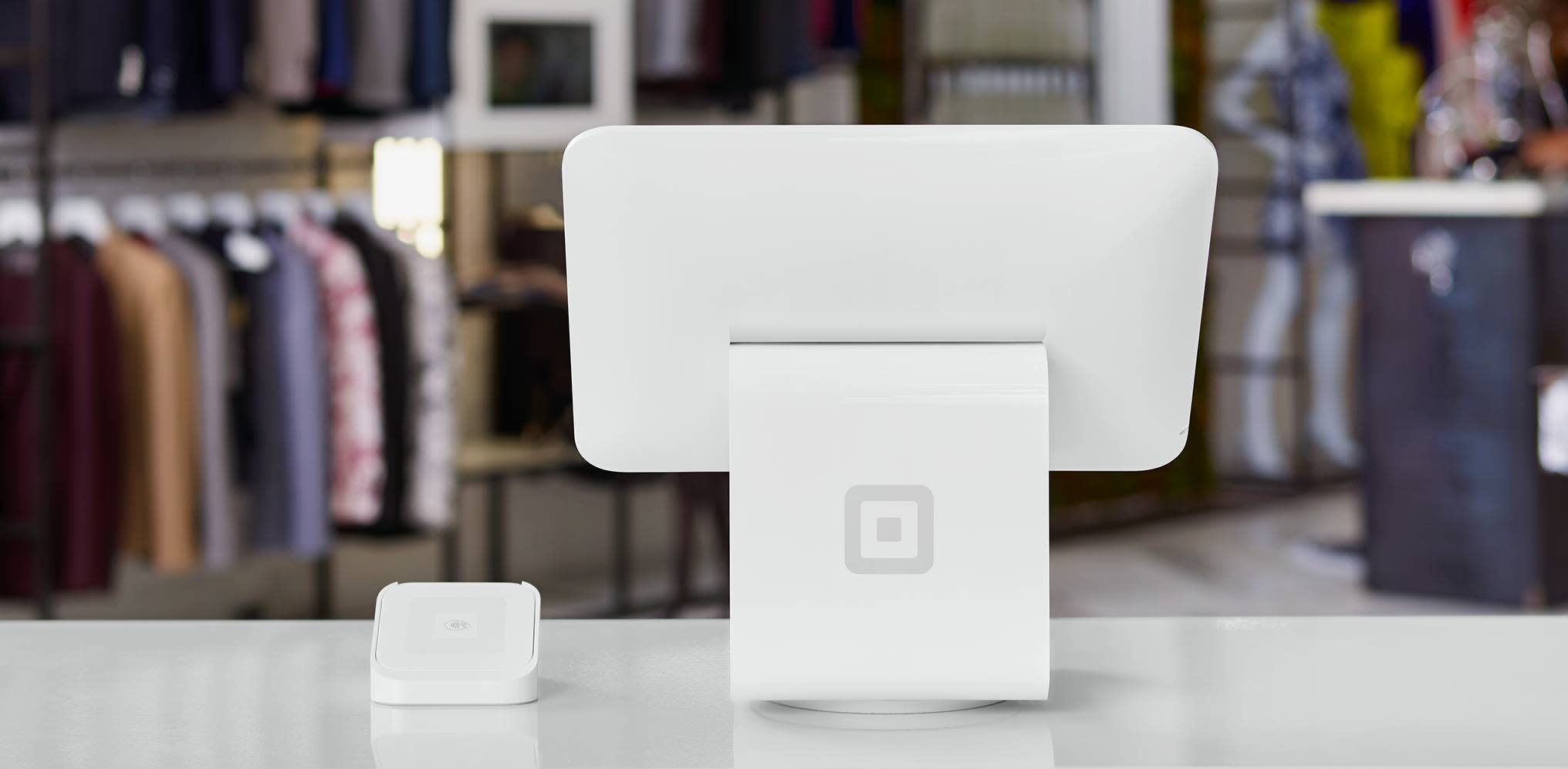
About Square Stand
Square Stand paired directly with a Square Reader for contactless and chip (1st generation) seamlessly turns your compatible iPad into a powerful point-of-sale. Whether you're a full service restaurant or a retailer, this countertop setup accepts every way your customers want to pay, including contactless options like Apple Pay, Google Pay, and Samsung Pay.
Before you begin
To set up and use your Square Stand, you will need the following:
A verified Square account. Learn how to set up your Square account.
A consistent power source via a wall outlet
A secure internet connection
Square currently supports two different models of Square Stand. Make sure you have correctly identified which model of Square Stand you own to properly set up. Square Stand (1st generation) is an all white model with a separate card reader and dock component. Learn how to identify your Square hardware.
Step 1: Connect Square Stand
Start your Square Stand set up by removing the protective wrap and connecting all of your hardware components.
- Connect Square Stand to the hardware hub. The hardware hub has two cables. Connect one cable to the bottom of Square Stand and the other to the hardware hub.
- Plug the hardware hub into the power adapter, then connect the power adapter cable to the power adapter.
- Plug the power adapter cable into a power outlet.
Square Reader for contactless and chip comes with a USB cable so you can connect it to Square Stand.
Watch our Connecting Square Reader for contactless and chip to Square Stand video.
Plug the cable into Square Reader for contactless and chip and Square Stand’s USB hub to accept payments; the reader connects automatically and you’ll know when your reader is ready.
You can also connect with a Dock for Square Reader:
- Remove the retainer clip from Dock for Square Reader and slide Square Reader into its micro USB connector.
- Replace the retainer clip and plug Dock for Square Reader into the hardware hub.
Step 2: Power up and connect your network
Turn on the iPad for your Square Stand and connect to Wi-Fi or Ethernet.
On your iPad, go to Settings > Wi-Fi, then turn on Wi-Fi.
Tap your preferred network and enter its password, if required.
Step 3: Connect your iPad to Square Stand
Insert and connect your iPad to the Square Stand frame.
Pull out the security pin on the left side of Square Stand.
Place your iPad into Square Stand and connect your iPad to the Lightning connector.
Push the security pin into the headset jack of your iPad to secure it to Square Stand.
Step 4: Download the Square Point of Sale app
Tap the App Store icon.
Tap the search icon (magnifying glass) in the navigation bar > search for Square Point of Sale.
Tap Get next to the Square POS app icon > tap Install > enter your Apple ID password or Touch ID.
Once downloaded, tap Open or tap the Square icon in your Home Screen to open.
Step 5: Sign in to your Square account on Square Stand
You can now sign in to your Square account on Square Stand.
Open the Square Point of Sale app, and tap Sign in.
Enter the email address and password associated with your account.
Tap Sign in.