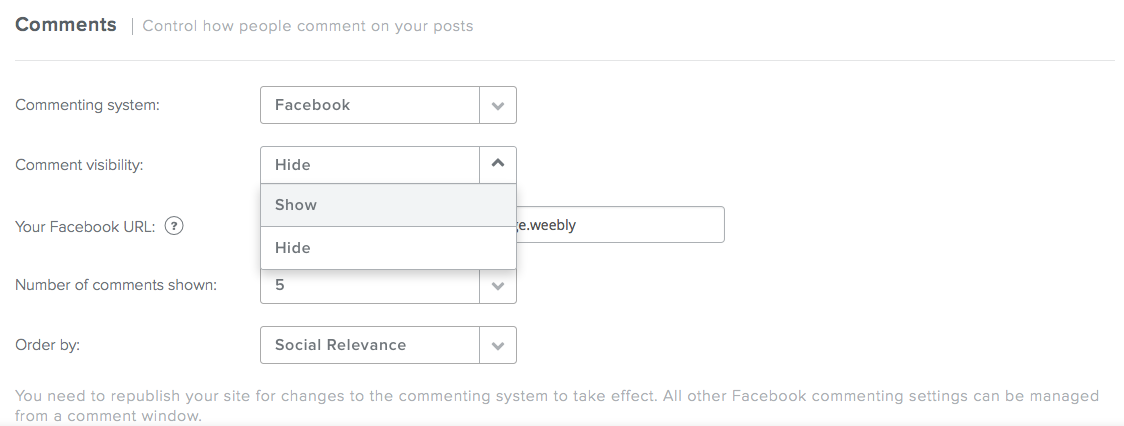Use Facebook Comments On Your Blog
To broaden the options available for you to allow others to share their comments on your own blog posts, we give you the ability to easily turn on the Facebook social plugin for your blog comments. This quick guide will have you on your way faster than you can say “plugin”.
To set up your Facebook comments either go to the Blog Settings button at the bottom of your blog or go to the Settings tab and choose Blog.
Now, scroll down to the Comments section and pick “Facebook” from the Commenting System drop down menu.

Once you’ve made this selection, you can configure how many comments are shown, and whether to arrange them by date or social relevance. When you have everything how you like it, save your changes, Publish your site, and that’s it. Your blog is now using Facebook for comments!
When anyone comments on your blog post they can immediately post their comment on their own Facebook account or Fan Page, which will lead their followers back to your site.

What if you don’t want any comments to show on your blog posts? No problem. In the Blog Settings, switch Comment visibility from Show to Hide, then save and Publish. Any posts after you make that change will no longer show comments.