Add Social Icons to Weebly
Adding links to your social network profiles helps your visitors find you online and attract even more followers. The Social Icons element has 13 social networks you can link to in any combination you want. Find it in the More section of the Build tab and drag it to your page to get started.
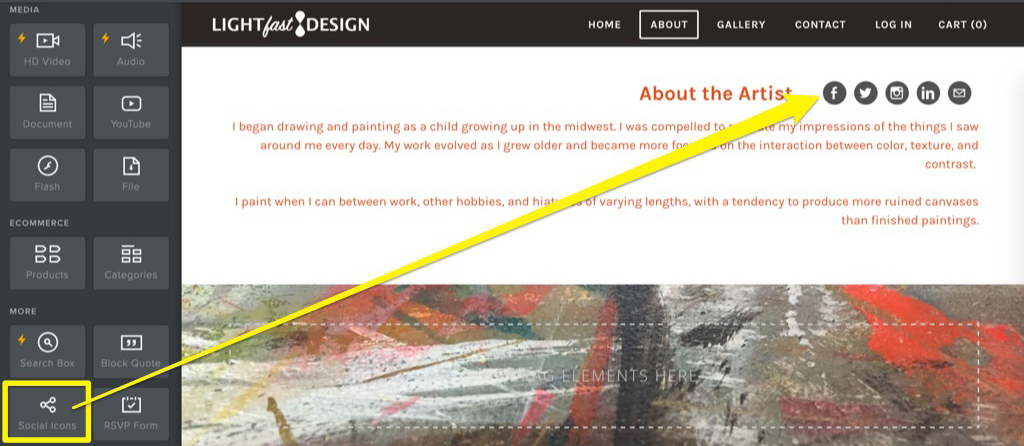
There are a few icons enabled by default, but you can turn any of the available icons on or off by clicking on the element and then on Manage Icons.
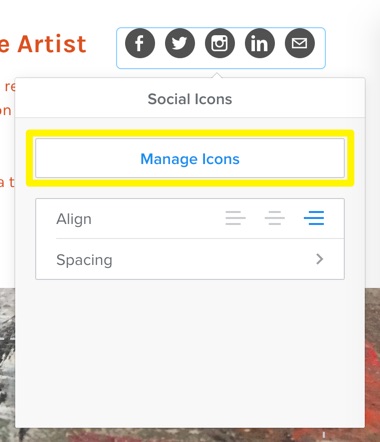
You’ll see a list of the active and inactive icons - click on any one of them to show or hide it and enter the address to your profile.
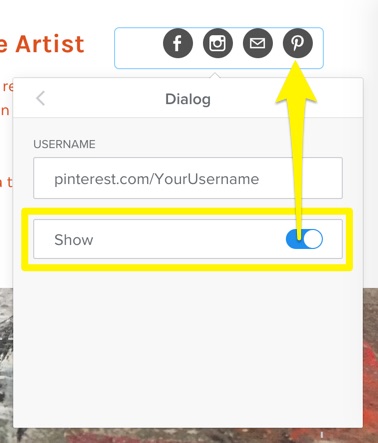
Once you’ve selected the icons you want and entered your information, you can change the order they’re displayed in. Click on the element to bring up the settings and then click Reorder. Drag the icons into the order you prefer and click done to save the changes. You can also adjust the alignment and spacing for the element from within the settings.
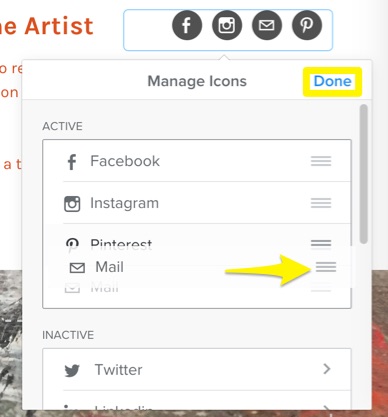
Don’t forget to add links to your profiles - the icons won’t show up on your published site if there’s no link entered.