Using the Audio Player Element
The audio player element allows you to easily add an MP3 file directly to your website. Using this element requires Weebly Pro or better.
You’ll find the element in the Media section of the Build tab. Drag it onto a page to get started.
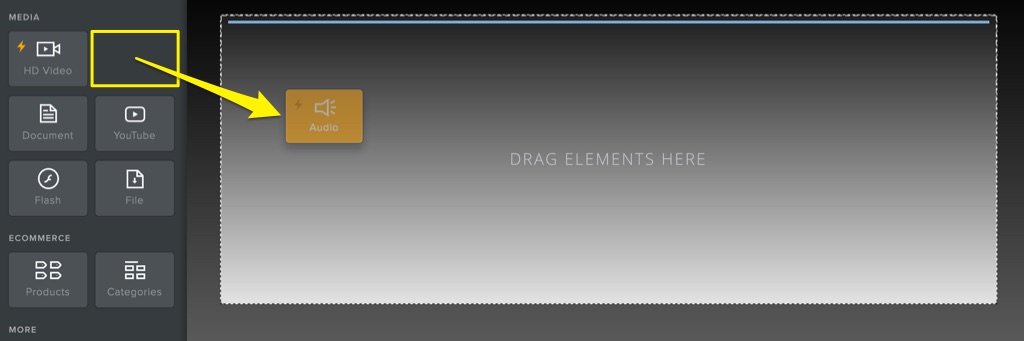
Click anywhere on the element to open the settings panel, then click Upload File to choose an MP3 file from your computer.
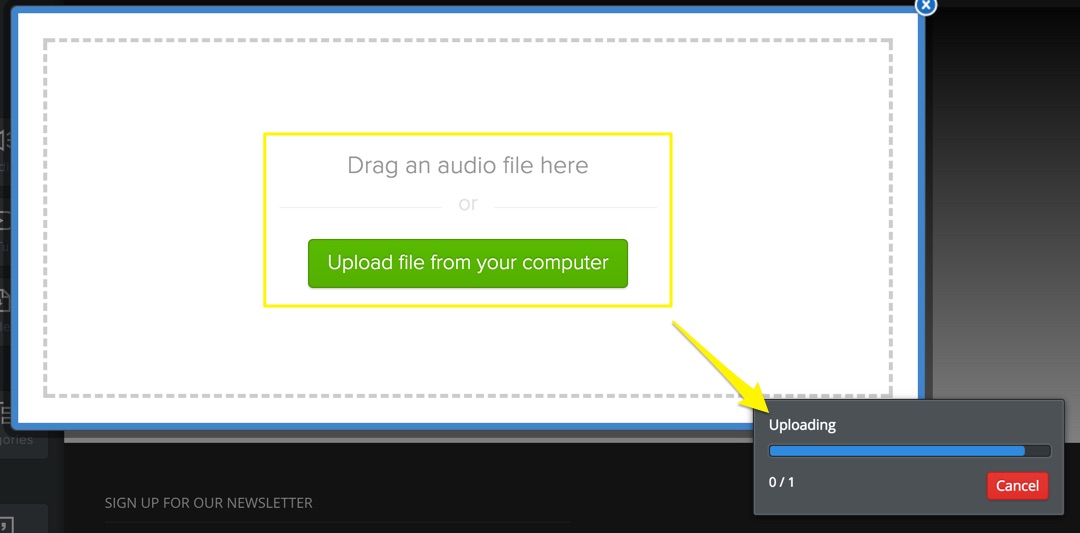
The upload may take a few minutes to complete depending on the file size and your connection speed, but you can close the upload window and monitor the status via the upload progress bar.
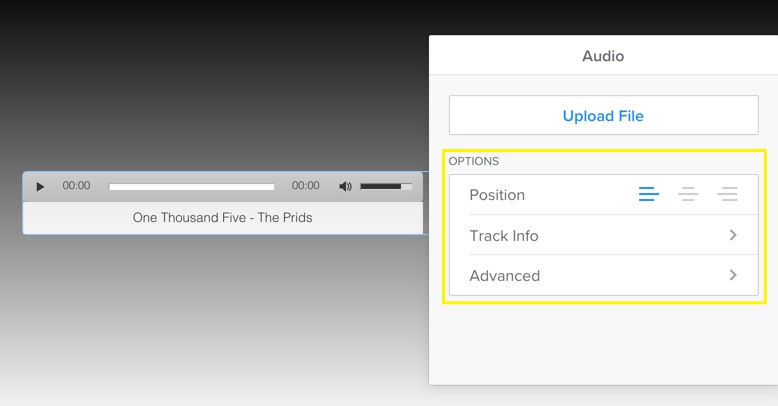
Once the upload is complete, the player will expand to display the artist and track info if this information is embedded in the file. Click again on the element to open the settings panel and adjust the position and color of the player (light or dark). You can also enter the Artist and Track info here if it’s missing from your file.
The audio player currently only allows for a single MP3 file. If you’re looking to add a full playlist, you may want to search the Weebly App Center - there are several different audio apps that have playlist functionality.