Link to Documents, PDF, Powerpoint Slides, and More
You have the option to upload and link to pretty much any kind of document, allowing a visitor to download it to their computer.
Link to a Document (or Other File)
You can link to a file by highlighting the text you want to link or clicking on an image and choosing the link option.
If you’re linking text, it’ll look like this:
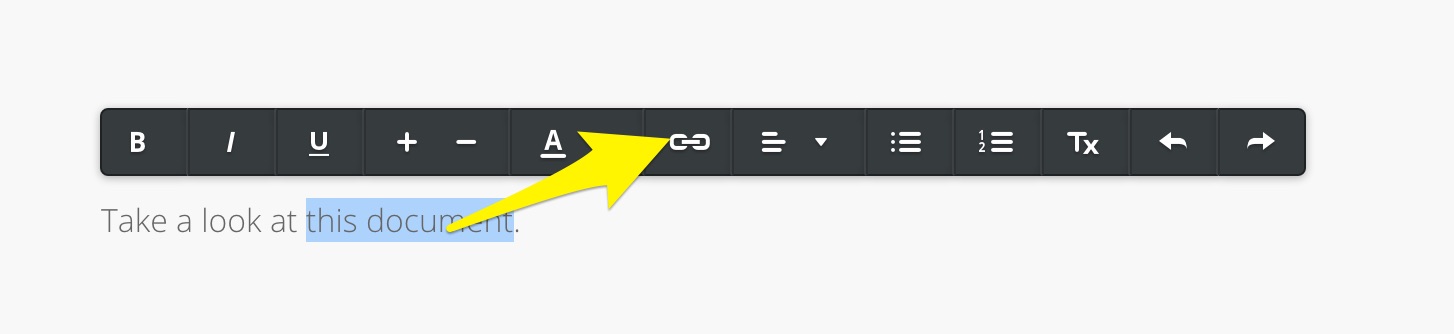
If you’re linking an image, it’ll look like this:
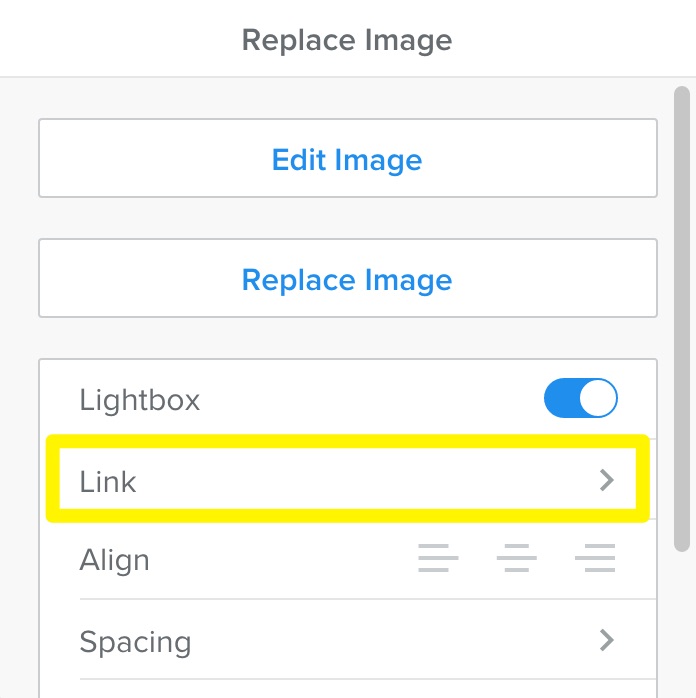
Both image and text links will open a dialog box like the one shown below.
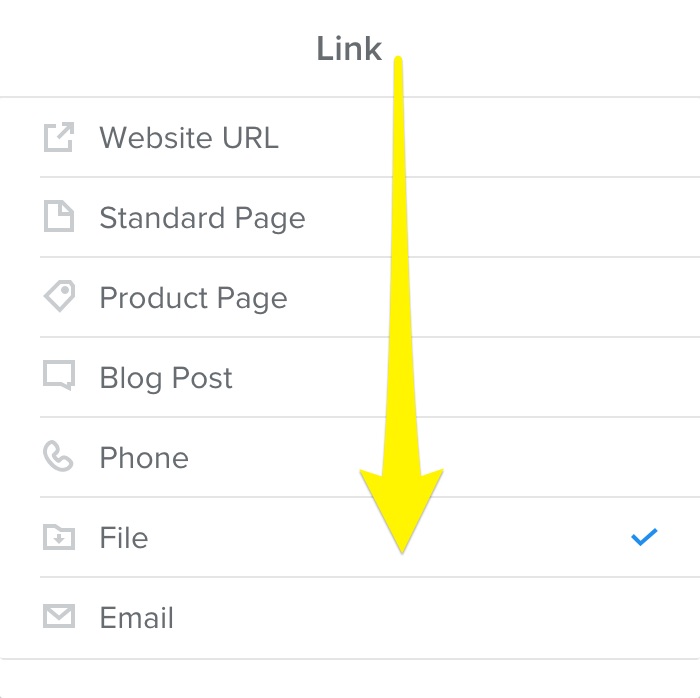
Click on File and select the file you want to link to. You can upload a new file or use one that you’ve uploaded in the past. If you scroll up in the dialog box you’ll see a search field you can use to locate a previously uploaded file by name. Note that this search works only with files you’ve uploaded using the link setting, and won’t be able to search files or media added directly to an element on your site.
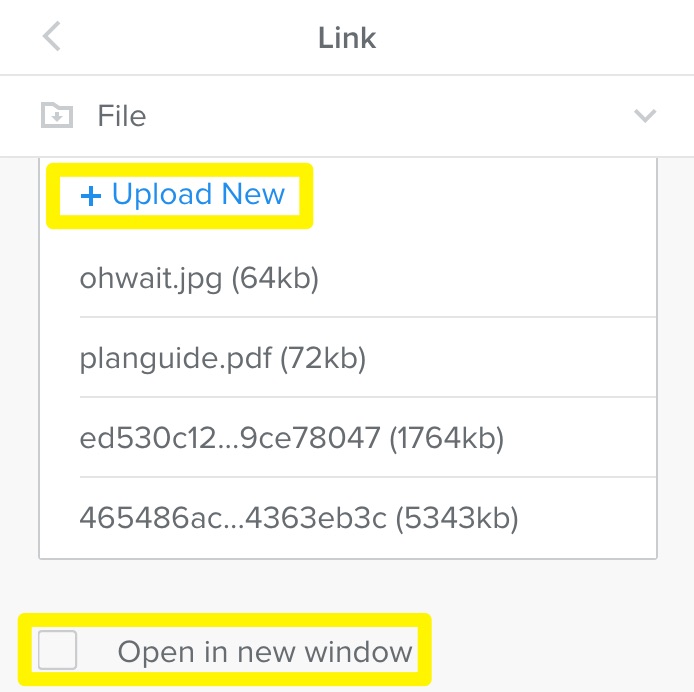
You can choose to have your linked file open in a new window, but keep in mind that not all file types can be opened in a browser. If the visitor’s browser doesn’t have the ability to display the file, it will attempt to download the file instead.